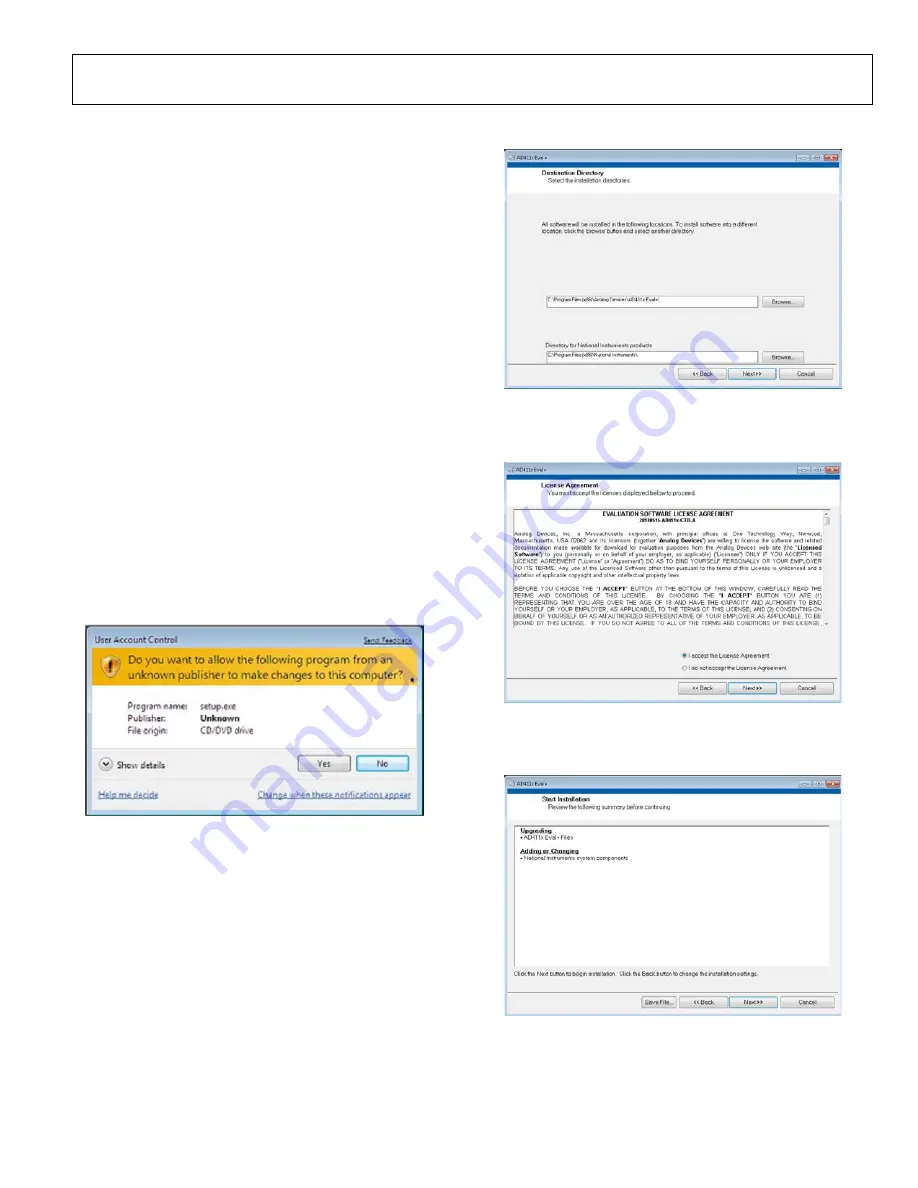
UG-1819
Rev. 0 | Page 7 of 24
EVALUATION BOARD SOFTWARE
SOFTWARE INSTALLATION PROCEDURES
The EVAL-AD4114SDZ evaluation kit includes a link to the
software that must be installed before using the EVAL-
AD4114SDZ.
The following two installations are required:
•
•
The
evaluation software and drivers must be
installed before connecting the EVAL-AD4114SDZ and
board to the USB port of the PC to ensure that the PC correctly
recognizes the evaluation system.
Installing the
Software
software, take the following steps:
1.
With the
board disconnected from the USB port of
the PC, download and unzip the
installer file from the EVAL-AD4114SDZ product page.
2.
Double-click the setup.exe file to begin the evaluation
board software installation. The software then installs to
the following default location: C:\Program Files
(x86)\Analog Devices\AD411x Eval+\.
3.
A dialog box appears asking for permission to allow the
program to make changes to the PC. Click Yes (see
Figure 3).
24002-
003
Figure 3. Granting Permission for the Program to Make Changes to the PC
4.
Select a location to install the software and then click Next.
Figure 4 shows the default locations displayed when the
dialogue box opens, but another location can be selected by
clicking Browse.
24002-
004
Figure 4. Selecting the Location for Software Installation
5.
A license agreement appears. Read the agreement, select I
accept the License Agreement, and click Next.
24002-
005
Figure 5. Accepting the License Agreement
6.
A summary of the installation displays. Click Next to
continue.
24002-
006
Figure 6. Reviewing a Summary of the Installation






















