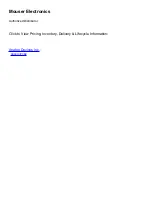Evaluation Board User Guide
UG-207
Rev. A | Page 15 of 16
The
RAM I/O Window
allows you to easily interface RAM data
into the AD9910. Use the
RAM Data File
box to locate the
RAM file on the PC. Use the
Data Format
drop-down box to
select the file format. The options are:
RAW Binary
,
RAW Hex
,
and
RAW Decimal.
Use the
Load File
button to transfer the
data to the AD9910. The
Read RAM to File
button allows you
to read the data from the RAM to a file in the same folder as the
evaluation board software. The
Output Data Format
allows
you to select the format of the output file. The options are:
RAW Binary
,
RAW Hex
, and
RAW Decimal.
Use the
Open
File in Notepad
check box to view the file immediately.
DEBUG
To access the
Debug
window, select
Debug Window
from the
View
drop-down menu (see Figure 10).
07
48
1-
0
13
Figure 15. Debug Window
The
Debug
window gives you complete direct access to the
register map as well as control of many external pins. The
Debug
window is intended for debugging issues with the AD9910. It
can be used for all programming, but is not user-friendly; this
may result in improper programming of reserved bits.
DUT Signals (PA)
The
ISFC
,
ExtPwrDwn
,
Reset DUT
,
I/O Reset
, and
CSB
check
boxes control the pins to which they correspond. All of these
functions are available elsewhere in the software. A check in the
box means that the pin is in its active state. Note that this does
not mean that the pin is logic high or low. This is determined by
the active state on that pin. See the AD9910 data sheet for
information about external pins. The
Flash
and
USB_Status
check boxes are used to control the two LEDs on the AD9910
evaluation board.
DUT Signals (PE)
The
REGUD_EN
,
DRCTL
,
DRHOLD
,
REGUD
,
OSK
,
P3
,
P2
,
and
P1
check boxes control their selected pins.
REGUD
issues an
I/O update to the device under test (DUT), whereas
REGUD_EN
allows the software to control the I/O_UPDATE pin.
P3
,
P2
,
and
P1
control the profile register pins. See the AD9910 data
sheet for the logic to control the profiles via the external pins.
DUT Signals (CTL)
The
SCLK
(serial clock pin) check box is used to synchronize
data to and from the AD9910, and to run the internal state
machines. This window allows you to toggle the external pin.
DUT Flags (PD)
The
PLL Lock
,
Sync Sample Error
,
RAM Sweep Over
, and
Digital Ramp Over
alerts indicate an active state on each of
those external pins. See the AD9910 data sheet for descriptions
of the active state of each pin.
Serial I/O
The
Serial I/O
area allows direct access to the register map. The
Reg Addr
drop-down box allows you to select the register of
interest. The bit numbers are shown above each byte in the register.
The maximum size of any given register is eight bytes. For registers
that are smaller, the unavailable bytes are grayed out. You can
type the register values in either binary or hexadecimal format.
The
Serial Port Status
area displays alerts for the serial
operating mode of the AD9910,
LSB First
or
3-Wire Mode
.
Auto Apply
Note that when the
Auto Apply
check boxes in the
DUT
Signals (PA)
,
DUT Signals (PE)
, and
DUT Signals (CTL)
areas
are selected, the action is automatically taken without the need
to click the
Apply
button.
REGISTER MAP (SOFTWARE BUFFER) VALUES
To access the
Register Map (Software Buffer) Values
window,
select
Register Map Values
from the
View
drop-down menu (see
Figure 10).
07
48
1-
01
4
Figure 16. Register Map (Software Buffer) Values Window
The
Register Map (Software Buffer) Values
window allows
you to switch between the current values and the values that are
loaded in the software buffer. This window does not allow