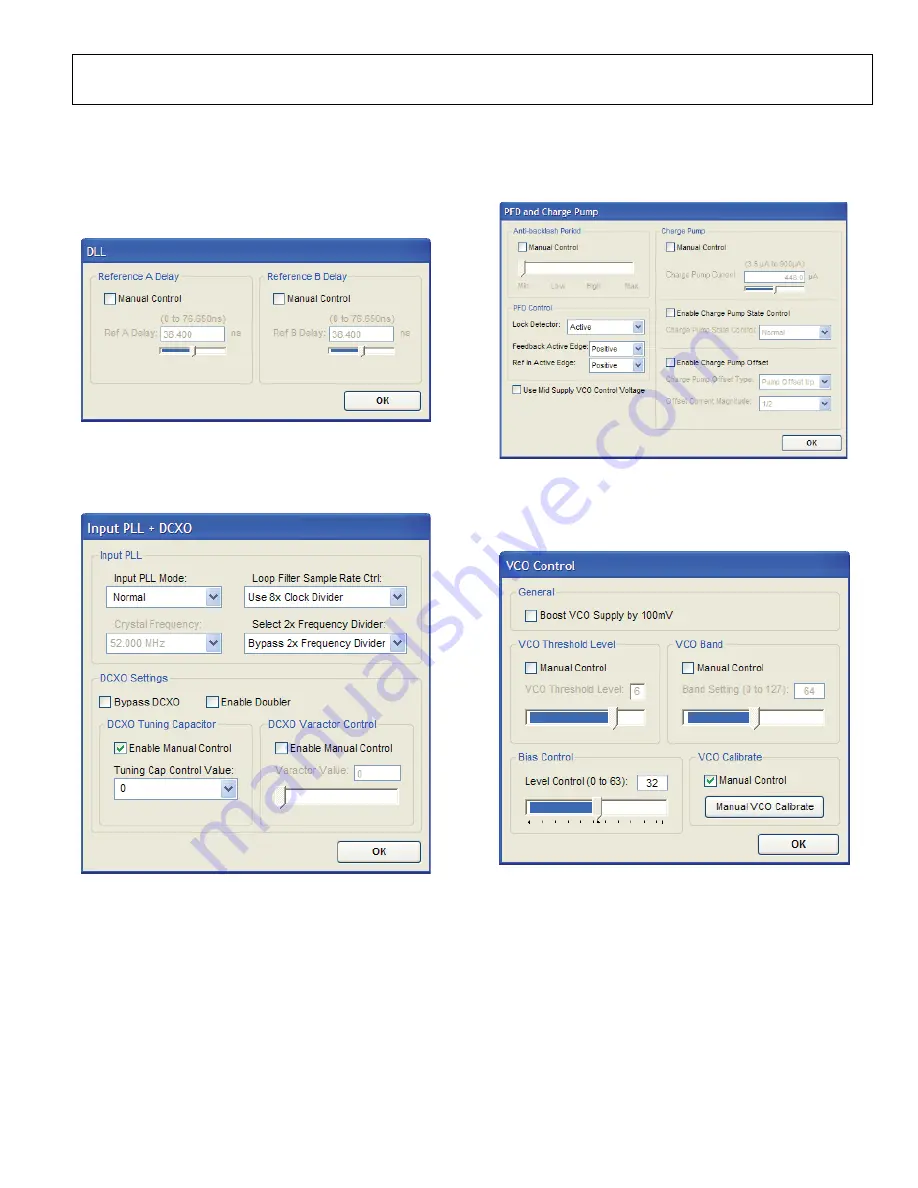
Evaluation Board User Guide
UG-002
Rev. 0 | Page 9 of 12
DLL Window
Clicking
Click for Details
in the
DLL
box of the main window
accesses the
DLL
window (see Figure 11). This window can be
used to manually override the automatic time alignment between
the REF A and REF B clock input signals to the PLL1 phase
detector.
0
8129-
013
Figure 11. DLL Window
Input PLL + DCXO Window
Clicking
Click for Details
in the
PLL & DCXO
box in the main
window accesses the
Input
PLL + DCXO
window (see Figure 12).
08129-
014
Figure 12. Input PLL + DCXO Window
PFD and Charge Pump Window
Clicking
Click for Details
in the
PFD & Charge Pump
box of
the main window accesses the
PFD and Charge Pump
window
(see Figure 13).
0812
9-
015
Figure 13. PFD and Charge Pump Window
VCO Control Window
Clicking
Click for Details
in the
VCO
box of the main window
accesses the
VCO Control
window (see Figure 14).
08129-
016
Figure 14. VCO Control Window












