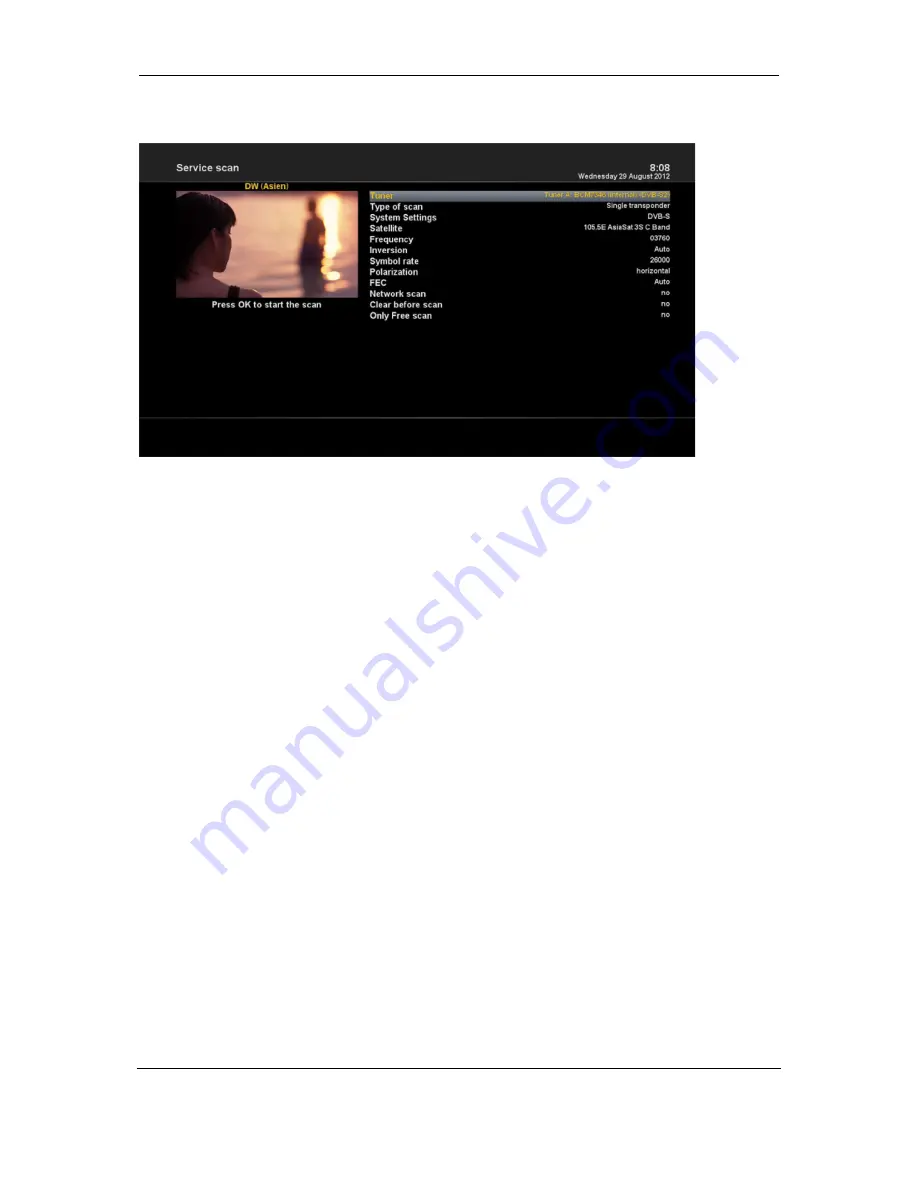
Anadol Eco 4K UHD E2 Linux Sat Receiver User Manual
Anadol ECO 4K UHD E2 Linux Sat Receiver
38
5.2.2.3 Manual Scan
[
i
: MENU > Setup > Service Searching > Manual Scan]
If you know well enough to configure each exact setting required for manual search of services, you can do manual scan
as well. There are many parameter values that you need to decide as below.
Amongst other things, the below parameters are what you need to decide prior to performing manual scan.
1 Tuner
You need to decide which tuner you want to use for manual scan.
2 System Settings
Here you have two options between DVB-S (SD) and DVB-S2 (HD).
3 Frequency
You need to enter the exact frequency of the transponder that you want to scan.
4 Symbol Rate
You need to enter the exact symbol rate of the transponder that you want to scan
5 Polarization
Here, you have options for Horizontal, Vertical, Circular Left and Circular Right. You need to know the polarity of the
transponder that you want to scan.
6 FEC (Forward Error Correction)
You need to enter the exact FEC value of the transponder that you want to scan
7 Network Scan
Here you have two options for YES and NO. NO is used to scan the transponder (TP) based on the data that your
Anadol ECO currently has. YES is used to scan the TP not just based on the existing TP data but also using new TP
data, if there is TP data newly transported from the TP. Naturally, YES option takes longer while it may results in a better
scan result.
8 Clear Before Scan




























