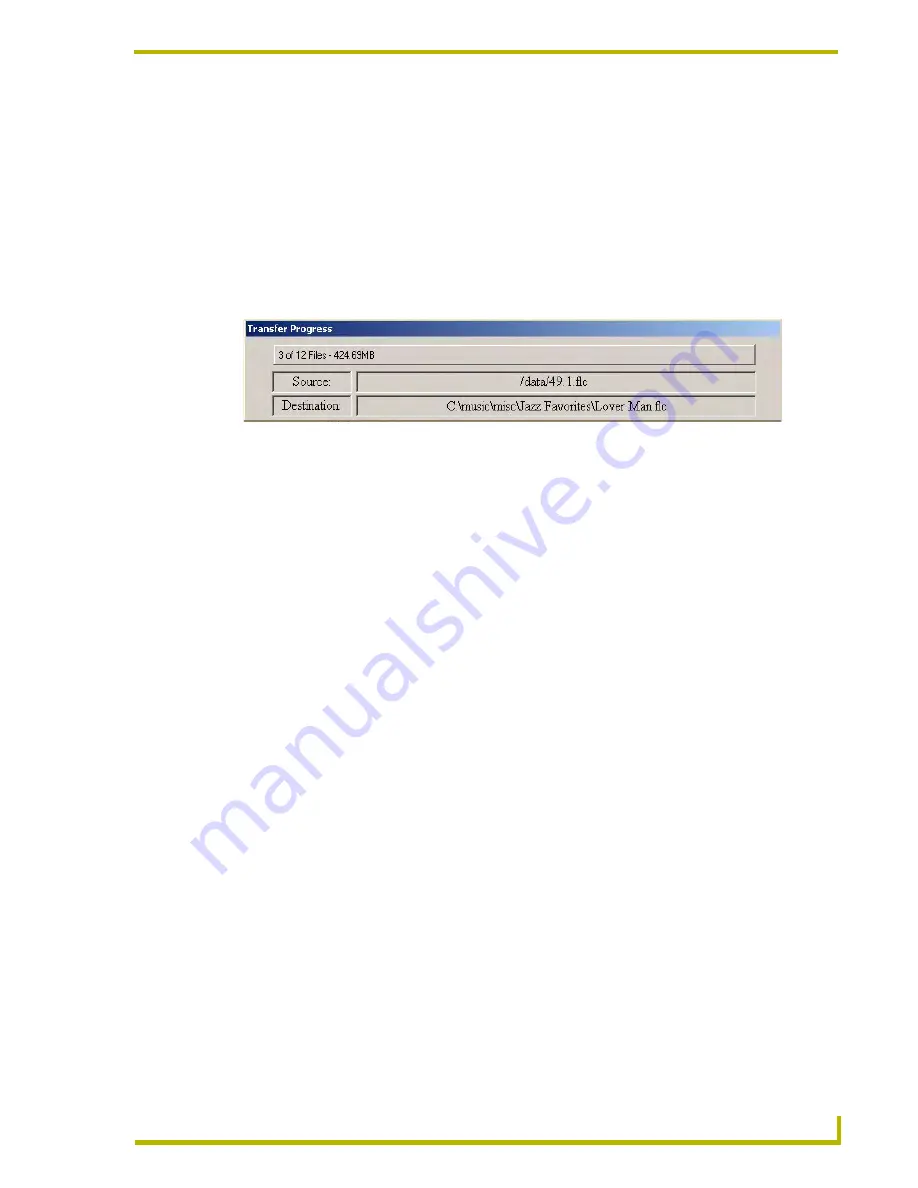
Working With Playlists
31
WinMAX MAX Server Control Software
Downloading a Playlist to Your PC
You can download the contents of a (music-only) Playlist to your PC as a set of WAV files, using
the
Download
option in the Playlist context menu:
1.
Right-click on a Playlist and select
Download
from the context menu.
2.
Specify a target directory for the WAV files in the Browse For Folders dialog.
3.
Click
OK
in the Browse For Folder dialog to begin transferring the files to the specified target
directory. The progress of transfer operation is indicated in the
Transfer Progress
dialog
(FIG. 31).
When the transfer is complete this dialog will close and the WAV files will reside in the target
directory, each one named with a numeric prefix (i.e. "
001-Songtitle.WAV
", "
002-Songtitle.WAV
"
etc.) to maintain the order of the playlist.
Removing Content From a Playlist
1.
Select the Playlist containing the CD/DVD or track/chapter you want to delete.
2.
Select the track(s) or chapter(s) to be removed. To select multiple tracks for removal from the
Playlist, enable the
MultiSelect
mode option checkbox in the lower-left corner of the dialog.
3.
Press the Delete key on your PC keyboard (or select
Delete
from the Playlist context menu).
FIG. 31
Transfer Progress dialog
Содержание WINMAX MAX SERVER CONTROL SOFTWARE
Страница 1: ...instruction manual WinMAX MAX Server Control Software v3 10 or higher NEED PHASE II PHOTOS...
Страница 6: ...iv WinMAX MAX Server Control Software Table of Contents...
Страница 42: ...Monitor Tab 36 WinMAX MAX Server Control Software...
Страница 63: ...System Information Tab 57 WinMAX MAX Server Control Software...






























