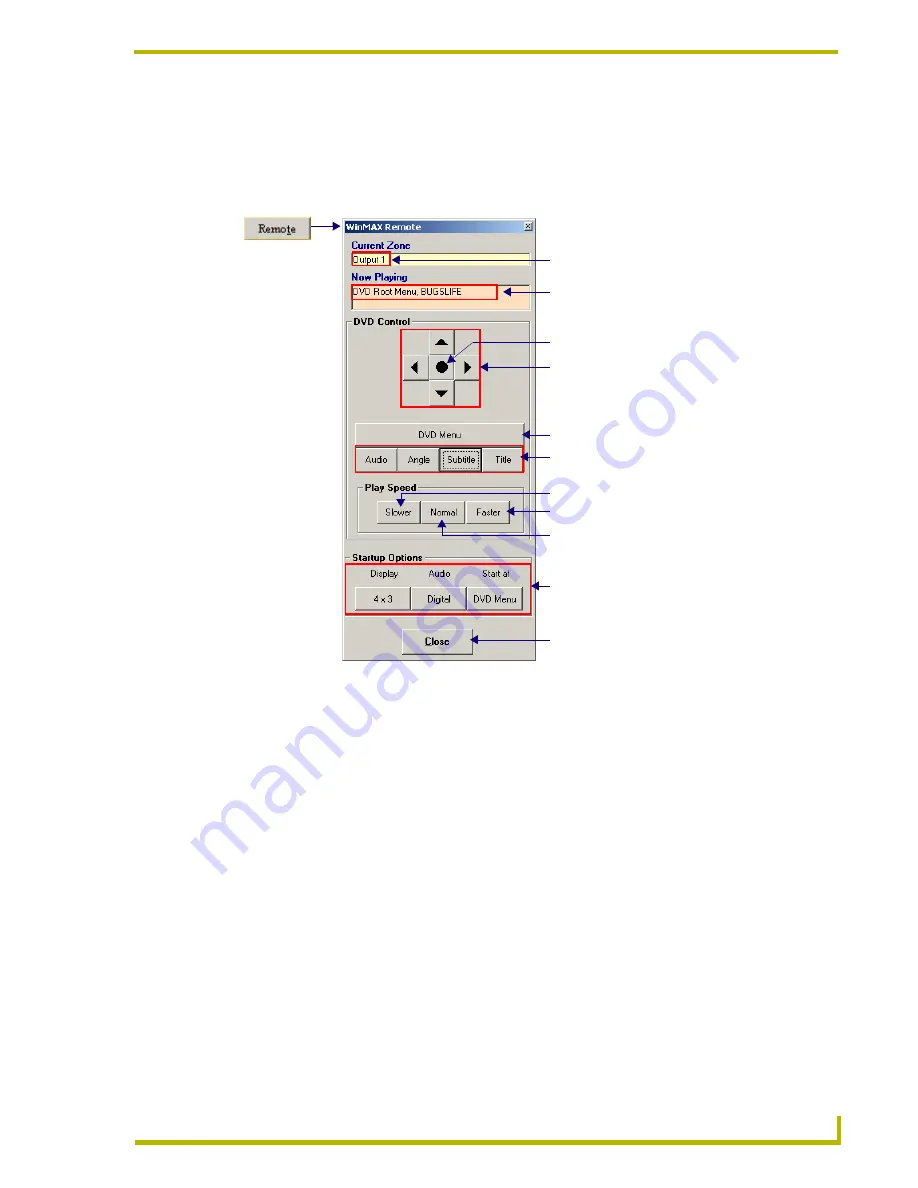
Movies Tab
23
WinMAX MAX Server Control Software
WinMAX Remote
Press the
Remote
button (beneath the Chapter List window) to open the WinMAX Remote
(FIG. 24), which allows access to additional DVD functions. WinMAX Remote works like most
physical DVD remote controls.
The functions available via the WinMAX remote are described below:
FIG. 24
WinMAX Remote
• Current Zone:
This read-only field indicates which output is currently being controlled.
• Now Playing:
This read-only field indicates which DVD is being played.
• DVD Control:
Use the up, down, left and right arrow buttons to navigate through the options
on the DVD Menu Screen. Use the center button to make selections. The other
buttons in this section include:
• DVD Menu: Opens the DVD Menu Screen. Use the arrow button to navigate
through the options that appear in this screen.
• Audio: Toggles through the audio options available on the DVD.
• Angle: Toggles through any multi-angle options available on the DVD.
• Subtitle: Toggles through the subtitles options available on the DVD.
• Title: Accesses the DVD’s menu screen.
• Play Speed: These controls support different playback speeds (
Slower
= 1/2
speed,
Faster
= 2x speed).
Multiple clicks on the
Slower
and
Faster
buttons change the playback speed
by increasing degrees.
Click the
Normal
button to return to normal playback speed.
Arrow buttons for navigating
through options on the DVD
Menu Screen
Normal speed
2x speed
Access the Audio, Angle, Subtitle
or DVD Title options
Select button
These buttons set the
default startup options
Current Output Zone is indicated here
DVD Title currently playing
Click to close the WinMAX remote
Go to DVD Menu Screen
1/2 speed
Содержание WINMAX MAX SERVER CONTROL SOFTWARE
Страница 1: ...instruction manual WinMAX MAX Server Control Software v3 10 or higher NEED PHASE II PHOTOS...
Страница 6: ...iv WinMAX MAX Server Control Software Table of Contents...
Страница 42: ...Monitor Tab 36 WinMAX MAX Server Control Software...
Страница 63: ...System Information Tab 57 WinMAX MAX Server Control Software...






























