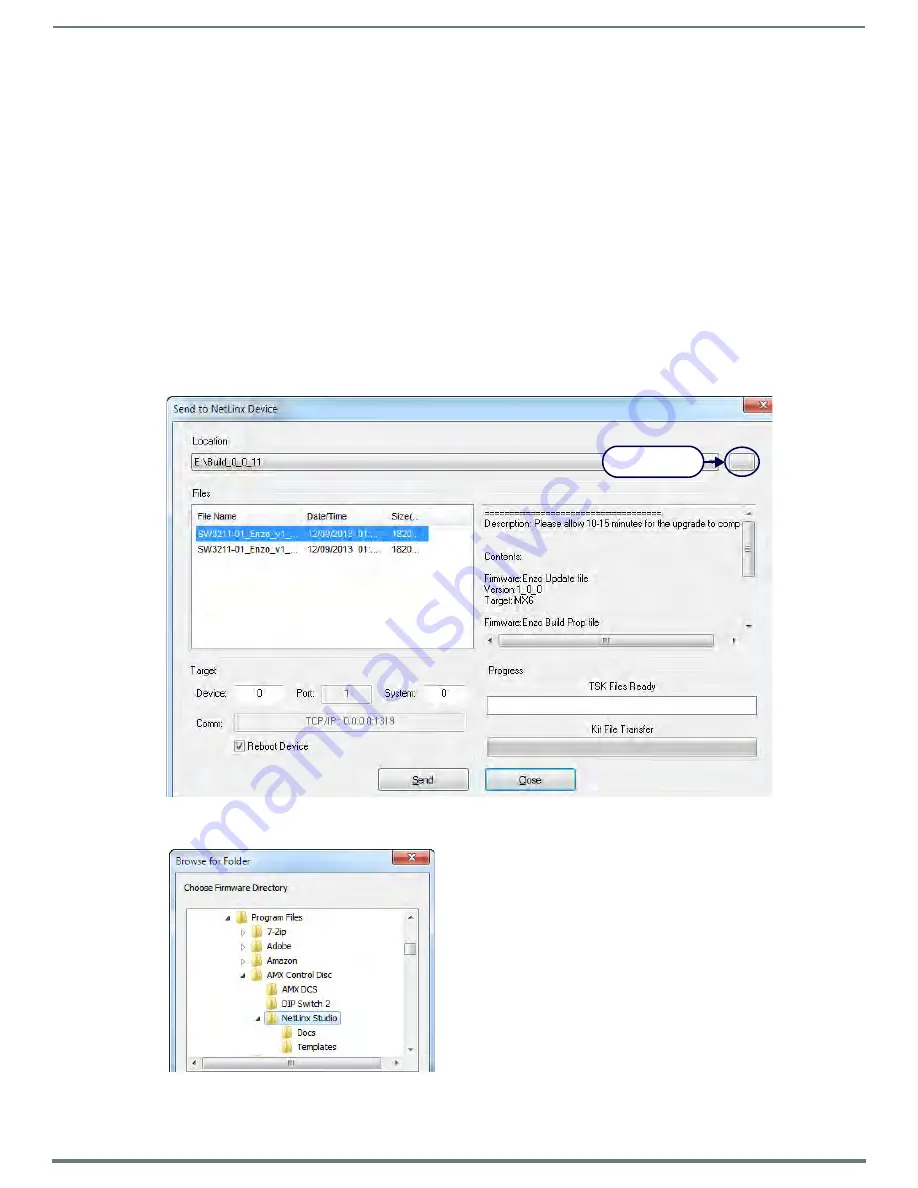
Updating Firmware
72
Administrators Guide - NMX-MM-1000 Enzo Meeting Presentation System
Updating the Firmware Through NetLinx Studio
Use the Firmware Transfers options in the Tools menu to update the firmware on the Enzo. NetLinx Devices such as the Enzo use
KIT files for firmware upgrades.
NOTE:
A Kit file (*.KIT) is a package of several files, all of which are required to upgrade the firmware, and are available online via
www.amx.com. Firmware download links are provided in the relevant product page.
The Online Device Tree (Online Tree tab of the Workspace Window) displays information about each online device, including
the current firmware version.
Before attempting to upgrade the firmware, ensure the appropriate Kit file for Enzo is located.
Download the Latest Firmware Files from www.amx.com
Visit the appropriate product page on www.amx.com for the latest firmware (*.kit) files for Enzo. Firmware file links are available
along the right-side of the catalog page. Firmware files are bundled in a ZIP file, along with a Readme.TXT file that provides details
on this firmware release. Perform the following steps to download the latest firmware files:
1.
Accept the AMX Licensing Agreement.
2.
Download the ZIP file and unzip the contents to a known location.
Update NetLinx firmware:
3.
Choose Tools > Firmware Transfers > Send to NetLinx Device to open the dialog box (FIG. 145).
4.
Click the Browse (...) button to navigate to the target directory in the Browse For Folder dialog box (FIG. 146).
The selected directory path is displayed in the Send To NetLinx Device dialog (Location text box).
FIG. 145
Send to NetLinx Device Dialog Box (NetLinx Studio)
FIG. 146
Browse for Folder Dialog Box (NetLinx Studio)
Click to locate
the KIT file


































