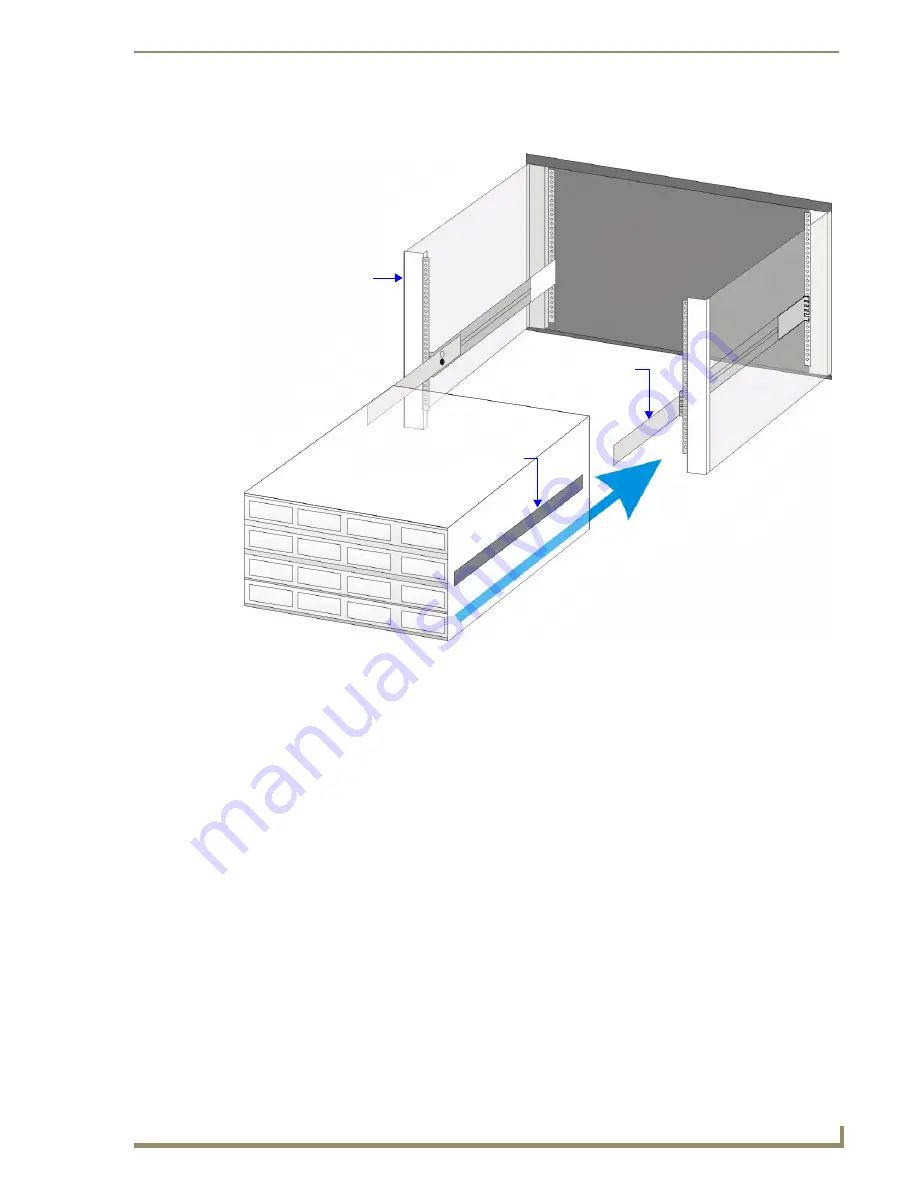
Rack Mounting MAX Servers
71
MAX Servers: HT Home Theater and MMS Multimedia Servers
4.
Carefully slide the server into the rack until the Locking Release Tabs on the Chassis Sections (in
the equipment rack) engage the Intermediate Section Rails, securing the server in place.
FIG. 65
Sliding the server chassis into the rack
Chassis Section
Intermediate Section
(fully extended)
CAUTION!
Refer to the Safety Instructions
on page one before installing
the server chassis into the
equipment rack
Equipment Rack
Содержание MAX Servers
Страница 12: ...MAX HT Servers Photos and Specifications 6 MAX Servers HT Home Theater and MMS Multimedia Servers ...
Страница 54: ...DVD Region Code Settings 48 MAX Servers HT Home Theater and MMS Multimedia Servers ...
Страница 66: ...Replacing HDDs in MAX Servers 60 MAX Servers HT Home Theater and MMS Multimedia Servers ...
Страница 78: ...Rack Mounting MAX Servers 72 MAX Servers HT Home Theater and MMS Multimedia Servers ...
Страница 79: ...Rack Mounting MAX Servers 73 MAX Servers HT Home Theater and MMS Multimedia Servers ...




































