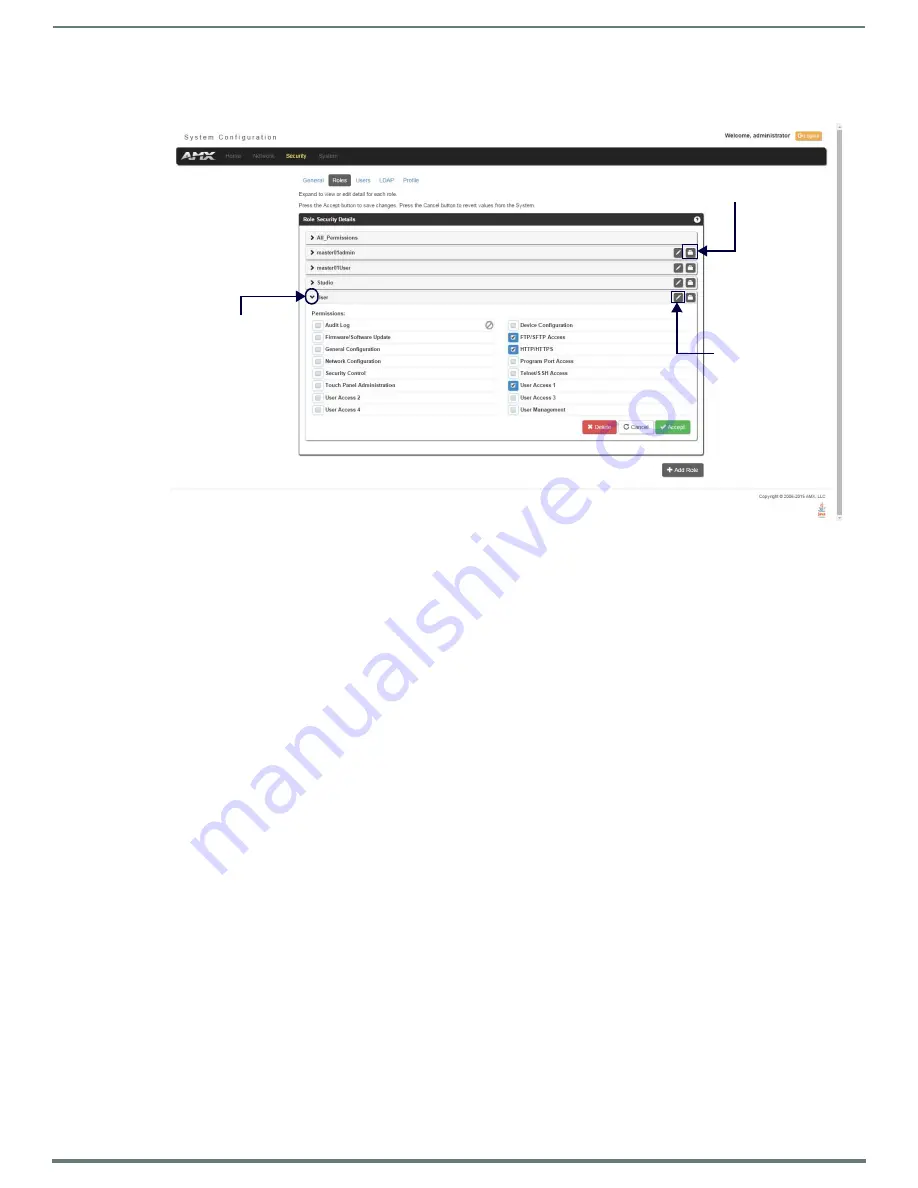
WebConsole - Security Options
50
NX-Series Controllers - WebConsole & Programming Guide
Viewing and Modifying Role Security Settings Details
Click any Role listed on the
Role Security Details
page to expand the view to show details for the selected user Role (FIG. 41):
1.
Select the
Roles
option (in the
Security
section) to open the Role Security Details page.
2.
Click any Role listed on the
Role Security Details
page to expand the view to show details for the selected user Role.
3.
Modify the previously configured access rights by enabling/disabling the check boxes. See the
page 48 for details.
4.
Click
Accept
to save your changes to the Master.
If there are no errors with the modification of any of this page’s parameters, a “
Role updated successfully
” is displayed at the
top of the page.
NOTE:
The "All_Permissions" user name cannot be modified or deleted.
Any properties possessed by roles (ex: access rights, update rights, directory associations, etc.) are inherited by users assigned to
that particular role.
Unchecking a security option (which is available within the associated role) does not remove that right from the user. The only way
to remove a role’s available security right from a target user is either to not associate a role to a user or to alter the security rights
of the role being associated.
Deleting a Role
1.
Select the
Roles
option (in the
Security
section) to open the
Role Security Details
page.
2.
Click the
Edit
button (see FIG. 41) for any Role listed on the
Role Security Details
page to expand the view to show details for
the selected Role.
3.
Click
Delete
to remove the selected role and refresh the page. The system will prompt you to verify this action - click
OK
to
proceed.
If the role is associated with several users, you might get an error while trying to delete the role. If this happens, change the
role association of those specific users utilizing the old role and either give them a new role or assign them (none) as a role.
When you return to delete the desired role, you receive a message saying
"Role deleted successfully"
.
4.
Click the
Accept
button to save your changes to the Master.
Locking/Disabling a Role
1.
Select the
Roles
option (in the
Security
section) to open the
Role Security Details
page.
2.
Click the
Lock
button (see FIG. 41) for any Role listed on the
Role Security Details
page to lock and disable the Role. Click the
Lock button again to unlock and enable the Role
NOTE:
Any Role can be disabled except for the All_Permissions role.
FIG. 41
Role Security Details Page
Click to expand
Lock button
Edit button






























