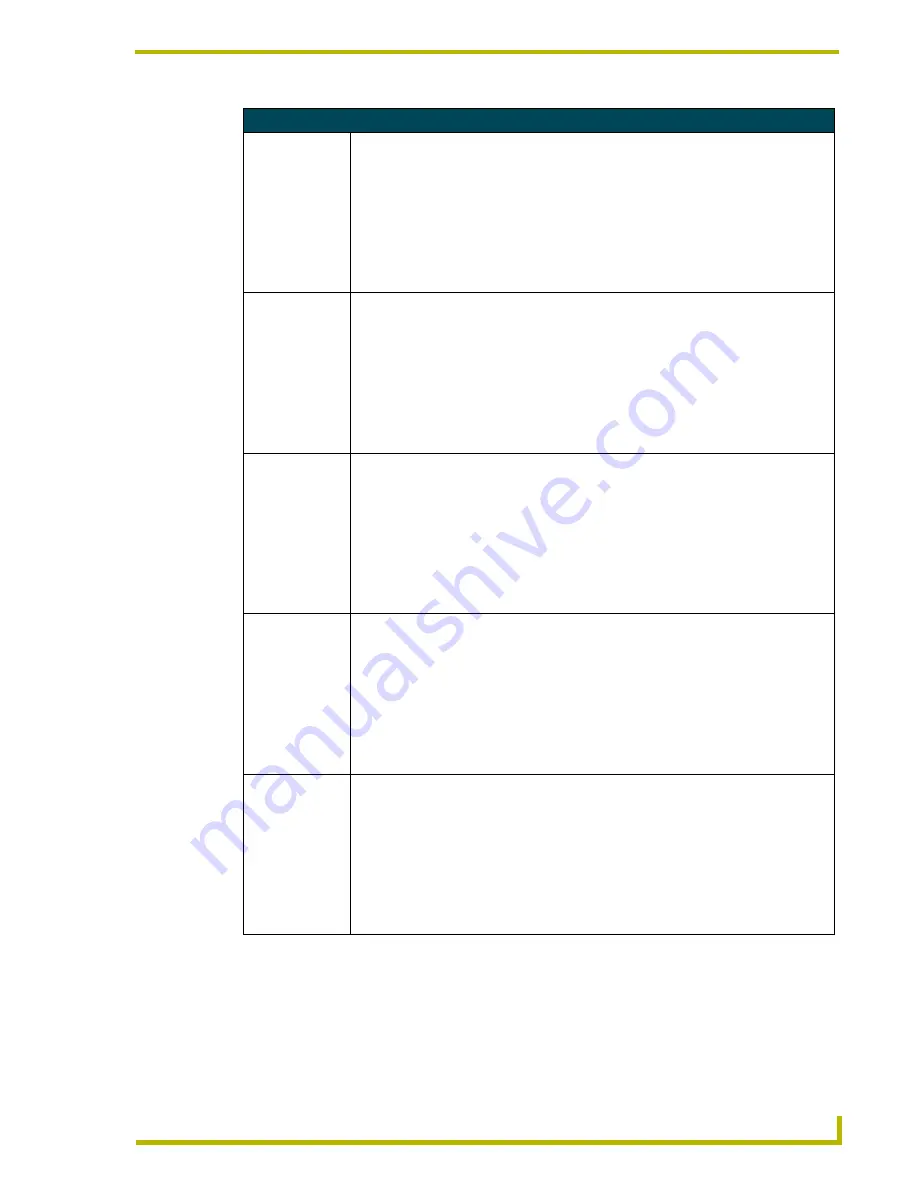
Programming
29
Electroluminescent LCD Touch Panels
Color Send_Commands (Cont.)
CBOFF
Sets the OFF
feedback border
color to the speci-
fied color.
Syntax:
"’CBOFF<variable text address>-<color_number>’"
Variables:
variable text address = 1 - 255
color number = See the Colors and Programming Numbers table on page 23.
Example:
SEND_COMMAND TP,"’CBOFF1-17’"
Sets the OFF feedback border color to Yellow for the variable text button 1.
CBON
Sets the ON feed-
back border color
to the specified
color.
Syntax:
"’CBON<variable text address>-<color _number>’"
Variables:
variable text address = 1 - 255
color number = See the Colors and Programming Numbers table on page 23.
Example:
SEND_COMMAND TP,"’CBON1-87’"
Sets the ON feedback border color to Black for variable text button 1.
CFOFF
Sets the OFF
feedback fill color
to the specified
color.
Syntax:
"’CFOFF<variable text address>-<color_number>’"
Variables:
variable text address = 1 - 255
color number = See the Colors and Programming Numbers table on page 23.
Example:
SEND_COMMAND TP,"’CFOFF1-17’"
Sets the OFF feedback fill color to Yellow for variable text button 1.
CFON
Sets the ON feed-
back fill color to
the specified
color.
Syntax:
"’CFON<variable text address>-<color _number>’"
Variables:
variable text address = 1 - 255
color number = See the Colors and Programming Numbers table on page 23.
Example:
SEND_COMMAND TP,"’CFON1-87’"
Sets the ON feedback fill color to Black for variable text button 1.
CPAGE
Sets the back-
ground page color
to the specified
color.
Syntax:
"’CPAGE<color_number>-<page name>’"
Variables:
color number = See the Colors and Programming Numbers table on page 23.
page name = 1 - 50 ASCII characters
(Page names are case sensitive.)
Example:
SEND_COMMAND TP,"’CPAGE255-MAIN PAGE’"
Sets the background color on the MAIN PAGE to Transparent.






























