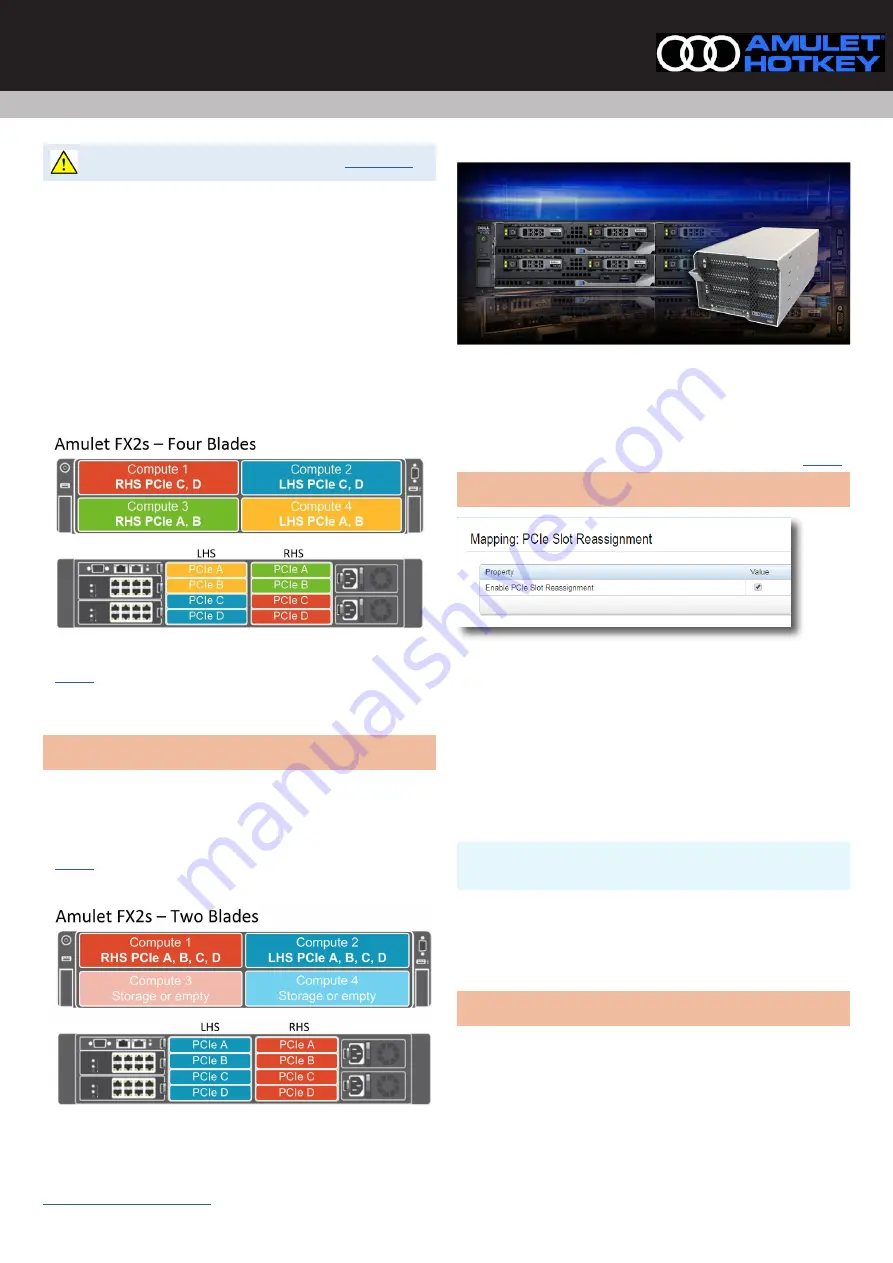
CoreModule FX600 Expansion Module
Remote Workstation solutions for Dell FX2s FC630/FC640 blade servers
Quick Start Guide
QS-FX60-0001 v1.4 August 2021
For Health and safety information, refer to the sheet
The Amulet Hotkey CoreModule FX600 is an expansion module for use with
the CoreStation WFC630 and WFC640. The expansion module can provide the
functionality for GPU accelerated one-to-one (1:1) host workstations.
This guide tells you how to install a Quad-Expansion module into a FX2s chassis.
Expansion modules can provide 1:1 solutions: These modules use
a combination of GPU cards and PCoIP host cards to provide remote
workstation solutions. There are network ports on the module.
The CoreModule can be used in a two blade or four blade setup.
Assign four module slots to two blades (default)
Each CoreModule FX600 contains up to four cards that map to one or two blades
installed in the top/bottom positions in the same side at the front of the chassis.
Figure 1:
Four blade configuration example
In
the two cards in position A,B at the top of the CoreModule connect
with a blade in the bottom Compute position. The remaining two (C & D)
connect to the blade in the top Compute position. So Compute 1 connects
through to C & D, Compute 3 to A & B on the RHS (at the rear).
Note:
On the chassis and in the CMC, slots are enumerated 1 to 8 with PCIe A
on the LHS equivalent to slot 1 and PCIe D on the RHS equivalent to slot 8.
Assign four module slots to one blade
If only one blade is used on half of the chassis, the space below can be empty,
contain a storage sled, or a compute sled with no PCIe expansion requirement.
In
, all four cards in the CoreModule connect with a single blade in the
top Compute position. So Compute 1 connects to A, B, C & D on the RHS (rear).
Compute 2 connects to A, B, C & D on the LHS (rear).
Figure 2:
Two blade configuration example
How to select the mapping for four module slots to one blade
1
Login to the CMC with the IP address, username and password.
2
Select PCIe Overview from the left-hand menu and click the Setup tab.
3
Make sure the Enable PCIe Slot Reassignment box is checked. See
.
Note:
This selection is automatic when a storage sled is installed in the chassis
slots Compute 3 or Compute 4, reassigning the slot below to the slot above.
Figure 3:
Reconfigure the iDRAC for alternative slot reassignment
Prepare the blades in the Dell FX2s chassis
1
For a new install, power down all the blades.
2
Remove any Dell Single slot PCIe modules that occupy the slots where you
will install the CoreModule.
Install a CoreModule in the Left or Right Hand Side
The CoreModule FX600 installs easily into the rear of the FX2s chassis on either
the Left Hand Side (LHS) or Right Hand Side (RHS) of the expansion bay.
Caution:
!
Always use anti-static handling procedures such as wearing a
wrist-strap before handling the CoreModule.
1
Remove all packaging and the connector protector from the module.
2
Read the label on the CoreModule(s) and identify the cards that it contains.
‘DXF-G’ for a GPU card. ‘DXF-H4’ for a DXH4 host card.
3
Decide which is the correct position (LHS or RHS) to install the module(s).
Note:
Make sure you install the CoreModule in the correct side of the expansion
bay for your configuration.




















