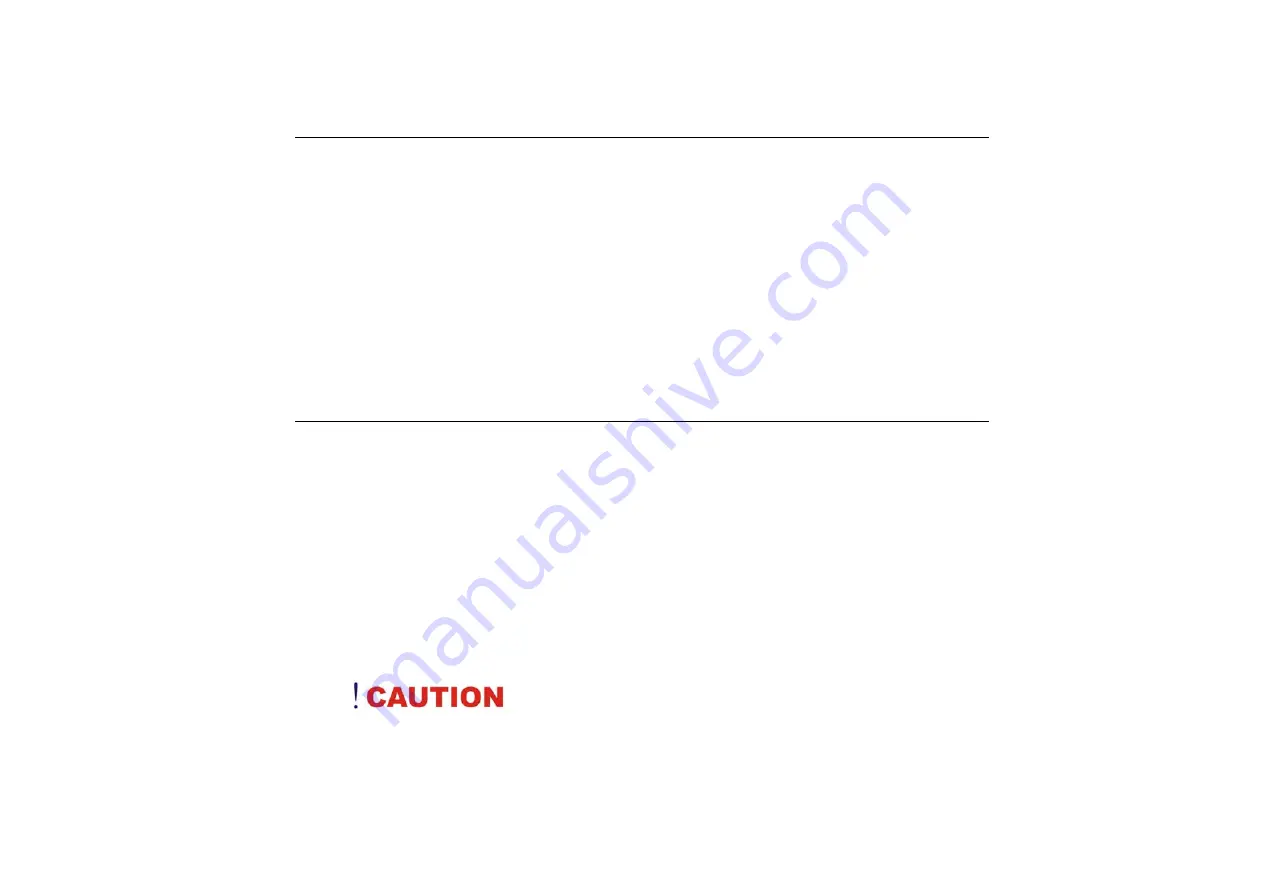
I
Preface
Copyright 2007
All Rights Reserved.
The information in this document is subje ct to change with out prior no tice in order t o
improve reliability, design and function and does not represent a commitment on the part
of the manufacturer.
In no event will th e manufacturer be liab le fo r direct, ind irect, specia l, incidental, o r
consequential damages arising ou t of the use or inabilit
y to use the product
or
documentation, even if advised of the possibility of such damages.
This do cument conta ins proprietar y information protected by copyrig ht. All r ights are
reserved. No part of this manual may be reproduced by any mechanical, electr onic, or
other means in any form without prior written permission of the manufacturer.
Safety Notices
1.
Please read these safety instructions carefully.
2.
All precautions and warnings on the equipment should be carefully noted.
3.
Please disconnect the computer from the AC outlet before cleaning.
4.
Never pour any liquids into any openings or directly onto the computer unit. This
could result in fire or electrical shock.
5.
Ensure the voltage range of the power outlet is between 100V and 240V before
connecting the computer unit. Exceeding the maximum rated voltage may cause
damage to the AC adapter or to the computer. This could result in fire or electrical
shock.
6.
Do not leave this equipment in a non-temperature controlled environment; storage
temperatures below 4
C (39
F) or above 35
C (95
F) may damage the unit.
T
T
T o
o
o
r
r
r e
e
e d
d
d u
u
u c
c
c e
e
e
t
t
t h
h
h e
e
e
r
r
r i
i
i s
s
s k
k
k
o
o
o f
f
f
a
a
a n
n
n
e
e
e l
l
l e
e
e c
c
c t
t
t r
r
r i
i
i c
c
c
s
s
s h
h
h o
o
o c
c
c k
k
k ,
,
,
w
w
w h
h
h i
i
i c
c
c h
h
h
c
c
c o
o
o u
u
u l
l
l d
d
d
c
c
c a
a
a u
u
u s
s
se
e
e
p
p
p e
e
e r
r
r s
s
s o
o
o n
n
n a
a
a l
l
l
i
i
i n
n
n j
j
j u
u
u r
r
r y
y
y ,
,
,
p
p
p l
l
l e
e
e a
a
a s
s
s e
e
e
f
f
f o
o
o l
l
l l
l
l o
o
o w
w
w
a
a
a l
l
l l
l
l
s
s
s a
a
a f
f
f e
e
e t
t
t y
y
y
n
n
n o
o
o t
t
t i
i
i c
c
c e
e
e s
s
s .
.
.
T
T
T h
h
h e
e
e
s
s
s y
y
y m
m
m b
b
b o
o
o l
l
l s
s
s
s
s
s h
h
h o
o
o w
w
w n
n
n
a
a
a r
r
r e
e
e
u
u
u s
s
s e
e
e d
d
d
i
i
i n
n
n
y
y
y o
o
o u
u
u r
r
r
d
d
d o
o
o c
c
c u
u
u m
m
m e
e
e n
n
n t
t
t a
a
a t
t
t i
i
i o
o
o n
n
n
a
a
a n
n
n d
d
d
o
o
o n
n
n
y
y
y o
o
ou
u
u r
r
r
e
e
e q
q
q u
u
u i
i
i p
p
p m
m
m e
e
e n
n
n t
t
t
t
t
t o
o
o
i
i
i n
n
n d
d
d i
i
i c
c
c a
a
a t
t
t e
e
e
s
s
sa
a
a f
f
f e
e
e t
t
t y
y
y
h
h
h a
a
a z
z
z a
a
a r
r
r d
d
d s
s
s .
.
.
Содержание X210ARM
Страница 1: ...i 4 X210ARM...
Страница 2: ......
Страница 6: ...IV Canadian EMI Compliance Statement...
Страница 10: ......
Страница 18: ...Bottom Side...
Страница 22: ...12...
Страница 23: ...13 Removing the Battery Pack...
Страница 29: ...19 Standard Keyboard A Menu 2...
Страница 33: ...23 Display This function enables you to adjust on the buttons of your computer...
Страница 34: ...24 Display Use this function to apply on the location on how your pen will touch the screen display...
Страница 36: ...26 Double click on the Scanners and Cameras item Click on the USB Video Device to proceed...
Страница 37: ...27 Click on the Next button to proceed with the installation...
Страница 38: ...28 Click on the Take Picture to capture the picture...
Страница 39: ...29 The taken picture will appear on the right display...
Страница 40: ...30 Click on the Next button to save the captured picture...
Страница 41: ...31 You will have three options to deal with the captured pictures...
Страница 42: ...32 Click on the Finish button to complete the saving of the captured picture...




































