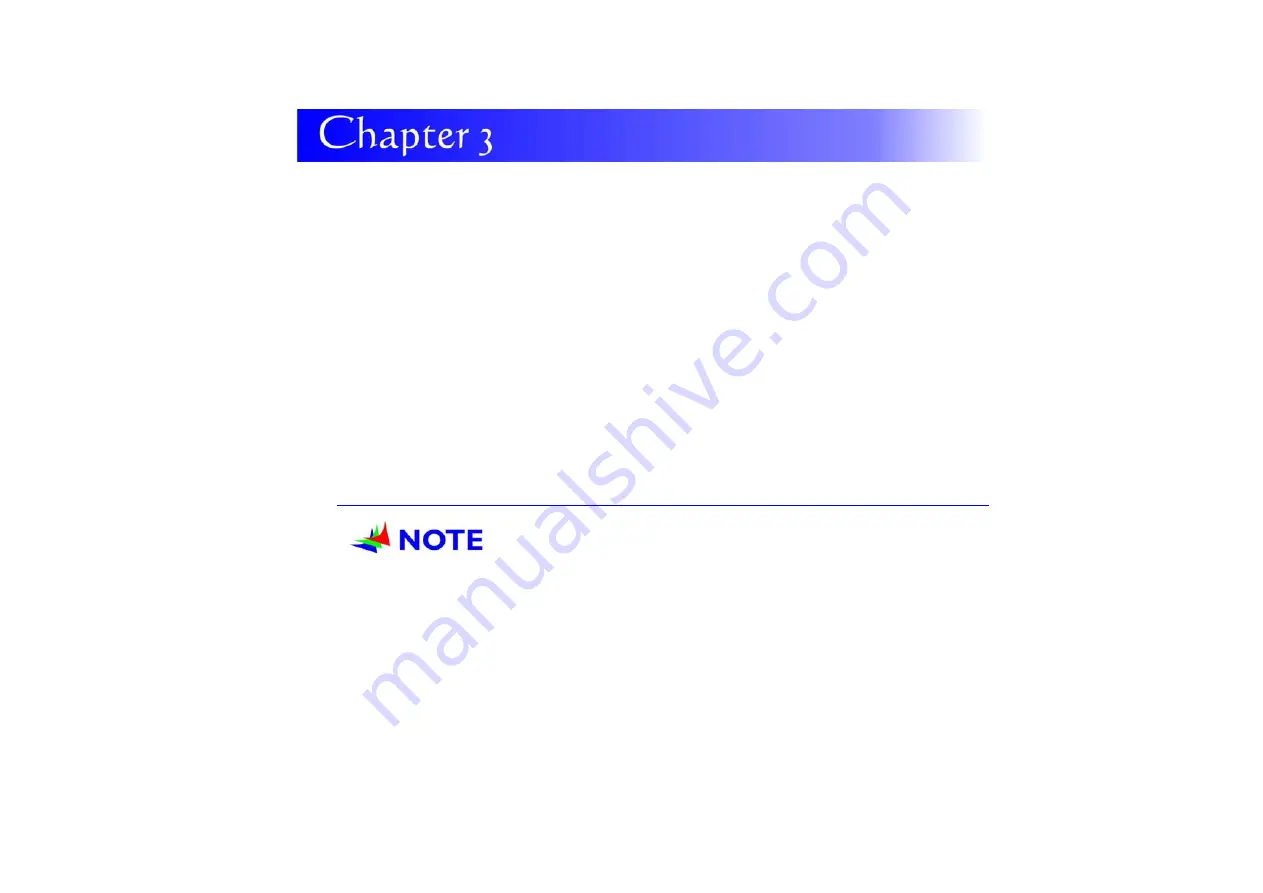
11
G
G
G
e
e
e
t
t
t
t
t
t
i
i
i
n
n
n
g
g
g
S
S
S
t
t
t
a
a
a
r
r
r
t
t
t
e
e
e
d
d
d
S
S
e
e
t
t
t
t
i
i
n
n
g
g
U
U
p
p
t
t
h
h
e
e
C
C
o
o
m
m
p
p
u
u
t
t
e
e
r
r
Remove the computer from its package.
Insert the battery pack into the computer so the pack can start charging.
Connect the computer to an external power source. Turn on the computer.
I
I
n
n
s
s
e
e
r
r
t
t
i
i
n
n
g
g
a
a
n
n
d
d
R
R
e
e
m
m
o
o
v
v
i
i
n
n
g
g
t
t
h
h
e
e
B
B
a
a
t
t
t
t
e
e
r
r
y
y
P
P
a
a
c
c
k
k
Inserting the Battery Pack
B
B
B e
e
e f
f
f o
o
o r
r
r e
e
e
i
i
i n
n
n s
s
s e
e
e r
r
r t
t
t i
i
i n
n
n g
g
g
t
t
t h
h
h e
e
e
b
b
b a
a
a t
t
t t
t
t e
e
er
r
r y
y
y ,
,
,
b
b
b e
e
e
s
s
s u
u
u r
r
r e
e
e
t
t
t h
h
h e
e
e
f
f
f r
r
r o
o
o n
n
n t
t
t
s
s
s i
i
i d
d
d e
e
e
o
o
o f
f
f
t
t
t h
h
h e
e
e
b
b
b a
a
a t
t
t t
t
t e
e
e r
r
r y
y
y
i
i
i s
s
s
f
f
f a
a
a c
c
c i
i
i n
n
n g
g
g
t
t
t h
h
h e
e
e
t
t
t o
o
o p
p
p
s
s
s i
i
i d
d
d e
e
e
o
o
o f
f
f
t
t
t h
h
h e
e
e
s
s
s y
y
y s
s
s t
t
t e
e
e m
m
m
a
a
a s
s
s
s
s
s h
h
h o
o
o w
w
w n
n
n
i
i
i n
n
n
t
t
t h
h
h e
e
e
i
i
i l
l
l l
l
l u
u
u s
s
s t
t
t r
r
r a
a
a t
t
t i
i
i o
o
o n
n
n .
.
.
Turn over the computer and place it on a solid, flat surface.
Align the battery into the battery compartment.
Insert back the battery into the compartment and push down until the battery latch
click sound to indicate it is lock.
Содержание X210ARM
Страница 1: ...i 4 X210ARM...
Страница 2: ......
Страница 6: ...IV Canadian EMI Compliance Statement...
Страница 10: ......
Страница 18: ...Bottom Side...
Страница 22: ...12...
Страница 23: ...13 Removing the Battery Pack...
Страница 29: ...19 Standard Keyboard A Menu 2...
Страница 33: ...23 Display This function enables you to adjust on the buttons of your computer...
Страница 34: ...24 Display Use this function to apply on the location on how your pen will touch the screen display...
Страница 36: ...26 Double click on the Scanners and Cameras item Click on the USB Video Device to proceed...
Страница 37: ...27 Click on the Next button to proceed with the installation...
Страница 38: ...28 Click on the Take Picture to capture the picture...
Страница 39: ...29 The taken picture will appear on the right display...
Страница 40: ...30 Click on the Next button to save the captured picture...
Страница 41: ...31 You will have three options to deal with the captured pictures...
Страница 42: ...32 Click on the Finish button to complete the saving of the captured picture...















































