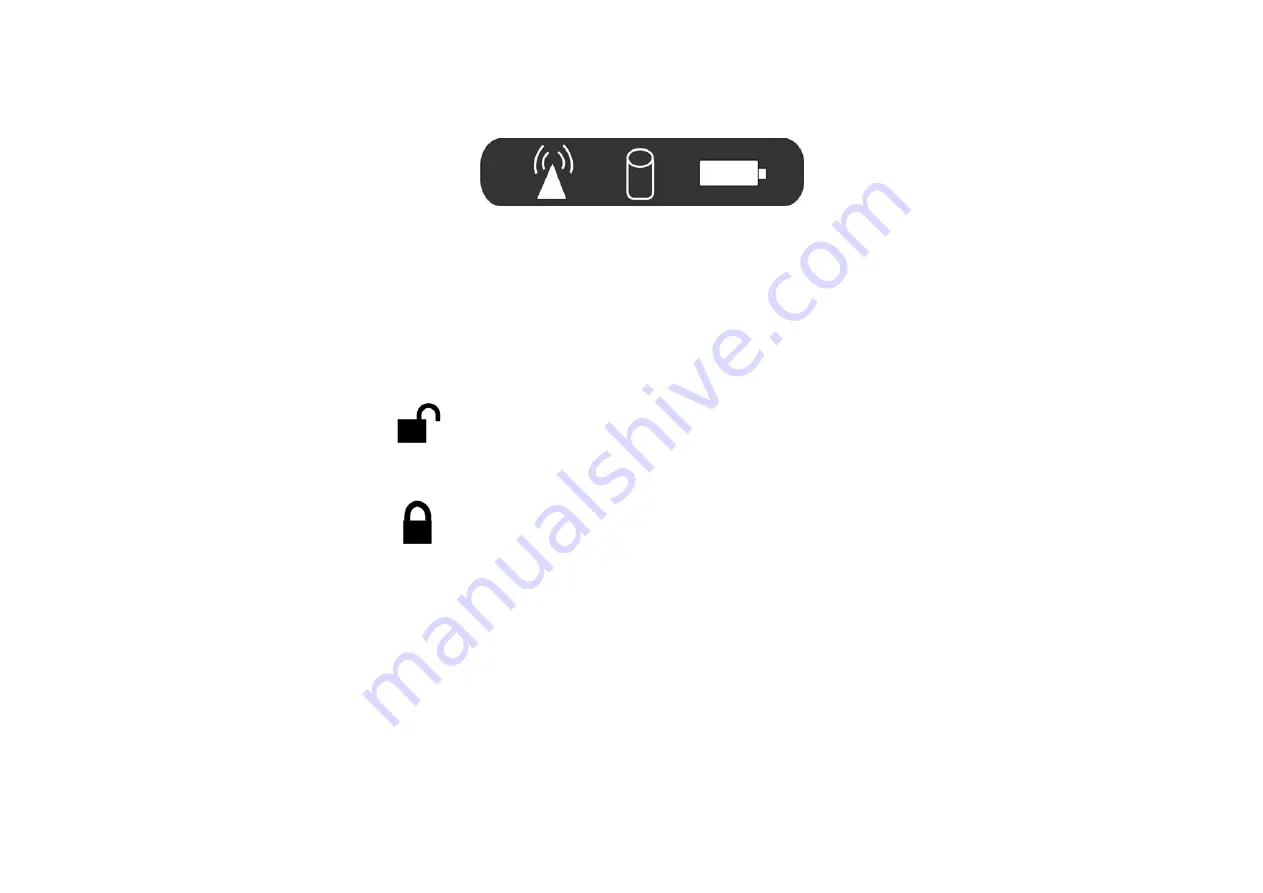
5
1.
LED Indicator
2.
LCD Display
This system is equipped with a 10.2 inch display with 1024x600 WXGA LCD.
3.
Power Switch
The power switch turns the computer on and off.
4.
Power Switch Lock/Unlock Latch
This latch serve as safety precaution to avoid you from accidentally pressing the
power switch thus causing the system to power down.
Slide the latch into this side which indicates it is in open position enables you to
power on the system with a slight pressing of the power switch
Slide the latch into this side which indicates it is in close position where you might
have to press the power switch harder for you to power on the system.
Содержание X210ARM
Страница 1: ...i 4 X210ARM...
Страница 2: ......
Страница 6: ...IV Canadian EMI Compliance Statement...
Страница 10: ......
Страница 18: ...Bottom Side...
Страница 22: ...12...
Страница 23: ...13 Removing the Battery Pack...
Страница 29: ...19 Standard Keyboard A Menu 2...
Страница 33: ...23 Display This function enables you to adjust on the buttons of your computer...
Страница 34: ...24 Display Use this function to apply on the location on how your pen will touch the screen display...
Страница 36: ...26 Double click on the Scanners and Cameras item Click on the USB Video Device to proceed...
Страница 37: ...27 Click on the Next button to proceed with the installation...
Страница 38: ...28 Click on the Take Picture to capture the picture...
Страница 39: ...29 The taken picture will appear on the right display...
Страница 40: ...30 Click on the Next button to save the captured picture...
Страница 41: ...31 You will have three options to deal with the captured pictures...
Страница 42: ...32 Click on the Finish button to complete the saving of the captured picture...
















































