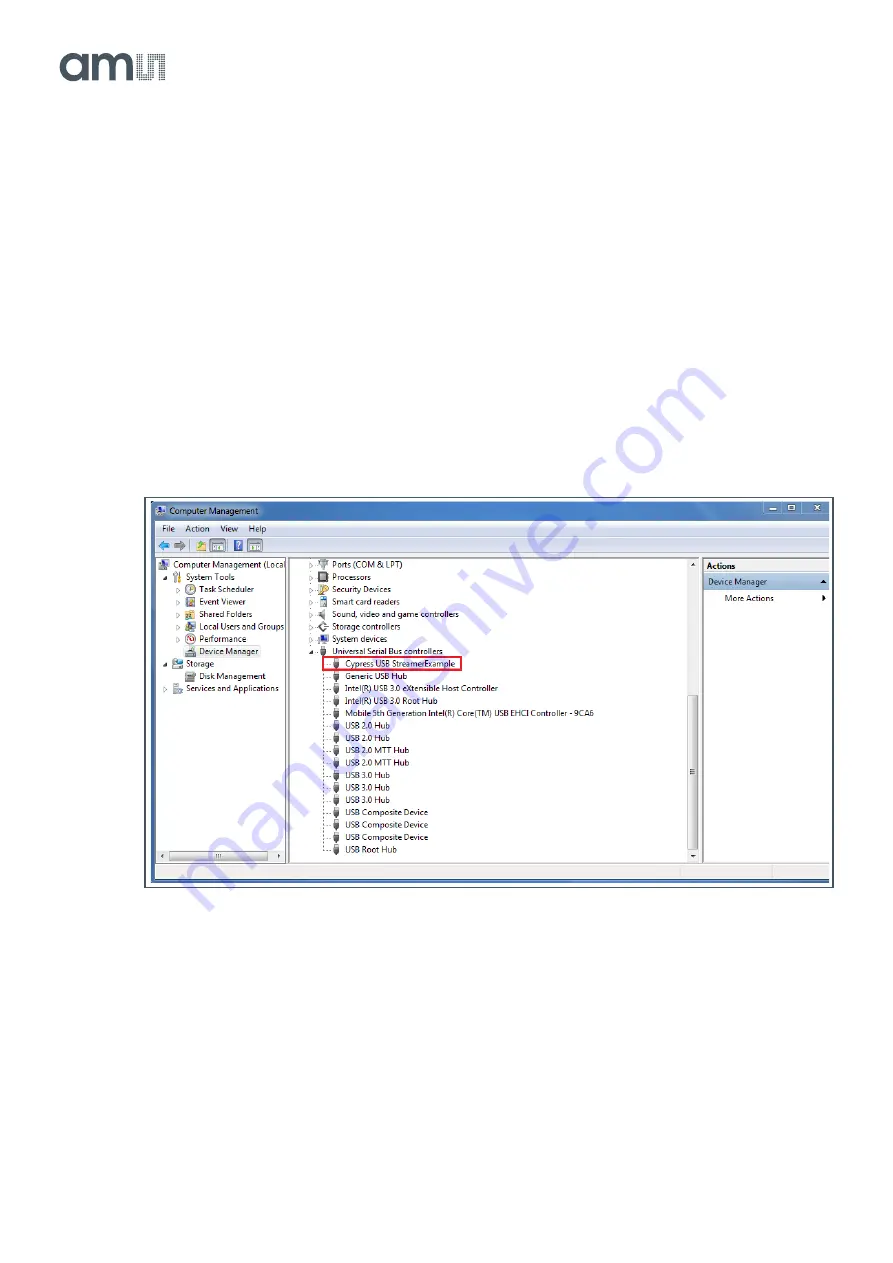
NanEye
Hardware Description
Eval Kit Manual
• PUBLIC
UG001036
• v3-00 • 2022-May-31
43
│ 9
Please take the following steps to perform the correct connection:
1.
Please ensure that the NanEye Viewer software has been correctly installed, refer to section
3.2.
2.
Plug the USB3 type A cable to the Fiber Optic Box and the PC.
3.
Plug in the 12 V DC power adapter and wait for the Fiber Box to power up.
4.
Wait for it to be automatically recognized. Please check on the
Device Manager
if your device
is recognized as
Cypress FX3 USB StreamerExample Device
as shown in Figure 8.
5.
Connect the sensor to the respective port and wait for the green LED to be blinking.
6.
The NanEye Viewer can be started choosing the
Camera
,
Board
and
Viewer,
following the
suitable combination available on Figure 31. If the board is not recognised correctly please
check next sections Installing FX3 Driver Manually and How to Debug Fiber Optic Box.
Figure 8:
Fiber Optic Box Device Connection
Installing FX3 Driver Manually
If the driver is not correctly installed after installing NanEye Viewer, please go to:
●
Program Files (x86)\ams OSRAM\NanEye Viewer vx.x.x.x\driver\FX3_Driver
Then, according to the operating system, run the respective Drive Package Installer (
dpinst_x86/x64
).

























