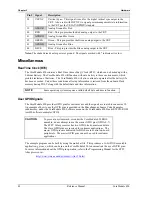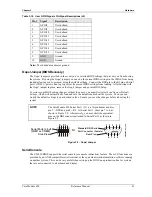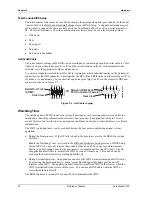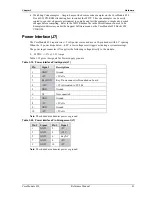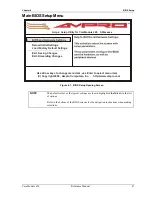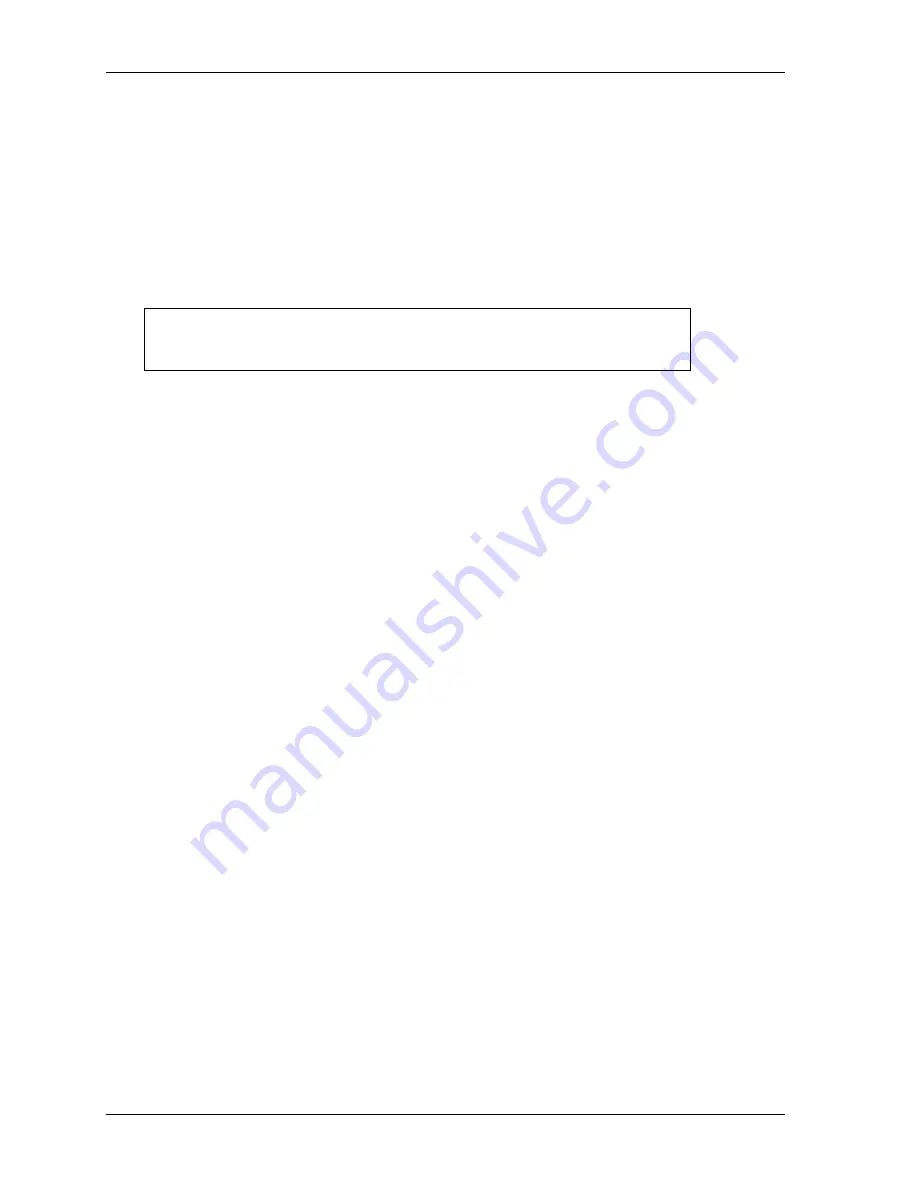
Chapter 4
BIOS Setup
54
Reference Manual
CoreModule 420
Use the following steps to convert and load your custom image onto the CoreModule 420.
1. Copy the files from the
CM420\software\examples\splash
directory on the CD-ROM to a new
directory (conversion directory) on your PC.
This new conversion directory is where you intend to do the conversion and save the file.
2. Ensure you remove the read-only attributes from all the files as part of the file copying process.
3. Copy the CoreModule 420 BIOS binary file (cm420.bin) to the new conversion directory on your
PC where the other files and utilities are located.
If this file is not on the CoreModule 420 Doc & SW CD-ROM, you will have to obtain it from
Ampro.
NOTE
Ampro recommends keeping a copy of this original cm420.bin file,
just in case you encounter problems with your new file or have
difficulty updating the BIOS with the new image.
4. Prepare your custom image file with any Windows bitmap software editing tool.
♦
For example, Corel Photo-Paint, Adobe Photoshop, or the Windows Paint program provided
with Windows. You can insert a desired graphic image, logo, text, etc. into the file.
♦
The custom image must be a bitmap image in .bmp format at 640x480 pixels and it must be
16 colors. The file should be about 153,718 bytes. Refer to the example file splash.bmp.
5. Save your custom image file as splash.bmp at 640x480 pixels by 16 colors.
♦
If your custom image file is not approximately 153,718 bytes in size it is probably not in the
right format or is too complex to be used in the BIOS. You will have to edit it down in size
until you have reached an acceptable file size.
♦
If you are doubtful about the conversion process, due to the file size, Ampro recommends
making a copy of your new splash.bmp, so that you can edit it later if the conversion does not
yield a small enough file. Otherwise, you may have to re-create your custom image before
you can edit it down to an acceptable file size.
6. If your custom image file is not on the conversion PC, copy the new splash.bmp file to the
conversion directory.
7. Run the following command from DOS, or a Windows DOS pop-up screen to convert your new
splash.bmp file.
C:\splash>convert convert.idf
This conversion should yield a
splash.rle
file of approximately 55kB in size or less, depending on
the complexity of your image.
8. If the splash.rle file size is greater than 55kB, go back to the unconverted image file and edit the
file.
You may reduce the file size of the converted image (splash.rle) by reducing the image’s
complexity.
9. Run the following command to merge the converted image with the BIOS binary file.
C:\splash>resplash cm420.bin splash.rle cm420n.bin
This creates a new BIOS named cm420n.bin, which has the new splash image. This new BIOS is
ready to be loaded onto the CoreModule 420.
10. Copy the files update.bat, aflash.exe, and cm420n.bin to a DOS boot floppy.
11. Boot the CoreModule 420 from the floppy and run update.bat.
12. Cycle the power to the CoreModule 420 and enter BIOS Setup to enable the splash screen.
Содержание CoreModule 420
Страница 1: ...CoreModule 420 PC 104 Single Board Computer Reference Manual P N 5001692A Revision A ...
Страница 6: ...Contents vi Reference Manual CoreModule 420 ...
Страница 10: ...Chapter 1 About this Manual 4 Reference Manual CoreModule 420 ...
Страница 22: ...Chapter 2 Product Overview 16 Reference Manual CoreModule 420 ...
Страница 50: ...Chapter 3 Hardware 44 Reference Manual CoreModule 420 ...
Страница 64: ...Appendix A Technical Support 58 Reference Manual CoreModule 420 ...
Страница 66: ...Appendix B Connector Part Numbers 60 Reference Manual CoreModule 420 ...
Страница 70: ...Index 64 Reference Manual CoreModule 420 ...
Страница 71: ......
Страница 72: ......