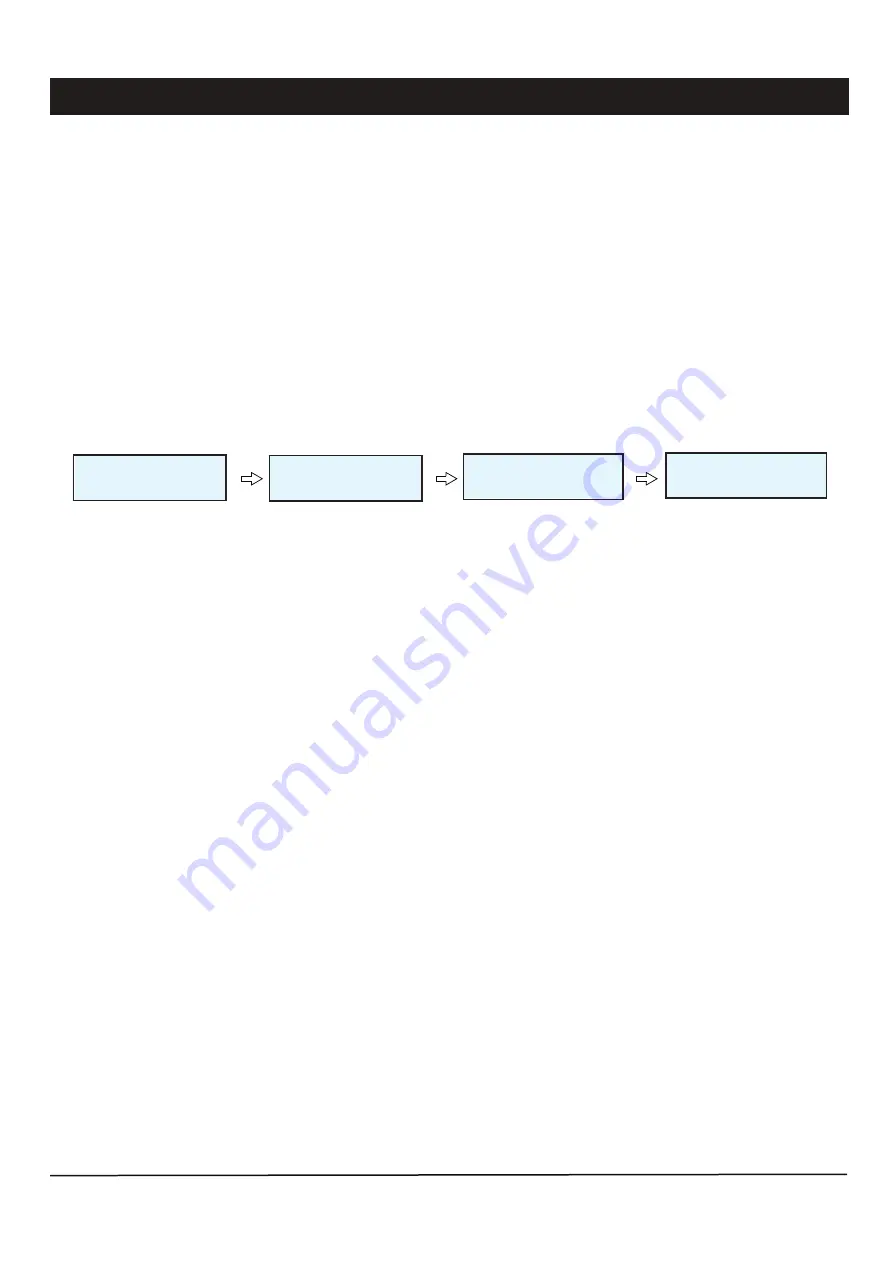
Page 10
iPX5200 IP NETWORK AUDIO / BGM SERVER
Firmware Update
1. Press & hold the reset button until “ IPX5200 Bootloader ” is showing on LCD. This indicates iPX5200 is now operate in
Bootloader mode.
2. Press SOURCE button, LCD will shows “ 1. RESTORE FACTRY ” > Press SOURCE button again to enter RESTORE FACTRY
menu > Press NEXT to select “ YES ” > Press SOURCE button again to confirm restoring to factory default settings.
3. Once the restoring process is completed, the unit will reboot and enter normal operation mode. The IP address is now reset to
192.168.0.100.
4. Follow “ Update firmware in Normal operation mode ” steps to update the firmware.
Note: RESTORE FACTORY settings will not affect audio files stored in SD card.
Update firmware in Bootloader Mode:
If the iPX5200 “hanged”, it is required to perform RESTORE FACTORY settings by :
iPX5200
Bootloader
NEXT
Press SOURCE then NEXT to select YES
SOURCE
BOOTLOADER MENU
1. RESTORE FACTRY
1. RESTORE FACTRY
CONFIRM
*Press the Next button for the next menu / Source button for Enter.
1. RESTORE FACTORY:
2. IP ADDRESS:
3. BTLDR VERSION:
4. APP VERSION:
5. EXIT:
Reset IP address to 192.168.0.100. All settings in NETWORK CONFIGURATION and
SYSTEM CONFIGURATION pages will be reset to default settings.
Show iPX5200 IP Address
Show Bootloader firmware version
Show application firmware version
Exit Bootloader mode
1. RESTORE FACTRY
RESTORED
: YES
Hold RESET button until
LCD show
“iPX5200 Bootloader”
BOOTLOADER MENU FUNCTIONS:












