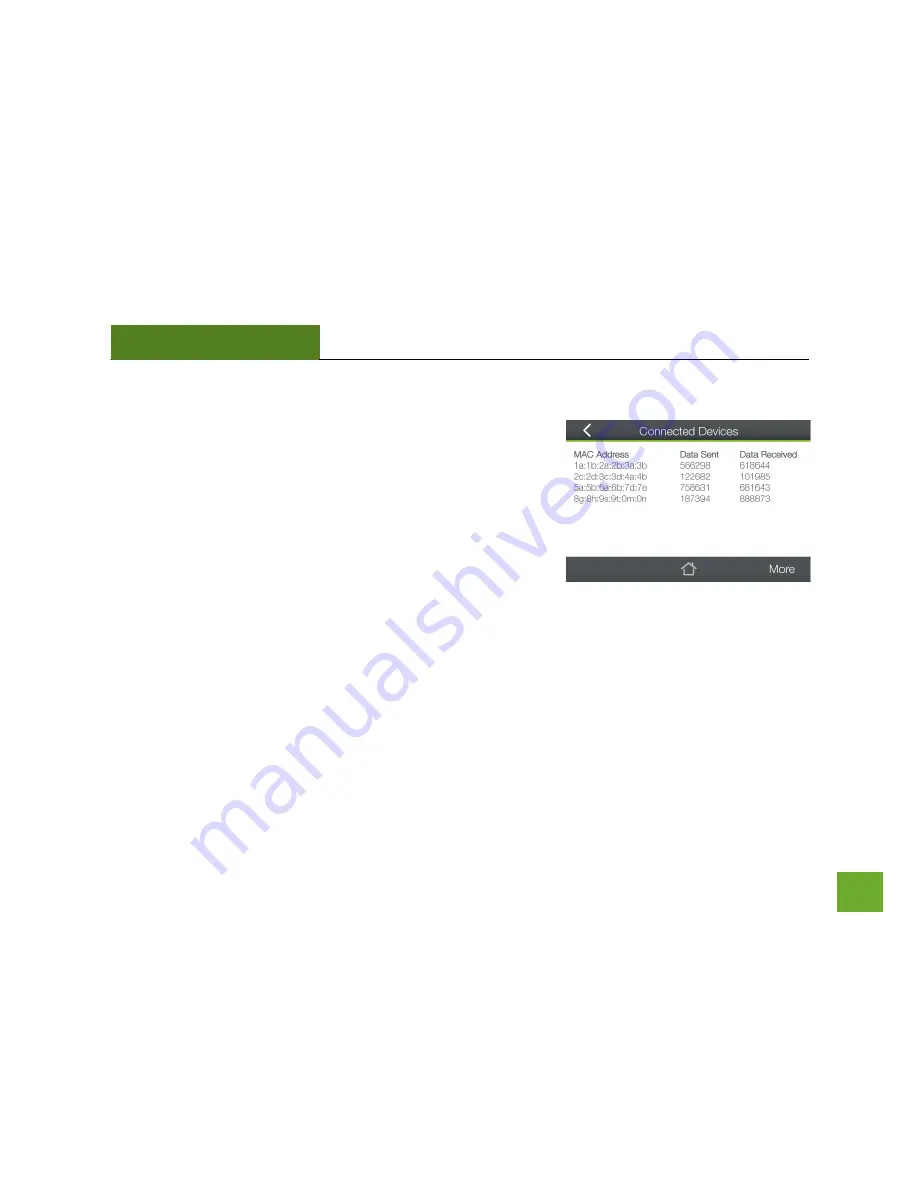
TAP-EX
USER’S GUIDE
20
20
Wi-Fi Settings (Touch):
Connected Devices
Connected Devices displays all users currently connected to the
Range Extender’s Extended Network.
It provides a list of MAC
Addresses for each connected device and the sent and received data
for each.