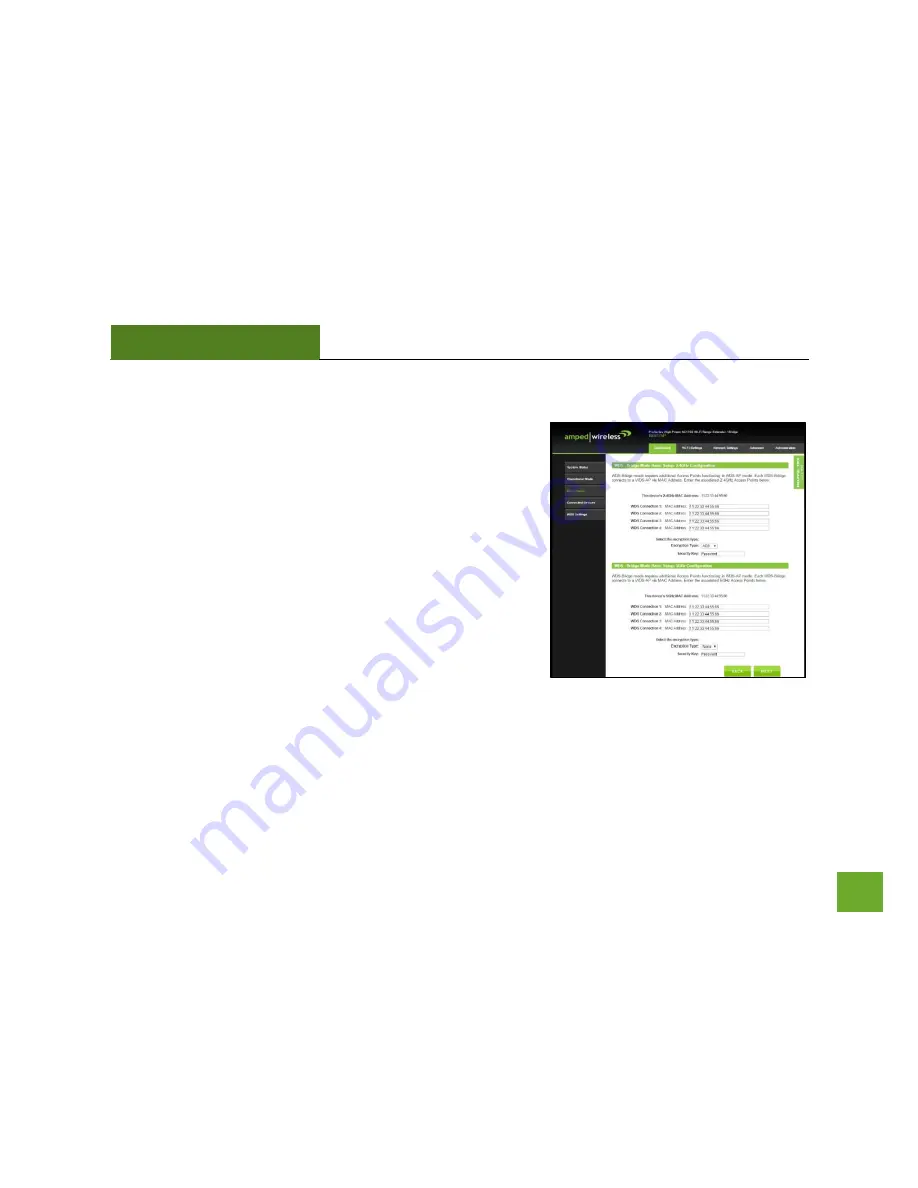
REB175P
USER’S GUIDE
41
WDS Settings
WDS - Bridge mode requires additional Access Points also
functioning in WDS - AP mode. A WDS enabled Bridge connects to
another WDS-Access Point via MAC addresses. Enter the MAC
addresses of the Access Points with WDS enabled into the
corresponding fields that you wish to connect to.
For WDS connections to work properly, the MAC address
associations must also be configured on each individual WDS
enabled Access Point or Bridge, not just the one you are currently
configuring. For example, if you are connecting three WDS APs or
Bridges, AP/Bridge 1 must have AP/Bridge 2 and AP/Bridge 3’s
MAC address conifgured, while AP/Bridge 2 has AP/Bridge 1’s and
AP/Bridge 3’s MAC, and AP/Bridge 3 has AP/Bridge 1’s and
AP/Bridge 2’s MAC configured.
Encryption can be used to secure your WDS connections. If you choose to use encryption (recommended), it is
important that you set the same security key setting on all connected WDS enabled Access Points. Click
Next
to
continue.
















































