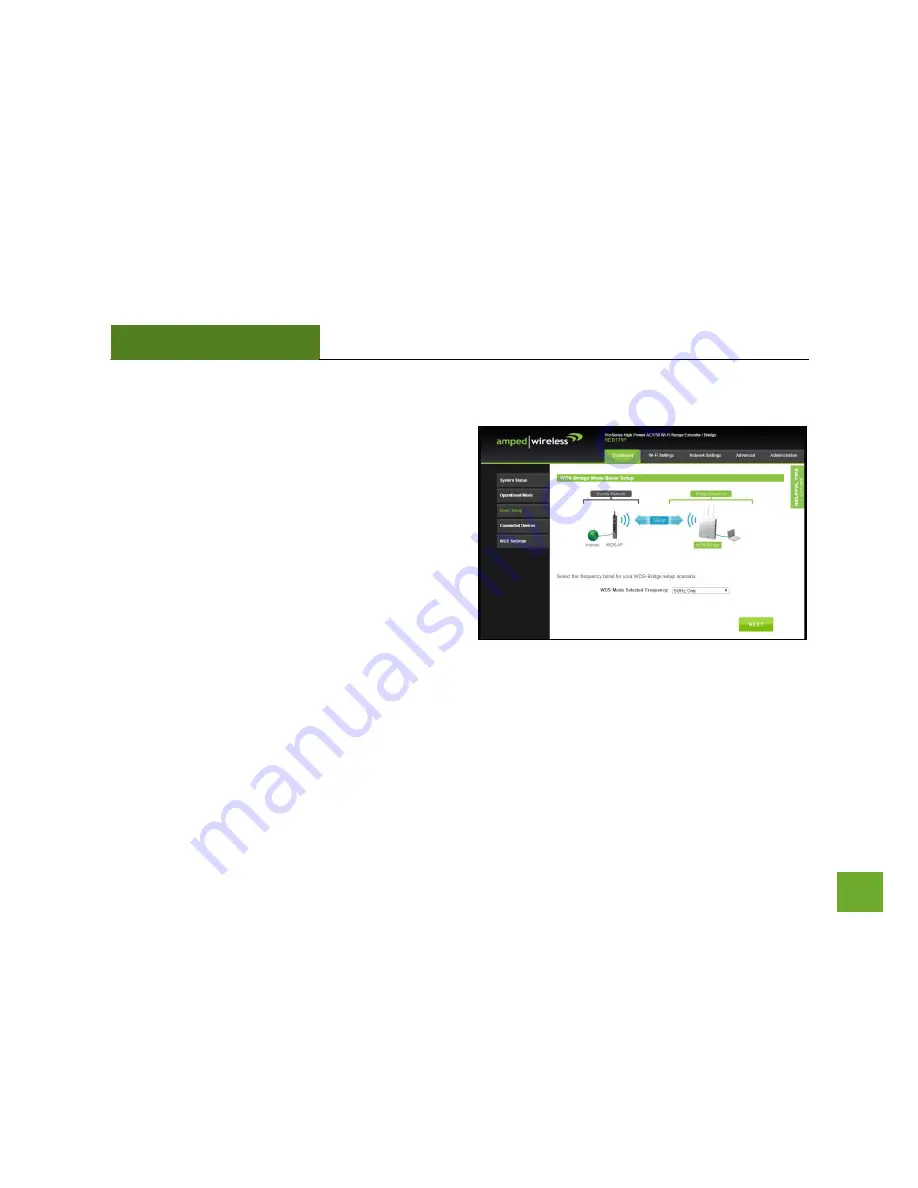
REB175P
USER’S GUIDE
40
Basic Setup Wizard
Using the dropdown menu select which Wi-Fi frequency
you wish to configure for WDS - AP mode:
-
2.4GHz Only
-
5GHz Only
-
Both 2.4GHz and 5GHz
After you have made your selection, click
Next
to begin.
For the purpose of this User’s Guide, we will provide
instructions and screenshots for a dual band
configuration (both 2.4GHz and 5GHz).
















































