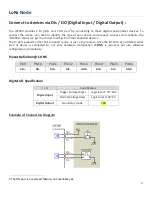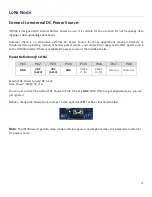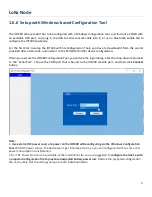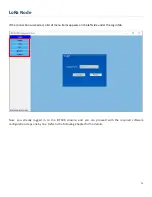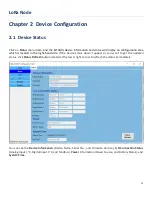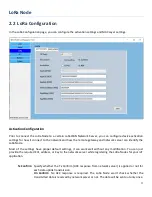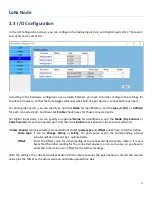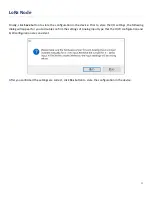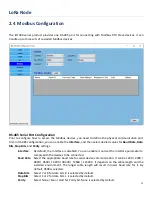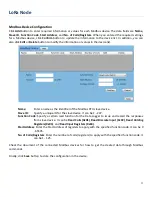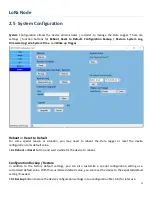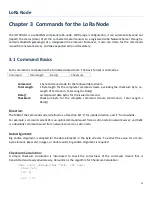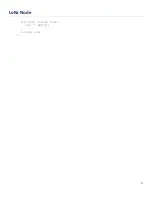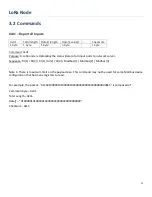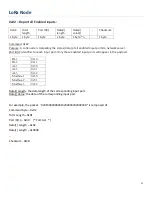Отзывы:
Нет отзывов
Похожие инструкции для LoRa IOT400-DL3B1

QA-TEMP
Бренд: QEED Страницы: 8

HR Series
Бренд: Intech Instruments Страницы: 4

DL160
Бренд: Extech Instruments Страницы: 6

OPUS20E
Бренд: Dostmann Electronic Страницы: 14

AT4610
Бренд: Applent Instruments Страницы: 76

TR4A Series
Бренд: T&D Страницы: 2

G2X
Бренд: Racepak Страницы: 124

AK50
Бренд: visilab Страницы: 3

ADC-20
Бренд: pico Technology Страницы: 49

GSB
Бренд: Geospace Страницы: 27

Lantronix WiBox
Бренд: Canary Systems Страницы: 17

Atlas 500
Бренд: Huawei Страницы: 37

FusionModule 1000A20
Бренд: Huawei Страницы: 86

FusionDC1000A
Бренд: Huawei Страницы: 130
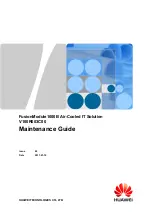
FusionModule 1000
Бренд: Huawei Страницы: 207

SmartLogger1000
Бренд: Huawei Страницы: 299

SmartLogger3000
Бренд: Huawei Страницы: 305

FusionModule500
Бренд: Huawei Страницы: 302