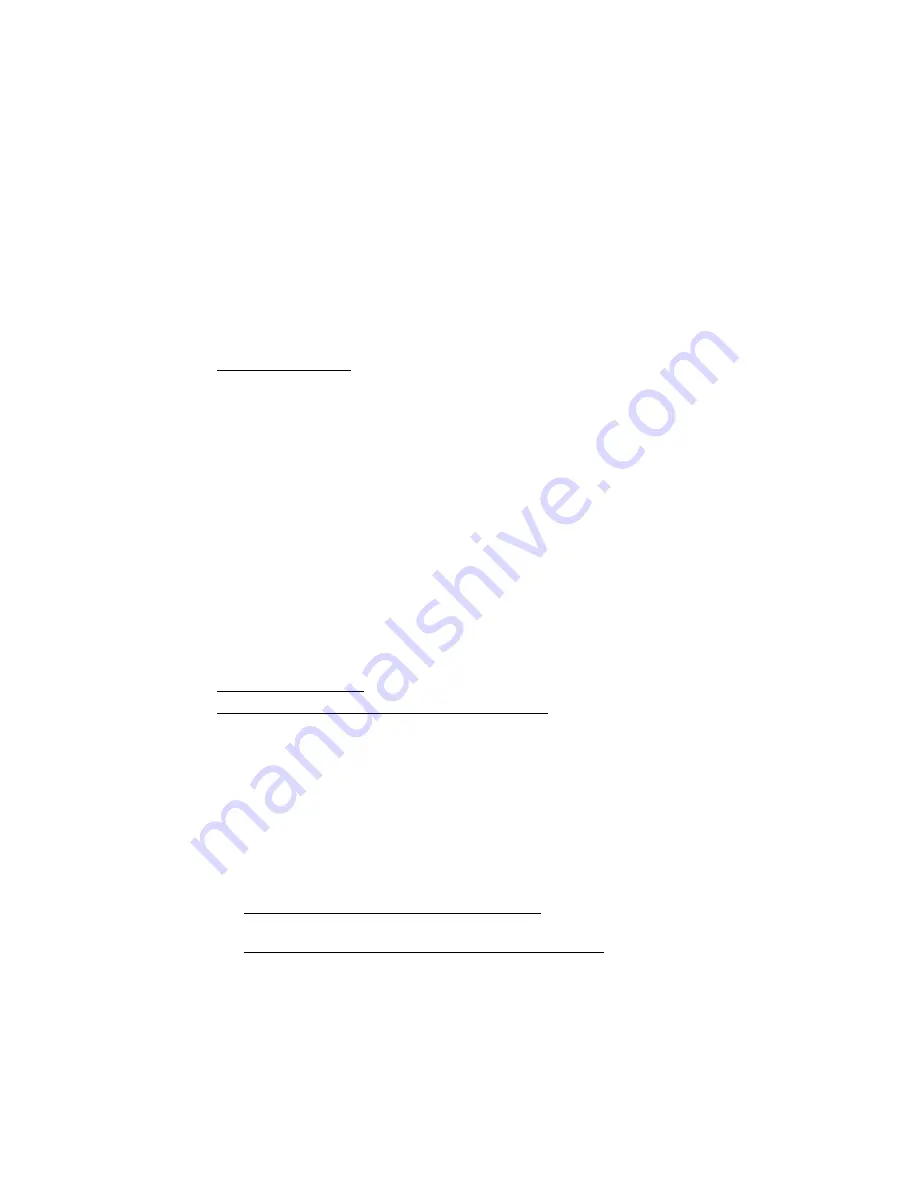
COPYRIGHT © 2010 AMI ENTERTAINMENT NETWORK, INC.
PM0636-14 MEGATOUCH ION AURORA OWNER’S MANUAL
Network Menu - Hardware Setup
This section describes the hardware side of networking your games. If you are connecting
your Ion game wirelessly, skip to
Connection Wizard
.
NOTE:
Megatouch games that are connected using the Mega-Link system must have the
same level of software for proper operation. The software is designed to detect other
levels of software in linked games. If a different software level is detected, the games will
not link and an error message will be displayed when you enter operator setup. If you
want to link these games you must upgrade all games to the same software level.
AMI Jukebox Linking
To enable the link, you will need a broadband Internet connection, a router, and Ethernet
cable(s) (if you are not connecting wirelessly). It is recommended that you set up and
configure your router prior to initiating the link. Once the router is configured, follow the
instructions below for hardware setup.
1.
Turn off both the jukebox and your Megatouch game.
2.
Unlock and open the jukebox door to locate the unit’s interior router.
3.
Insert the Ethernet (Category 5) cable through the access hole in the rear of the
jukebox, then connect the cable to the interior router.
NOTE: If the jukebox is mounted to the wall, it may be necessary to temporarily
dismount it to properly run the Ethernet cable.
4.
Connect the other end of the Ethernet cable to your external router.
5.
Connect a separate Ethernet cable to the Ethernet coupler on the outside of your
game, then to the router.
6.
Turn on the game and jukebox. Continue with
AMI Jukebox Mega-Link
.
Game-to-Game Linking
(or game-to-jukebox linking for non-AMI jukeboxes)
NOTE: If you are linking more than 2 games together, you will need a hub. If you
are linking games AND connecting them to the Internet, you will need a router
with a switch.
1.
Turn off the games.
2.
Connect one end of each Ethernet cable to the Ethernet coupler at the back of the
game. (The Ethernet coupler features a wider port than the phone coupler alongside
it.)
3.
Secure the cable to the U-bolt on the back of the game. (This will prevent unnecessary
strain on the connector if the game is turned or moved.)
4.
Linking two games (or a game and a non-AMI jukebox)
: Connect the free ends of the
Ethernet cables into a crossover coupler.
Linking more than two games (or a game and a non-AMI jukebox)
: Connect the free
ends of the Ethernet cables into a hub or router.
5.
Turn on the games. Continue with
Connection Wizard
.
24






























