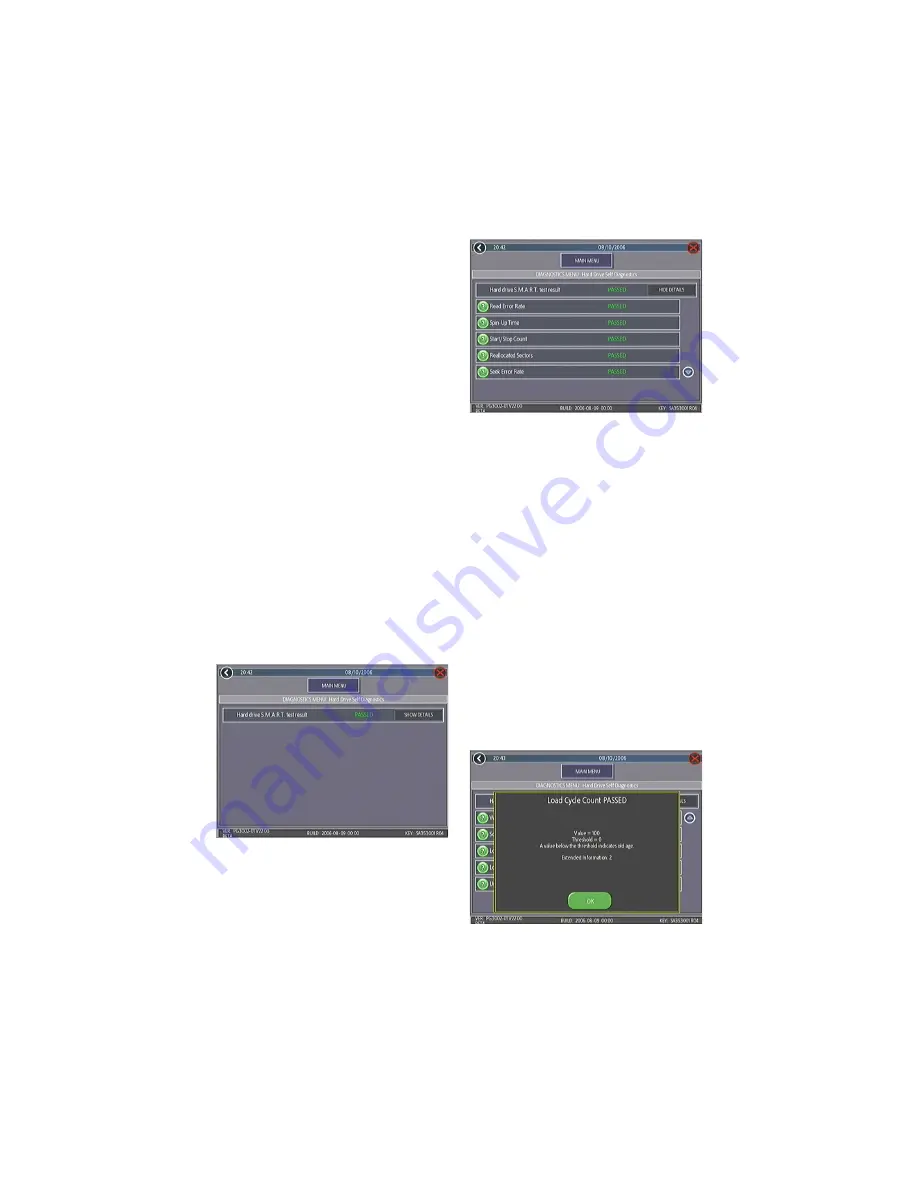
COPYRIGHT © 2010 AMI ENTERTAINMENT NETWORK, INC.
MEGATOUCH ION AURORA OWNER’S MANUAL PM0636-14
23
FIGURE 16 - HARD DRIVE SELF
DIAGNOSTICS SCREEN
To Enter This Screen, Touch “Show
Details” on the Hard Drive Self
Diagnostics Screen
FIGURE 17 - SHOW DETAILS SCREEN
FIGURE 18 - ATTRIBUTE RATING POP-UP
SCREEN
Hard Drive Self Diagnostics
Your Force or Ion hard drive is equipped
with the S.M.A.R.T. (Self-Monitoring, Analy-
sis, and Reporting Technology) monitoring
system, which helps predict hard drive fail-
ure and avoid system crashes by collecting
hard drive data and recording errors. The
test can be initiated manually, as described
below, but also runs automatically when the
game is turned on or software is installed. A
warning will appear during software instal-
lation if there are hard drive issues that may
hinder installation or cause damage to the
game.
To initiate the test and access the reports,
touch
Hard Drive Self Diagnostics
on the
Diagnostics Menu. The next screen dis-
plays the hard drive S.M.A.R.T. test result
as having “PASSED” or “FAILED”, and al-
lows you to show or hide diagnostics de-
tails. With the
Show Details
option selected,
the screen displays the status of each hard
drive attribute being monitored.
Hide De-
tails
shows only the overall test result.
Reports
Each attribute displayed on the S.M.A.R.T.
report will show a grade of “PASSED”, “FAIL-
ING NOW” or “FAILED IN THE PAST”, deter-
mined by the attribute’s rating in relation to
its given threshold. By touching the green
“
?
” to the left of each entry, operators can
view the grade and rating of that attribute in
the pop-up window. If the rating is above
the threshold, the attribute has “PASSED”; if
the value is below the threshold, it is “FAIL-
ING NOW”; and if the attribute was previ-
ously but is no longer below the threshold, it
has ”FAILED IN THE PAST”. Press
OK
at the
pop-up to return to the list of attributes.






























