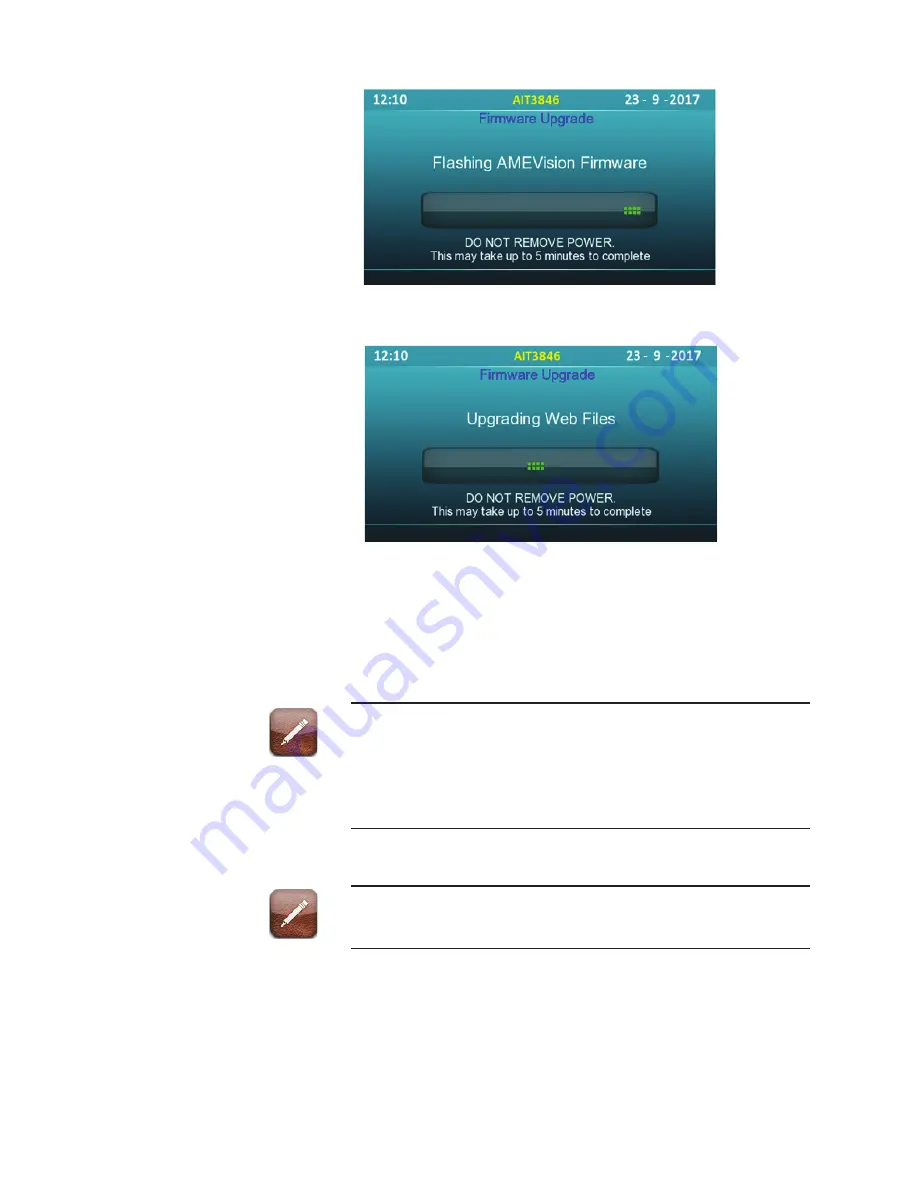
Figure 22b. Firmware Upgrade screen. Upgrade AMEVision firmware.
Figure 22c. Firmware Upgrade screen Upgrade Web Client.
7. The new updated firmware will download and the display will show
“Flashing AMEVision Firmware”
8. The upgrade is successful when the next screen displays a large green
checkmark indicating the upgrade was installed.
If the upgrade was not successful, a large red “X” will appear on the
display with the word “Failed!” You will be asked if the USB contains
the correct firmware and if the correct USB was plugged in. Check the
USB drive to make sure it is connected and try again. If you continue
to fail to upgrade the firmware, contact AMETEK customer service.
9. Press the
CANCEL
key to exit the menu.
Screen title will change during run time based on selection (Firmware
OR Web upgrade)
AMEVision User Manual
|
29
Содержание 3050-DO
Страница 18: ...This page intentionally left blank 18 Model 3050 Moisture Analyzers Series...
Страница 20: ...This page intentionally left blank 20 Model 3050 Moisture Analyzers Series...
Страница 22: ...This page intentionally left blank 22 Model 3050 Moisture Analyzers Series...
Страница 30: ...This page intentionally left blank 30 Model 3050 Moisture Analyzers Series...
Страница 34: ...This page intentionally left blank 34 Model 3050 Moisture Analyzers Series...
Страница 42: ...This page intentionally left blank 42 Model 3050 Moisture Analyzers Series...
Страница 45: ...Drawings B 1 AMEVISION INSTALLATION DRAWINGS f...
Страница 46: ...B 2 Model 3050 Moisture Analyzers Series...






























