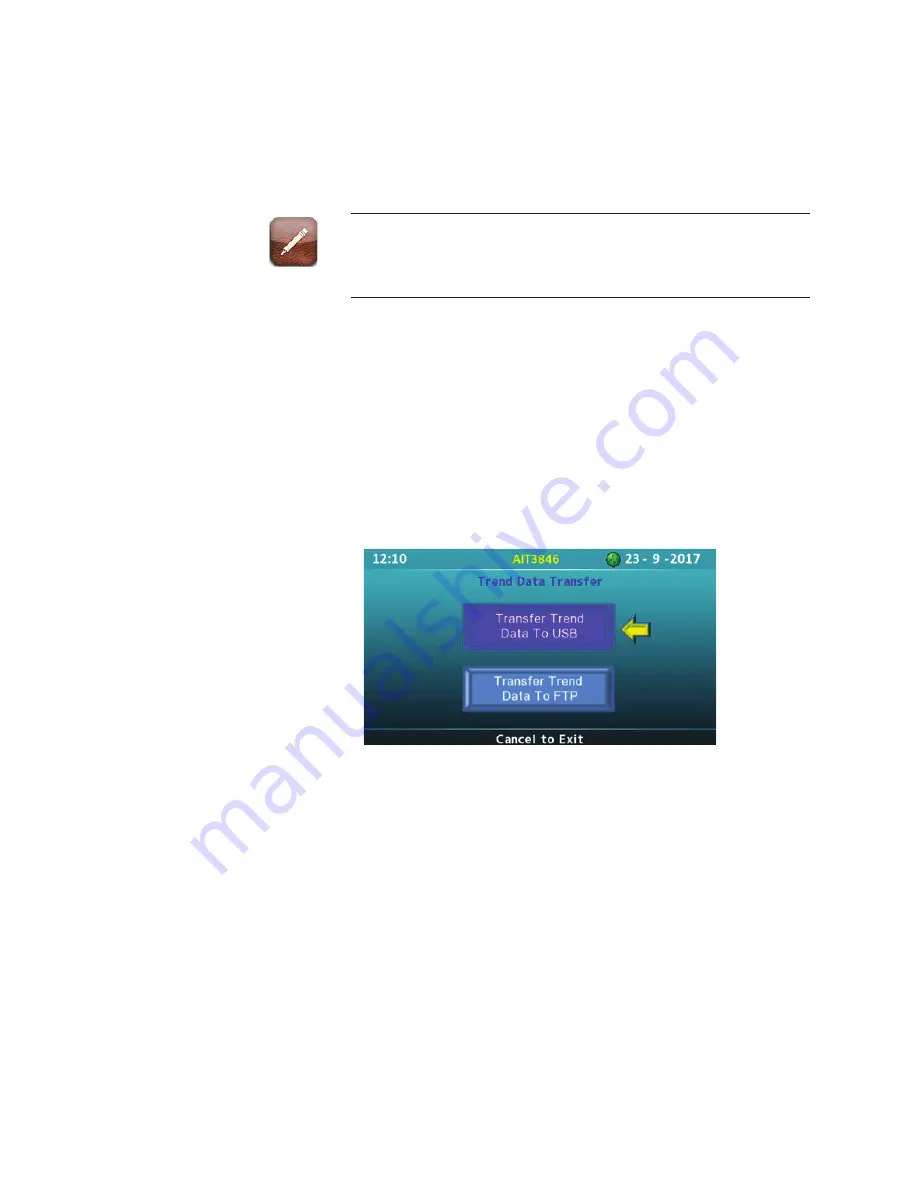
2. Press the
ENTER
/
MENU
key to access the Detect Analyzer screen.
3. The analyzers that are connected are automatically displayed on the
Sensor screen. When more than one analyzer is connected to the
analyzer, a green indicator designates the enabled analyzer and red
indicators designate disabled analyzers.
If an analyzer is connected but not displayed on the screen, navigate
to the SEARCH button and press the ENTER/MENU key to search
for the analyzer.
Trend Data Transfer
AMEVision provides two method for transferring trend data:
• Transfer Trend Data to USB
Insert a USB flash drive into the AMEVision enclosure
• Transfer Trend Data to FTP
The File Transfer Protocol (FTP) is used to transfer files over a network
and Internet.
Figure 20a. Trend Data Transfer Selection screen.
Transfer Using USB
1. Using a standard 7/16” wrench, loosen and remove the nut on the left
side of the AMEVision enclosure to open the AMEVision enclosure
door.
2. Locate the plug-in port for the USB flash drive and plug the drive into
the port on the AMEVision enclosure.
3. On the screen, navigate to the Transfer Trend Data o USB button and
press the
ENTER
/
MENU
key. A screen will display asking if you have
plugged in the USB drive. Navigate to OK and press the
ENTER/
MENU
key.
24 | Model 3050 Moisture Analyzers Series
Содержание 3050-DO
Страница 18: ...This page intentionally left blank 18 Model 3050 Moisture Analyzers Series...
Страница 20: ...This page intentionally left blank 20 Model 3050 Moisture Analyzers Series...
Страница 22: ...This page intentionally left blank 22 Model 3050 Moisture Analyzers Series...
Страница 30: ...This page intentionally left blank 30 Model 3050 Moisture Analyzers Series...
Страница 34: ...This page intentionally left blank 34 Model 3050 Moisture Analyzers Series...
Страница 42: ...This page intentionally left blank 42 Model 3050 Moisture Analyzers Series...
Страница 45: ...Drawings B 1 AMEVISION INSTALLATION DRAWINGS f...
Страница 46: ...B 2 Model 3050 Moisture Analyzers Series...






























