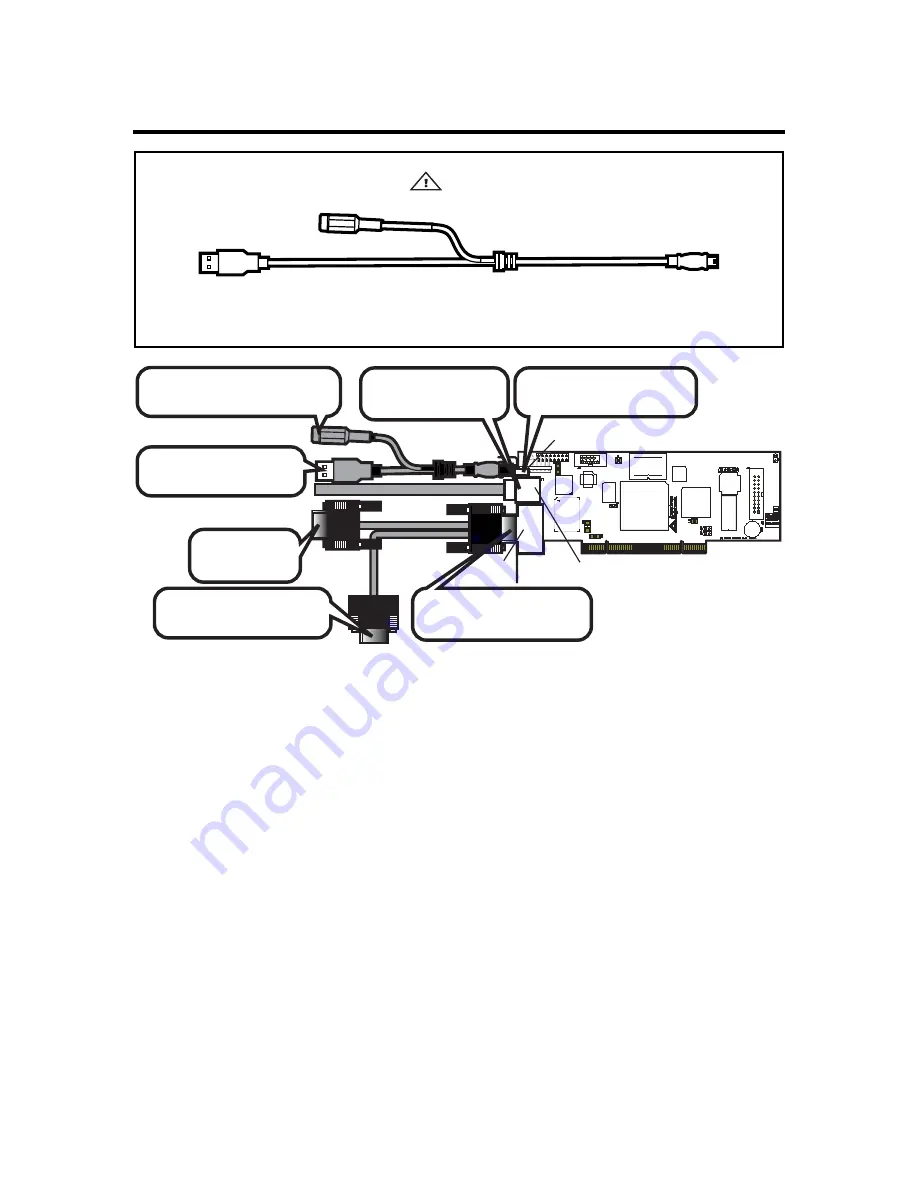
MegaRAC® G4 User’s Guide
12
J6 USB In, J7 Network and J8 VGA In External Connectors
Warning
The MegaRAC G4 USB Cable is specifically designed for the MegaRAC G4, revision E PCB and newer
revisions only. Do not use the MegaRAC G4 USB Cable for any other MegaRAC device.
Connect the MegaRAC G4
USB cable to the card.
(Optional) Connect the Power
Adapter to the card.
Connect to the USB Port
on the Host System.
Connect to the VGA port
on the Host System.
Connect the VGA Splitter
Cable to the card.
Connect to the
local Monitor.
Connect the Network
Cable to the card.
USB In
Network
VGA In
Note:
The MegaRAC G4 USB Cable is not drawn to scale.
Note:
The AC Adapter (optional) continues to provide power to the MegaRAC card in the event
that the host system is on standby mode (3.3V STB) or powered on.
Содержание MegaRAC G4
Страница 1: ...MegaRAC G4 User s Guide MAN 940 01 04 07 ...
Страница 28: ...MegaRAC G4 User s Guide 18 ...
Страница 48: ...MegaRAC G4 User s Guide 38 ...
Страница 60: ...MegaRAC G4 User s Guide 50 ...
Страница 62: ...MegaRAC G4 User s Guide 52 ...
Страница 64: ...MegaRAC G4 User s Guide 54 Notes ...
















































