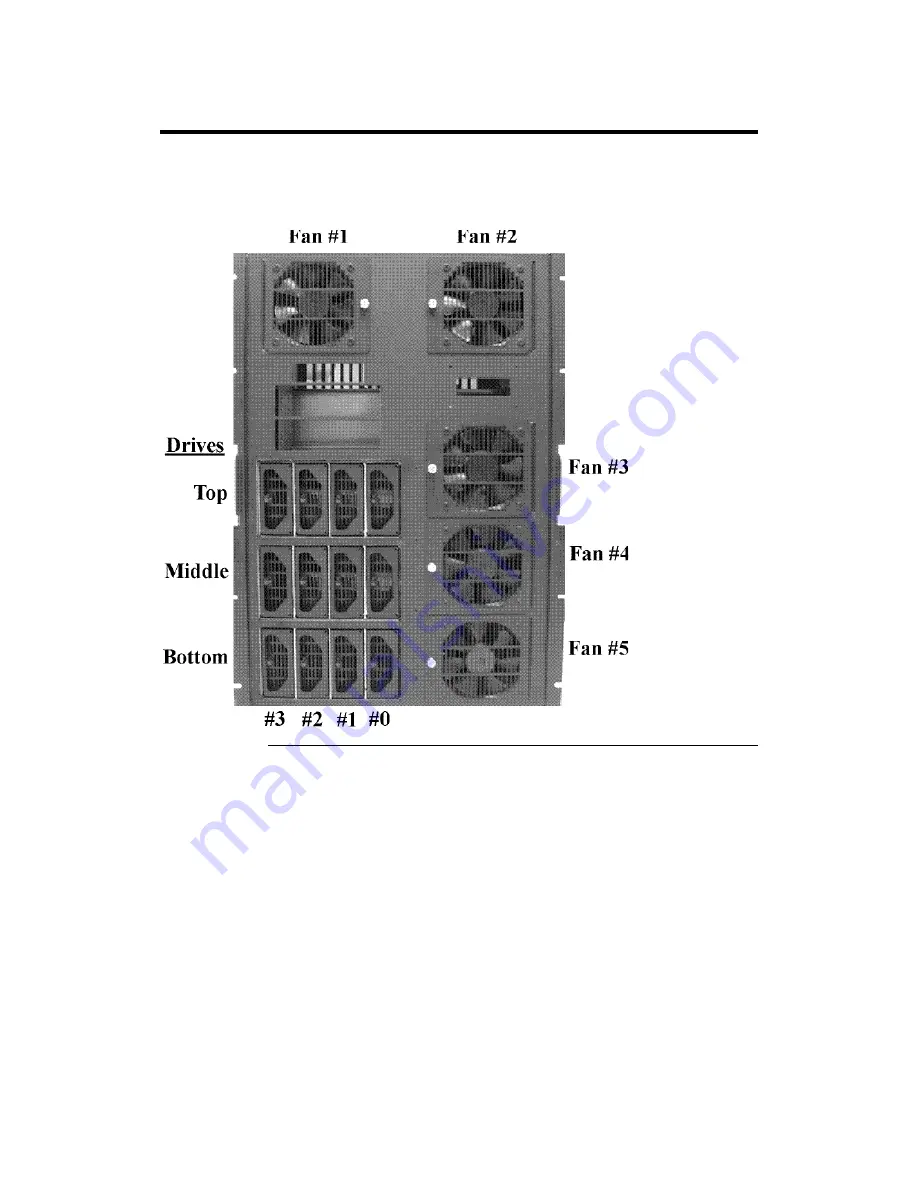
Megaplex Quad Pentium II Xeon PCI ISA System Guide
100
Chassis Status,
Continued
Location of Drives on the Chassis
The status for the 12 drives on the chassis indicates whether
they are present or absent. The drives are numbered from zero to three in each of
the three drive sections, Top, Middle, and Bottom. The values for drive status
are "Present" or "Absent."
Cont'd
Содержание MegaPlex II
Страница 1: ...Megaplex Quad Pentium II Xeon PCI ISA System Guide MAN 770 3 30 99 ...
Страница 50: ...Megaplex Quad Pentium II Xeon PCI ISA System Guide 42 ...
Страница 84: ...Megaplex Quad Pentium II Xeon PCI ISA System Guide 76 ...
Страница 128: ...Megaplex Quad Pentium II Xeon PCI ISA System Guide 120 ...
Страница 132: ...Megaplex Quad Pentium II Xeon PCI ISA System Guide 124 ...
Страница 134: ...Megaplex Quad Pentium II Xeon PCI ISA System Guide 126 ...
Страница 140: ...Megaplex Quad Pentium II Xeon PCI ISA System Guide 132 ...















































