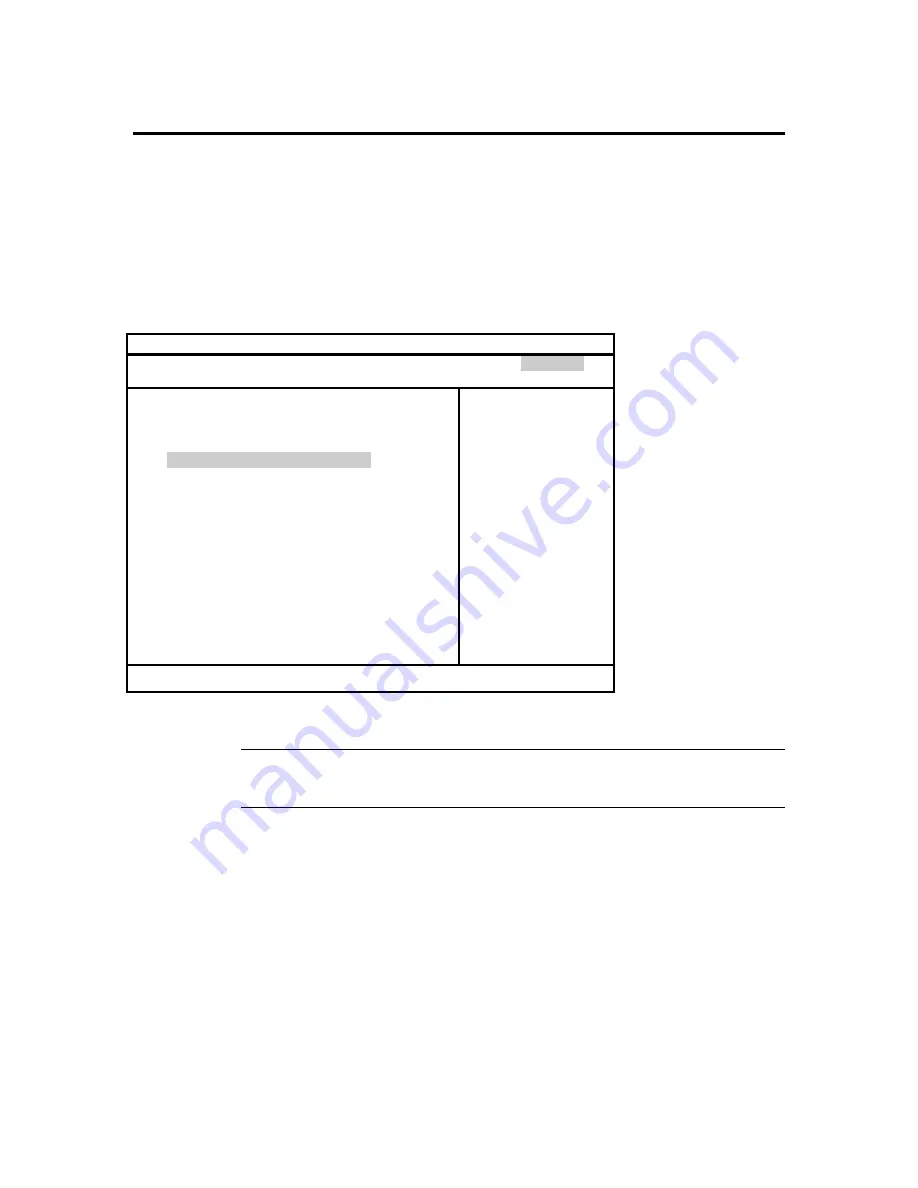
MegaDual PCI Motherboard User’s Guide
92
Security Setup
Choose Security Setup from the AMIBIOS Setup main menu. All Security Setup options,
such as password protection and virus protection, are described in this section. To access
the sub screen for the following items, select the item and press <Enter>:
•
Change Supervisor Password
•
Change User Password
•
Clear User Password
The Security Setup screen is shown below. The sub screens are documented on the
following pages.
BIOS SETUP UTILITY
Main Advanced Chipset PCIPnP Power Boot Security
Exit
Supervisor Password : Not Installed
User Password : Not Installed
> Change Supervisor Password
> Change User Password
> Clear User Password
Boot Sector Virus Protection
Disabled
Immediately clears
the User password.
↔
Select Screen
↑↓
Select Item
Enter Change
F1 General Help
F8 Load Failsafe
F9 Load Optimal
F10 Save and Exit
ESC Exit
©Copyright 1985-1999, American Megatrends, Inc.
Supervisor Password
Indicates whether a supervisor password has been set. If the password has been
installed,
Installed
displays. If not,
Not Installed
displays.
User Password
Indicates whether a user password has been set. If the password has been installed,
Installed
displays. If not,
Not Installed
displays.
Cont’d
Содержание MegaDual
Страница 1: ...MegaDual Pentium II Pentium III PCI Motherboard User s Guide MAN 798 3 15 00 ...
Страница 9: ...Chapter 1 Hardware Installation 3 MegaDual PCI Motherboard Layout ...
Страница 110: ...MegaDual PCI Motherboard User s Guide 104 ...
Страница 112: ...MegaDual PCI Motherboard User s Guide 106 ...
Страница 114: ...MegaDual PCI Motherboard User s Guide 108 ...
Страница 116: ...MegaDual PCI Motherboard User s Guide 110 ...
Страница 120: ...114 MegaDual PCI Motherboard User s Guide ...






























