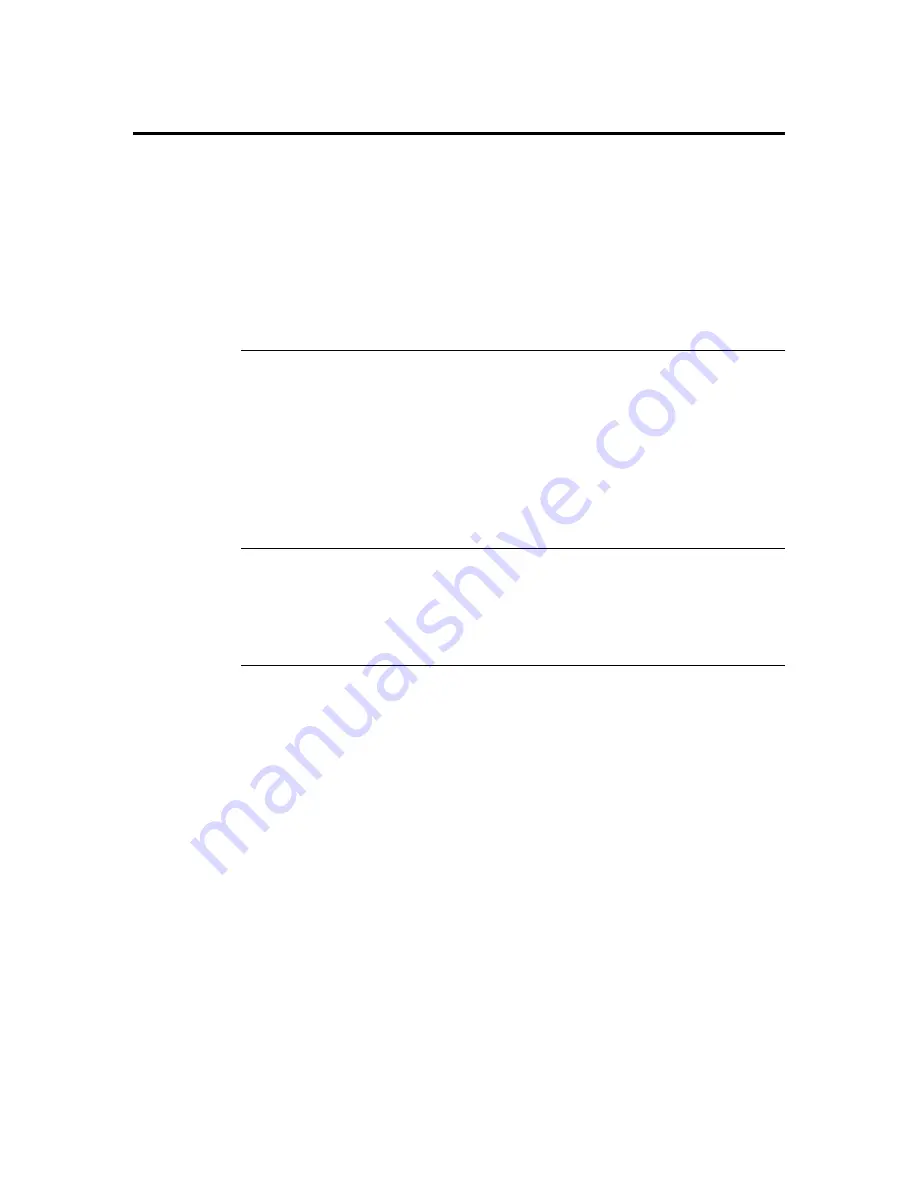
MegaDual PCI Motherboard User’s Guide
96
Exit Menu,
Continued
Load Optimal Defaults
AMIBIOS automatically sets all AMIBIOS Setup options to a complete set of default
settings when you choose this option. The Optimal settings are designed for maximum
system performance, but may not work best for all computer applications. In particular, do
not use the Optimal AMIBIOS Setup options if your computer is experiencing system
configuration problems.
Select Load Optimal Defaults from the Exit menu and press <Enter>.
Load Optimal Defaults?
[Ok] [Cancel]
appears in the window. Click on Ok to load optimal defaults.
Load Failsafe Defaults
AMIBIOS automatically sets all AMIBIOS Setup options to a complete set of default
settings when you choose this option. The Failsafe settings are designed for maximum
system stability, but not maximum performance. Choose the Failsafe AMIBIOS Setup
options if your computer is experiencing system configuration problems.
Select Load Failsafe Defaults from the Exit menu and press <Enter>.
Load Failsafe Defaults?
[Ok] [Cancel]
appears in the window. Click on Ok to load failsafe defaults.
Discard Changes
Select Discard Changes from the Exit menu and press <Enter>.
Discard Changes?
[Ok] [Cancel]
appears in the window. Click on Ok to discard changes.
Содержание MegaDual
Страница 1: ...MegaDual Pentium II Pentium III PCI Motherboard User s Guide MAN 798 3 15 00 ...
Страница 9: ...Chapter 1 Hardware Installation 3 MegaDual PCI Motherboard Layout ...
Страница 110: ...MegaDual PCI Motherboard User s Guide 104 ...
Страница 112: ...MegaDual PCI Motherboard User s Guide 106 ...
Страница 114: ...MegaDual PCI Motherboard User s Guide 108 ...
Страница 116: ...MegaDual PCI Motherboard User s Guide 110 ...
Страница 120: ...114 MegaDual PCI Motherboard User s Guide ...






























