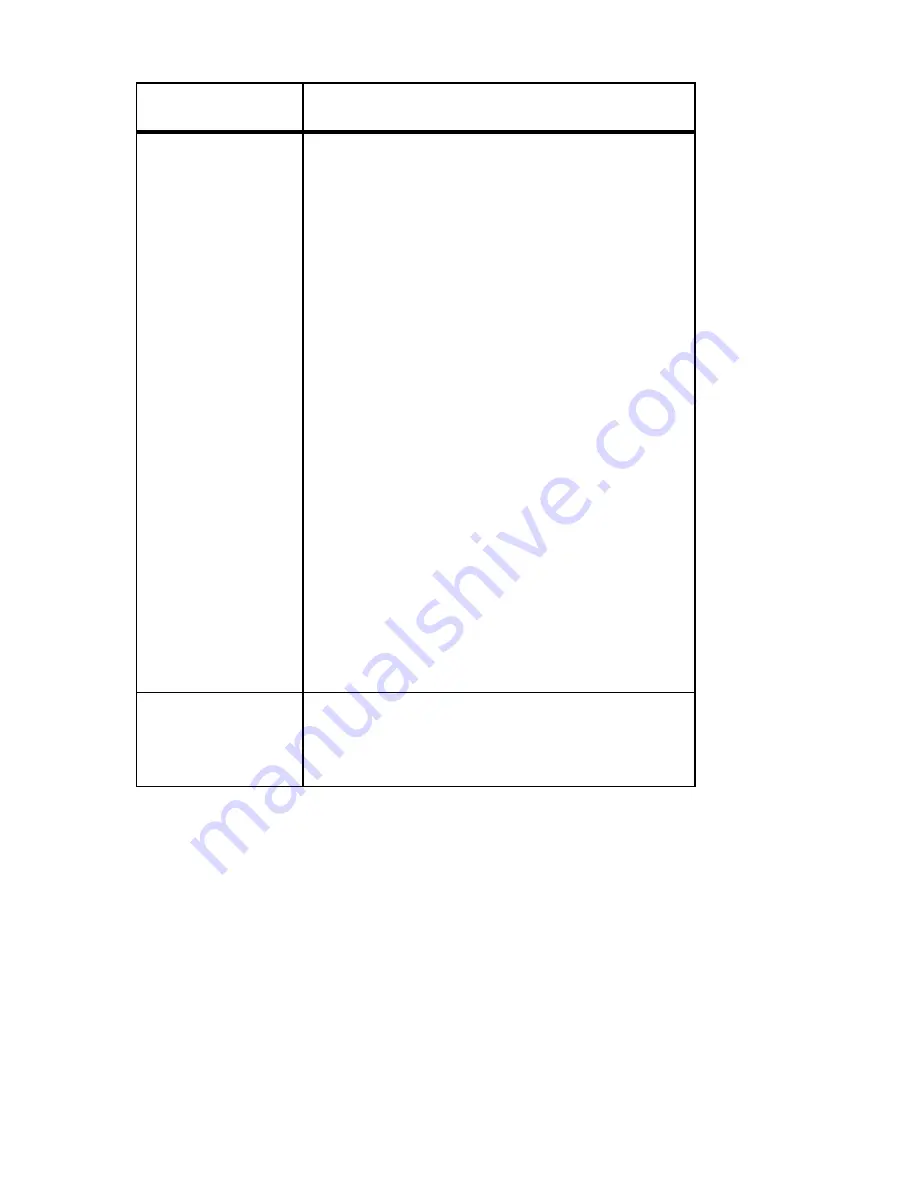
Atlas PCI-II Motherboard User’s Guide
62
Peripheral Setup
Option
Description
IDE Prefetch
Not available for Offboard Primary and
Offboard Secondary IDE Controller.
IDE prefetch mode reads part of the data from
the IDE drive before the CPU actually asks for
the data. This mechanism makes data reads
faster when large blocks of data are read.
Setting Description
Disabled
Do not enable IDE prefetch
mode
(Default).
You must use this setting if
loading the OS/2 IDE device
drivers.
Master
Enable IDE prefetch mode for the
master
IDE drive attached to the primary IDE
controller.
Slave
Enable IDE prefetch mode for the slave
IDE drive attached to the primary IDE
controller.
Both
Enable IDE prefetch mode for
both the
Primary and Secondary IDE controller
.
Onboard Primary/
Onboard
Secondary
IDE Post Write
You can enable or disable posted writes to the
specified IDE drive through these options. The
settings are
Enabled
or
Disabled.
Содержание Atlas PCI-II
Страница 1: ...Atlas PCI II Pentium ISA Motherboard User s Guide MAN 727 4 30 96 ...
Страница 10: ...Atlas PCI II Motherboard User s Guide 4 Atlas PCI II Motherboard Layout ...
Страница 25: ...Chapter 1 Hardware Installation 19 Step 4 Install Motherboard Continued ...
Страница 44: ...Atlas PCI II Motherboard User s Guide 38 ...
Страница 88: ...Atlas PCI II Motherboard User s Guide 82 ...
Страница 93: ...Chapter 2 WINBIOS Setup 87 ...
















































