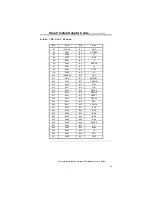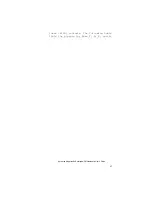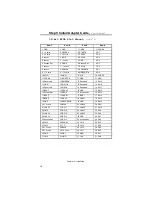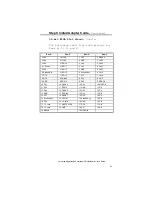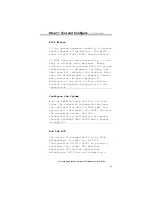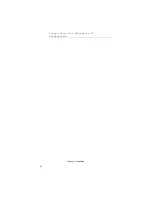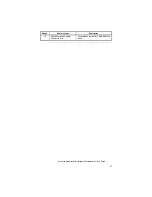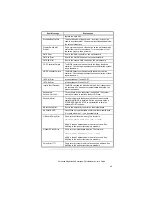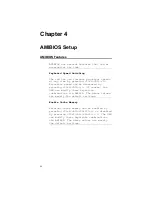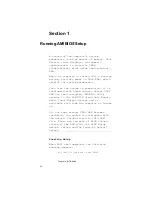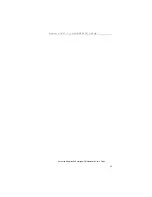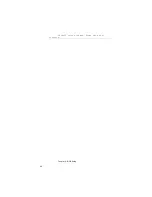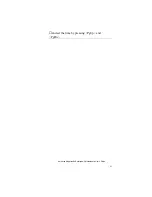Chapter 3 - BIOS POST
46
Beep Codes
Errors may occur during POST (Power On
Self Test), which is performed every time
the system is powered on. Fatal errors
(listed below) are usually communicated
through a series of audible beeps. All
errors except Beep Code 8 are fatal. Fatal
errors do not allow the system to
continue.
If POST initializes the system video
monitor, errors can be displayed on the
screen. These errors usually allow the
system to continue. They are listed on
Page 48.
AMIBIOS Beep Codes
Beeps
Error message
Description
1
Refresh Failure
The memory refresh circuitry on the
motherboard is faulty.
2
Parity Error
A parity error was detected in the base
memory (the first 64 KB block) of memory.
3
Base 64 KB Memory Failure
Memory failure in first 64 KB.
4
Timer Not Operational
A memory failure occurred within the first
64 KB of memory, or Timer #1 on the
motherboard is not functioning.
5
Processor error
The CPU (Central Processing Unit) on the
motherboard has generated an error.
6
8042 - Gate A20 Failure
Gate A20 on the keyboard controller
(8042) contains the allows the CPU to
operate in protected mode. The BIOS is
not able to switch the CPU into protected
mode.
7
Processor Exception Interrupt
Error
The CPU on the motherboard has
generated an exception interrupt.
8
Display Memory Read/Write
Error
The system video adapter is either missing
or its memory is faulty. This may not be a
fatal error.
9
ROM Checksum Error
The ROM checksum value does not match
the value encoded in the BIOS.
Содержание 16 Series
Страница 1: ...American Megatrends Inc Series 16 Enterprise II 80486 EISA Motherboard User s Guide MAN 616 10 21 92 ...
Страница 8: ......
Страница 18: ...Chapter 2 Installation 10 ...
Страница 28: ...Chapter 2 Installation 20 properly installed call Technical Support ...
Страница 50: ...Chapter 2 Installation 42 floppy disk with Enterprise II motherboard ...
Страница 51: ...American Megatrends Enterprise II Motherboard User s Guide 43 ...
Страница 53: ...American Megatrends Enterprise II Motherboard User s Guide 45 If Then initialized to press F1 can also appear ...
Страница 63: ...American Megatrends Enterprise II Motherboard User s Guide 55 Press Del to run AMIBIOS Setup ...
Страница 66: ...Chapter 4 BIOS Setup 58 Default values loaded Press any key to continue ...
Страница 69: ...American Megatrends Enterprise II Motherboard User s Guide 61 and set the time by pressing PgUp and PgDn ...
Страница 100: ...Appendix B EISA Configuration Worksheets 92 check the options installed ...
Страница 106: ...Appendix B EISA Configuration Worksheets 98 Share ___ Yes ___ No ...
Страница 109: ...American Megatrends Enterprise II Motherboard User s Guide 101 Share ___ Yes ___ No ...
Страница 114: ...Appendix B EISA Configuration Worksheets 106 Share ___ Yes ___ No ...
Страница 117: ...American Megatrends Enterprise II Motherboard User s Guide 109 Share ___ Yes ___ No ...
Страница 121: ...American Megatrends Enterprise II Motherboard User s Guide 113 ...