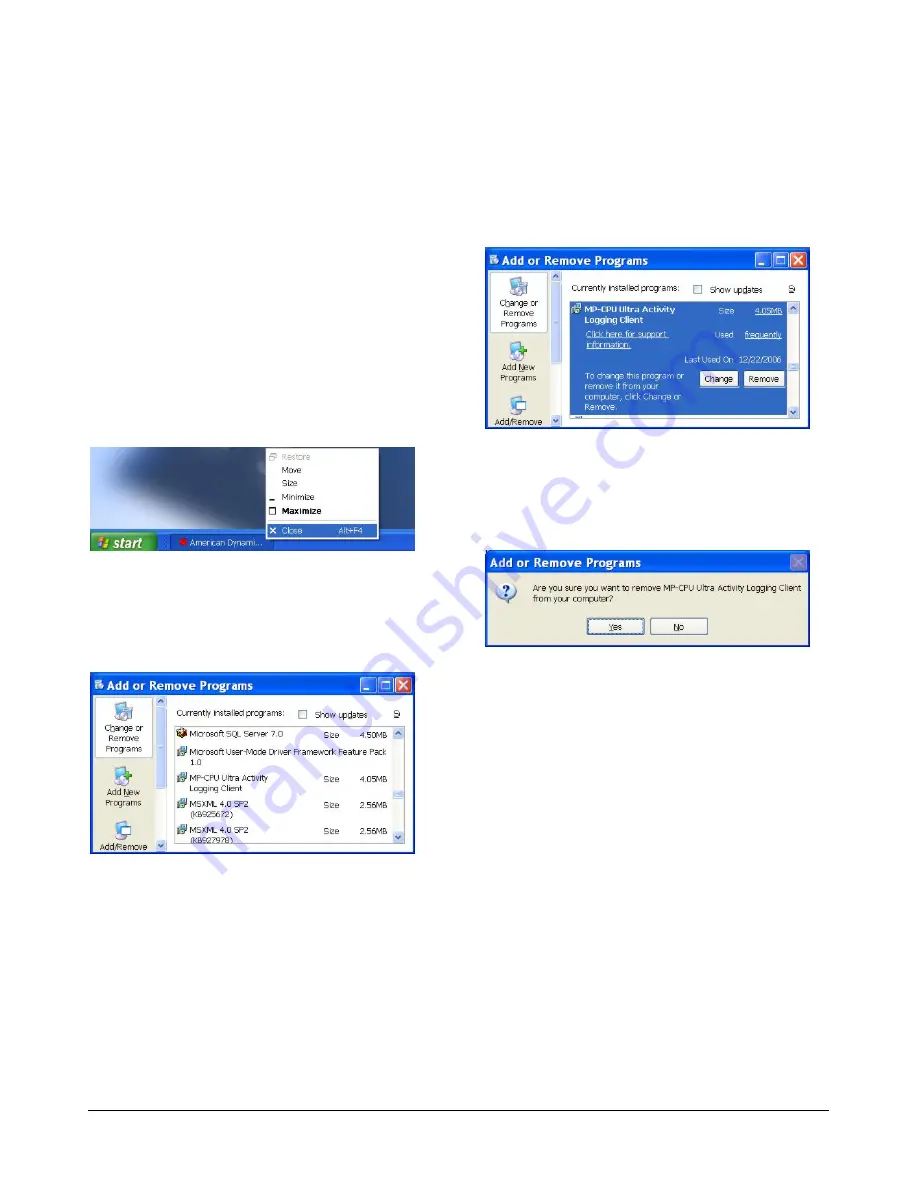
If desired, after removing the AD CPU Activity Log
Client using
Add or Remove Programs
in the
Control Panel, these folders can be deleted
manually. The path is
C:\Program Files\Tyco
Safety Products\MP CPU Ultra Activity Logging
Client
.
To uninstall the Activity Log Client application:
1. Quit the Activity Log Client application by doing
one of the following:
a. Click on the close window
X
button
b. Click on the
File > Exit
drop-down menu
c. Right-click on the title bar and select
Close
d. Right-click on the application tile in the
taskbar and select
Close
.
Figure 21. Close application menu
2. Click on
Start > Control Panel > Add or
Remove Programs
. The Add or Remove
Programs screen appears (Figure 22), and a list
of currently installed programs is displayed.
Figure 22. Add or Remove Programs screen
3. Scroll down the list until you locate the program
file name,
MP CPU Ultra Activity Logging Client
,
and then click on the file name to select it. The
following screen appears (Figure 23).
4. Click
Remove
to start the removal process.
Figure 23. Remove selected program screen
5. A confirmation dialog box appears (Figure 24).
Click
Yes
to continue. The application is
removed.
Figure 24. Remove selected program
confirmation dialog
6. Quit
the
Add or Remove Programs
application by doing one of the following:
a. Click on the close window
X
button
b. Right-click on its title bar and select
Close
c. Right-click on its tile in the taskbar and
select
Close
.
CPU ACTIVITY LOG CLIENT
8200-0421-09, REV. A
INSTALLATION AND OPERATION GUIDE
7 of 10










