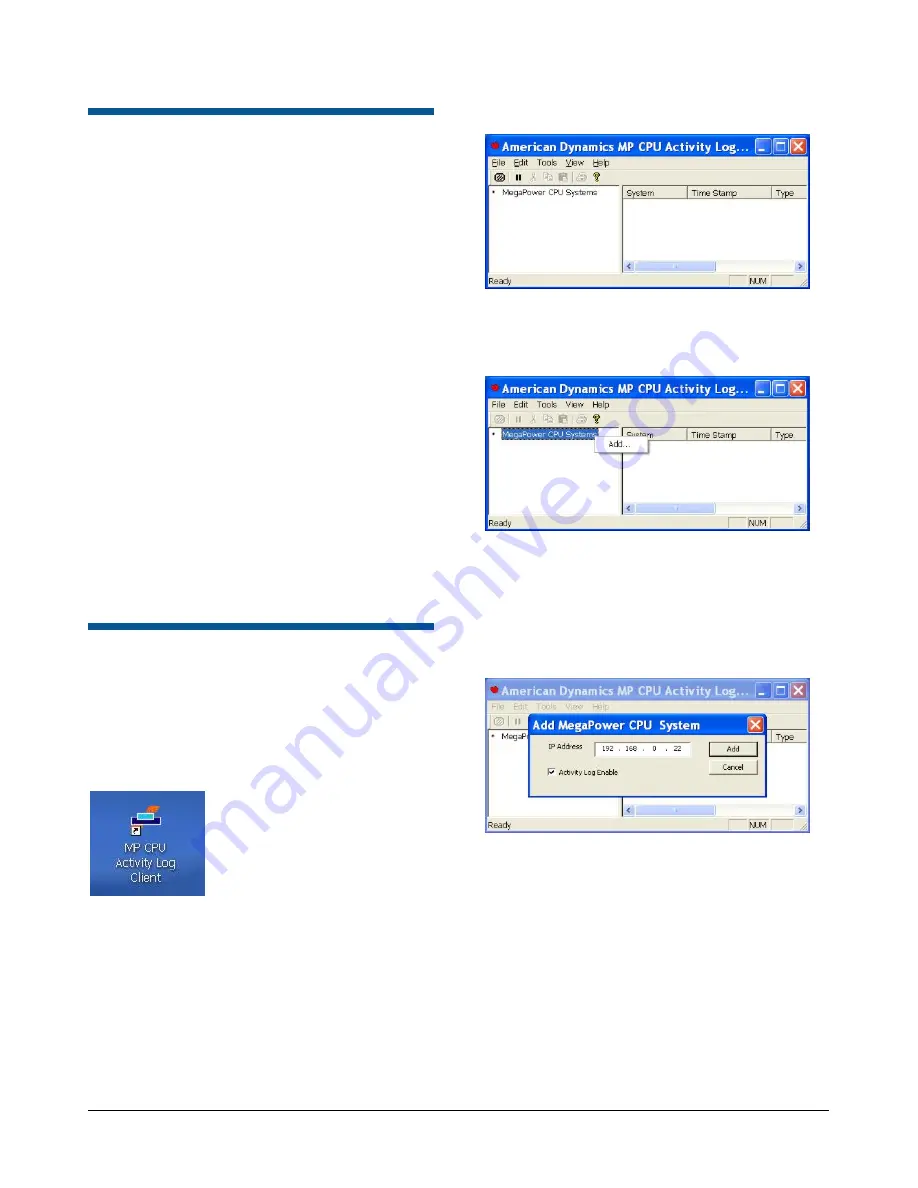
Activity Logging Connection
Connection for activity logging is accomplished
using the Ethernet connection of the MegaPower
CPU (MP CPU) through the TCP/IP network
protocol.
The following explanation describes the operation
of the MP CPU with static and dynamic IP
addresses:
Static IP address network
:
The IP address is set via the front panel LCD of the
MP CPU. This allows the installer to set the IP
address so the EASY configuration software can
communicate with the MP CPU in the first place.
Dynamic IP address network
:
The MP CPU IP address is set to DHCP Enabled
via the keyboard interface and the front panel LCD
menu system. In a network with a DHCP server,
the IP address is automatically assigned, and the
MP CPU can have a different address each time it
establishes a network connection. However, the
network device name is assigned to each of the
MP CPUs by the user through the EASY
configuration software or the front panel LCD menu
system.
Running the Application
To run the Activity Log Client application:
1. On the desktop, double-click on the
MP CPU
Activity Log Client
shortcut (Figure 9) to
launch the application.
Figure 9. Desktop shortcut icon
The Activity Log opening screen (Figure 10)
appears.
Figure 10. Activity Log opening screen
2. Right-click
on
MegaPower CPU Systems
and
select
Add...
(Figure 11).
Figure 11. Add CPU IP Address screen
The Add MegaPower CPU System dialog box
appears (Figure 12).
3. Enter the IP address of the desired MP CPU,
check the
Activity Log Enable
box, and then
click
Add
.
Figure 12. Add MegaPower CPU System dialog
4. Repeat this and the previous step as often as
necessary. The opening screen (Figure 13 on
page 5) displays the IP addresses that have
been added.
CPU ACTIVITY LOG CLIENT
8200-0421-09, REV. A
INSTALLATION AND OPERATION GUIDE
4 of 10










