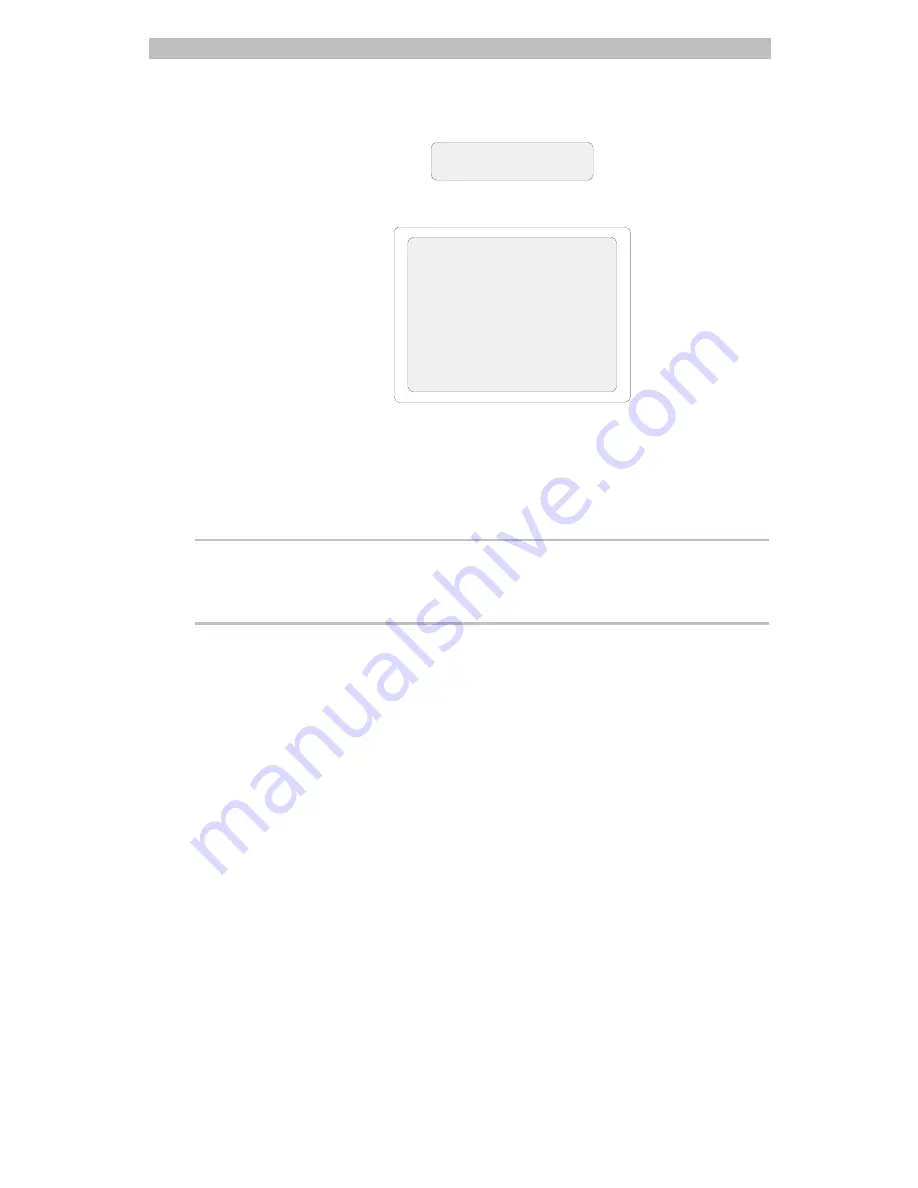
Using the On-Screen Forms
4-7
The following prompt appears on the LCD:
ON
SCREEN
At the same time, the following form appears on Monitor 1:
SET TIME AND DATE
DATE FORMAT - MM-DD-YY
DATE - 04-30-97
TIME - 13:25:00
DAY OF WEEK - WED
3.
Use the Tracker Ball or
Next
button to move the cursor to the
Date
Format
field. Press the zoom
or
focus button to cycle through the
available choices:
MM-DD-YY
(month, day, year),
DD-MM-YY
(day, month,
year) or
YY-MM-DD
(year, month, day). When the preferred date format
appears, continue with step 4.
Note
The Tracker Ball or the
Next
button is used to move the cursor between the
fields on the screen.
4.
Move the cursor to the
Date
field. Use the number buttons on the keypad
to enter the 2-digit month, day, and year in the appropriate fields. Press
the zoom
or
focus button after each 2-digit part of the month, day, and
year are entered.
Содержание AD32E
Страница 1: ...System Operator s Manual AD32E with Enhanced TOUCH TRACKER 8000 2655 02...
Страница 7: ...vi Operator s Manual...
Страница 55: ...3 20 Operator s Manual NOTES...
Страница 93: ...A 14 Operator s Manual NOTES...
Страница 97: ...B 4 Operator s Manual NOTES...






























