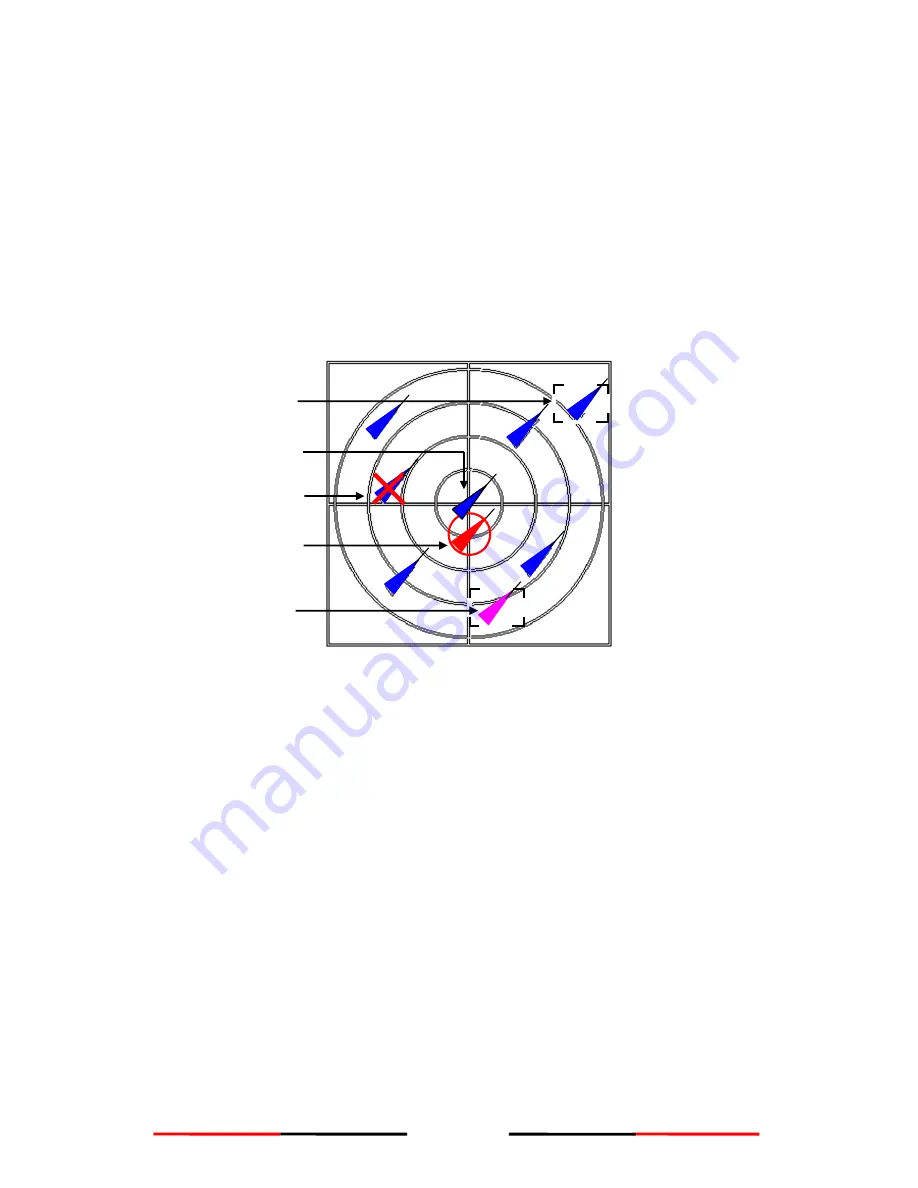
63
6 DISPLAY MODE
6.1 Radar View
The AIS targets are displayed on your AMEC CAMINO-
201‟s screen as shown below. These
data are generated from the AIS data received from the vessels in the surrounding sea. These
data have various indications and are dynamic.
Below are some characteristics of the AIS targets:
Each AIS target is in the shape of a triangle and represents for one ship only.
Under normal GPS reception, own ship is located in the center of the radar view.
A maximum number of 500 AIS targets can be displayed on the radar view at one time.
Vectors of a target can be displayed when it is an active target. The vectors are referred as
a target‟s COG and SOG.
The straight line extended from AIS target represents the course of the ship.
Figure 6-1 Radar View
Selected Target
Dangerous Target
Own Ship
Friend Ship
Lost Signal Target
















































