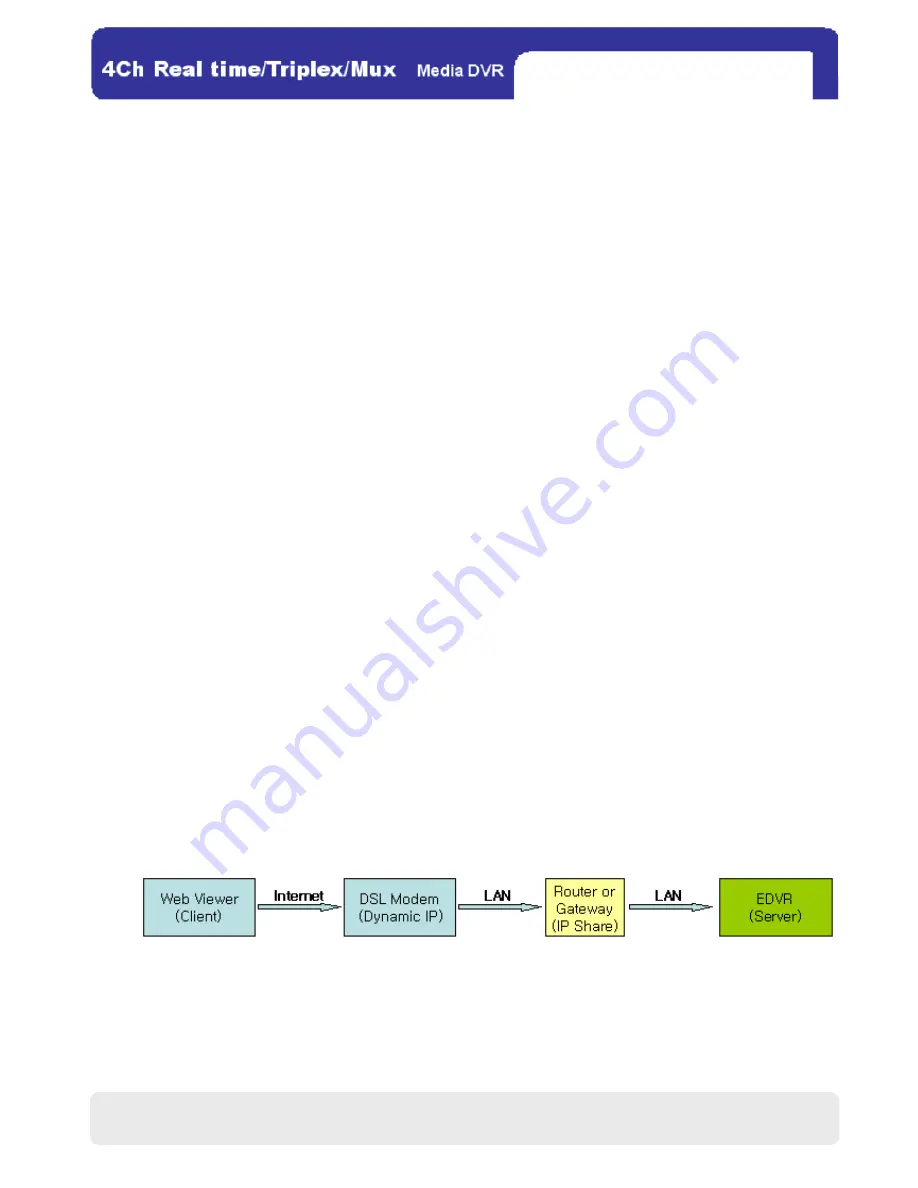
36
36
5
5
5
5-
-
-
-4
4
4
4 Dynamic IP of PPP
Dynamic IP of PPP
Dynamic IP of PPP
Dynamic IP of PPPo
o
o
oE (DSL)
E (DSL)
E (DSL)
E (DSL)
The DVR doesn’t support DSL (PPPoE), so users have to set the network with a router (for IP sharing) if they need
to access it remotely. In this case, they have to port forward on the DVR.
※NOTE
NOTE
NOTE
NOTE : Please contact the router’s manufacturer if you need to know how to do.
If users have a static or dynamic IP but still tend to use another device, say a PC, through a router, they can set the
network following the steps:
Operation Steps
Operation Steps
Operation Steps
Operation Steps
(1) Verify the IP address is correct for your PC before connecting the DVR.
(2) Connect the router to a DSL modem as the flow chart shown below.
(3) Set the Internet connection of the router. (※ Refer to the router manual.)
(4) Verify the router’s network sub-group is correct.
(5) Connect the DVR to the router.
(6) Set DHCP MODE as MANUAL in IP SETUP
(MENU→EXTERNAL DEVICE→TCP/IP SETUP→IP SETUP)
,.
(7) Verify MAC ADDRESS starts from 00-0A-A2….
(8) Input an internal IP address (assigned from the router).
(9) Set IP PORT (50000 is recommended).
(10) Set GATEWAY (of the router).
(11) Set SUBNET (of the router).
(12) Go out of MAIN MENU.
(13) Forward a port from the router. (※ Refer to the router manual.)
(14) Access DVR with external IP address and port. (※ Refer to the router manual.)
※NOTE
NOTE
NOTE
NOTE :
1. If the router supports DDNS, you can use domain information to access the Remote Viewer.
2. If you fail to access, please verify step (1), (4), or (15) again.
CHAP.5 Network Setup






























