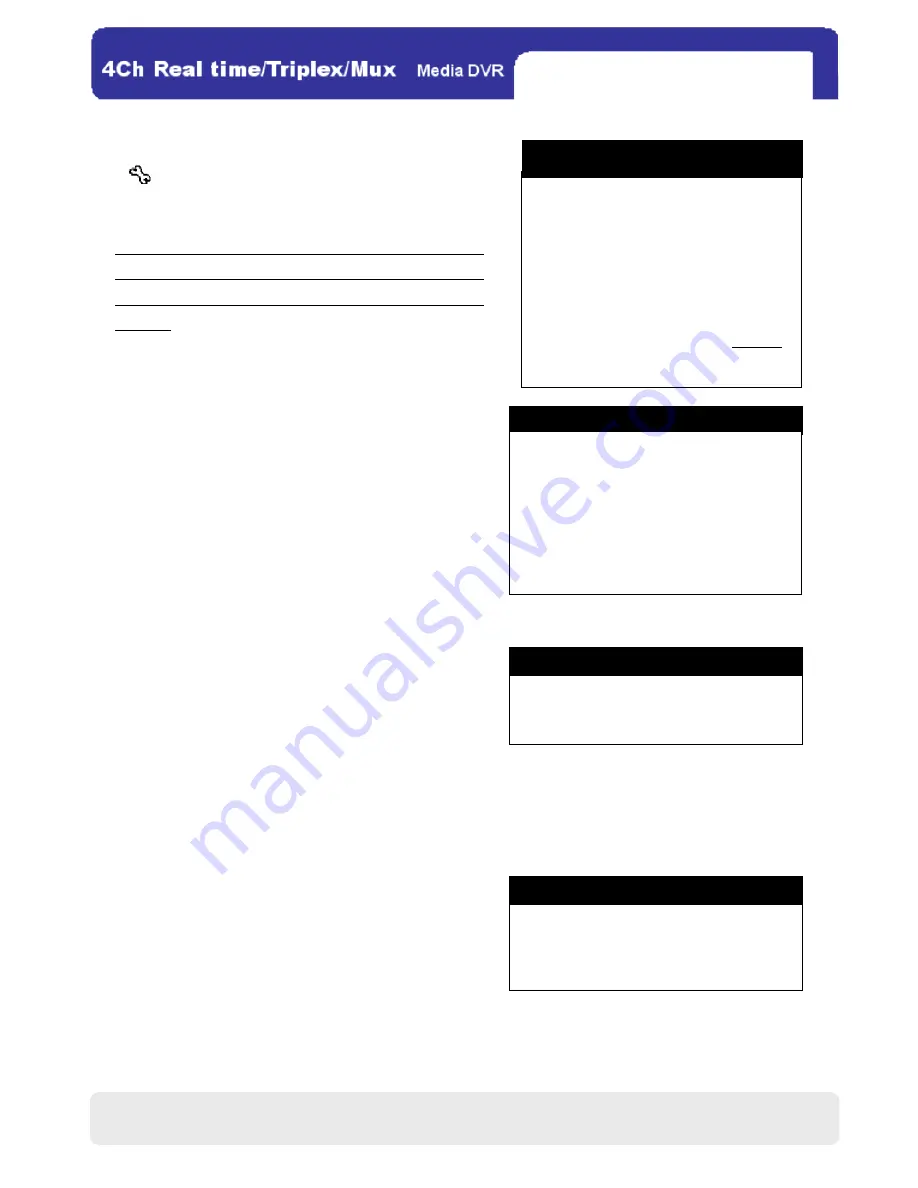
23
23
4
4
4
4-
-
-
-6.
6.
6.
6. Main Menu
Main Menu
Main Menu
Main Menu
Click
and then input the password, and you can
log onto MAIN MENU shown as right:
※NOTE
NOTE
NOTE
NOTE :
1. For quick search and overview on all parameter ranges.
users are highly advised to take advantage of the menu
parameters table in the appendix (on the pages 76, 77.
and 78).
2. To log onto MAIN MENU, refer to the page 17.
1. DISPLAY SETUP
1. DISPLAY SETUP
1. DISPLAY SETUP
1. DISPLAY SETUP
In this configuration, you can adjust the setting of the screen
display or the OSD menu.
(1) SCREEN DISPLAY
(1) SCREEN DISPLAY
(1) SCREEN DISPLAY
(1) SCREEN DISPLAY
◎ VERTICAL POSITION:
Alter the position of the main screen vertically.
◎ HORIZONTAL POSITON:
Alter the position of the main screen horizontally.
◎ BORDER ENABLE:
Enable or disable the borders for the 4 split screens.
◎ BORDER WIDTH:
Adjust the border width.
◎ BORDER COLOR:
Change the border color.
※NOTE
NOTE
NOTE
NOTE :
In each setting menu, click DEFAULT to restore all altered
parameters on the menu to the factory default.
(2) OSD SETUP
(2) OSD SETUP
(2) OSD SETUP
(2) OSD SETUP
◎ TOP OSD OFFSET:
Alter the position of the upper OSD on the main screen.
◎ BOTTOM OSD SETUP:
Alter the position of the lower OSD (toolbar) on the main
screen.
DISPLAY SETUP
RECORD
CONFIGURATION
EXTERNAL DEVICE
BACK – UP
FIRMWARE UPGRADE
LANGUAGE ENGLISH
EXIT
MAIN MENU
DISPLAY SETUP
SCREEN DISPLAY
OSD SETUP
ESC
SCREEN DISPLAY
VERTICAL POSITION 24
HORIZONTAL POSITION 00
BORDER ENABLE .ON
BORDER WIDTH 01
BORDER COLER GRAY
DEFAULT EEC
TOP OSD OFFSET 0
BOTTOM OSD OFFSET 0
DEFAULT EEC
OSD SETUP
CHAP.4 DVR Operation






























