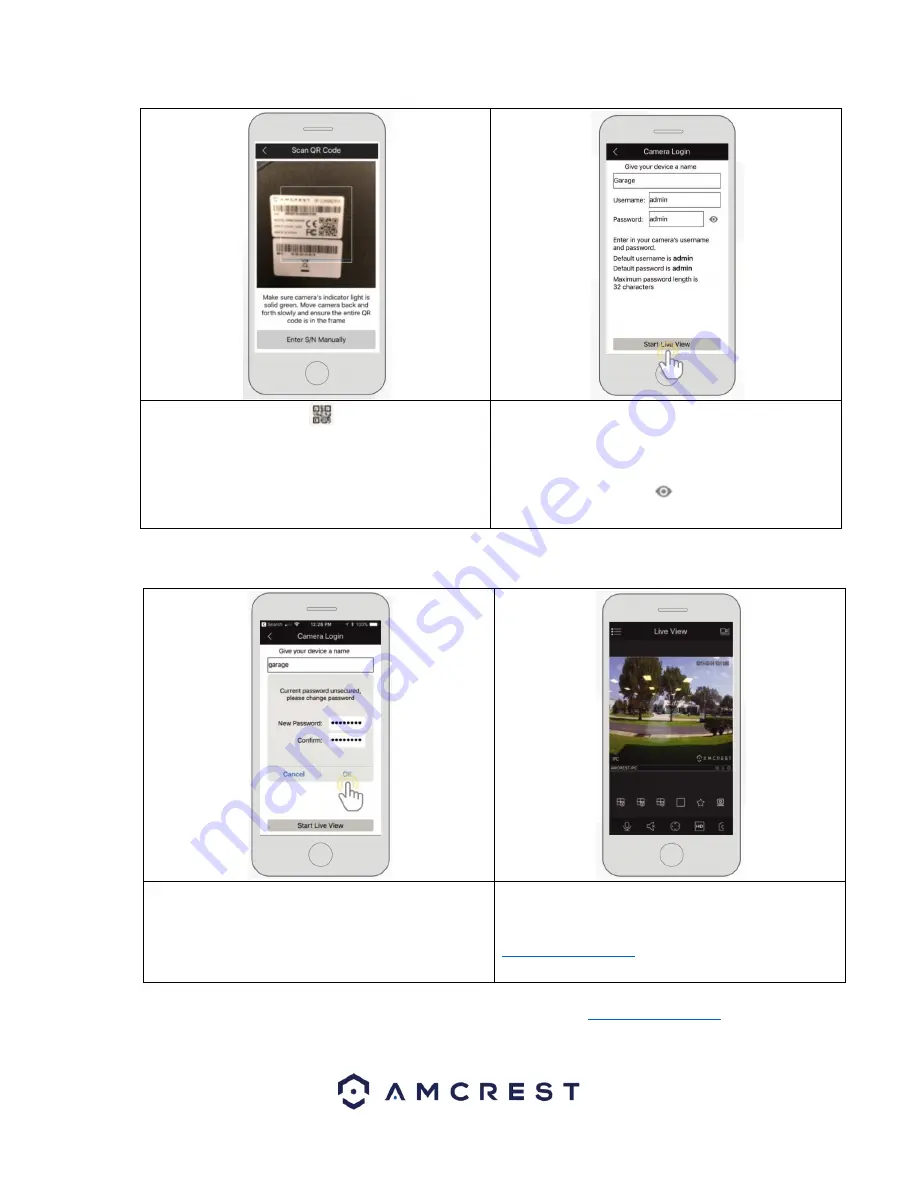
13
6. S
ca
n the QR code
on the
back/side/bottom of the camera or manually enter
the camera’s serial number into the
Enter camera S/N
(serial number)
field. Press
Next
to continue.
7.
Give the camera a name (e.g. Garage, Kitchen,
Living Room, etc.) and provide the username and
password for your camera. The default username and
will be
admin
. Tap
Start Live View
to continue.
Note:
You can tap on the
icon to verify the
password.
Note:
Android users, tap on
Scan QR Code
to access the QR code reader.
8. The app
will prompt you to change the password.
Enter a password between 8 and 32 characters and
confirm the password. Press
OK
to continue.
9. Your camera is now set up and ready for use on the
Amcrest View Pro app.
For more information about
Amcrest View Pro and its functionalities visit
amcrest.com/support
For more information about Amcrest View Pro and its functionalities visit
amcrest.com/support




























