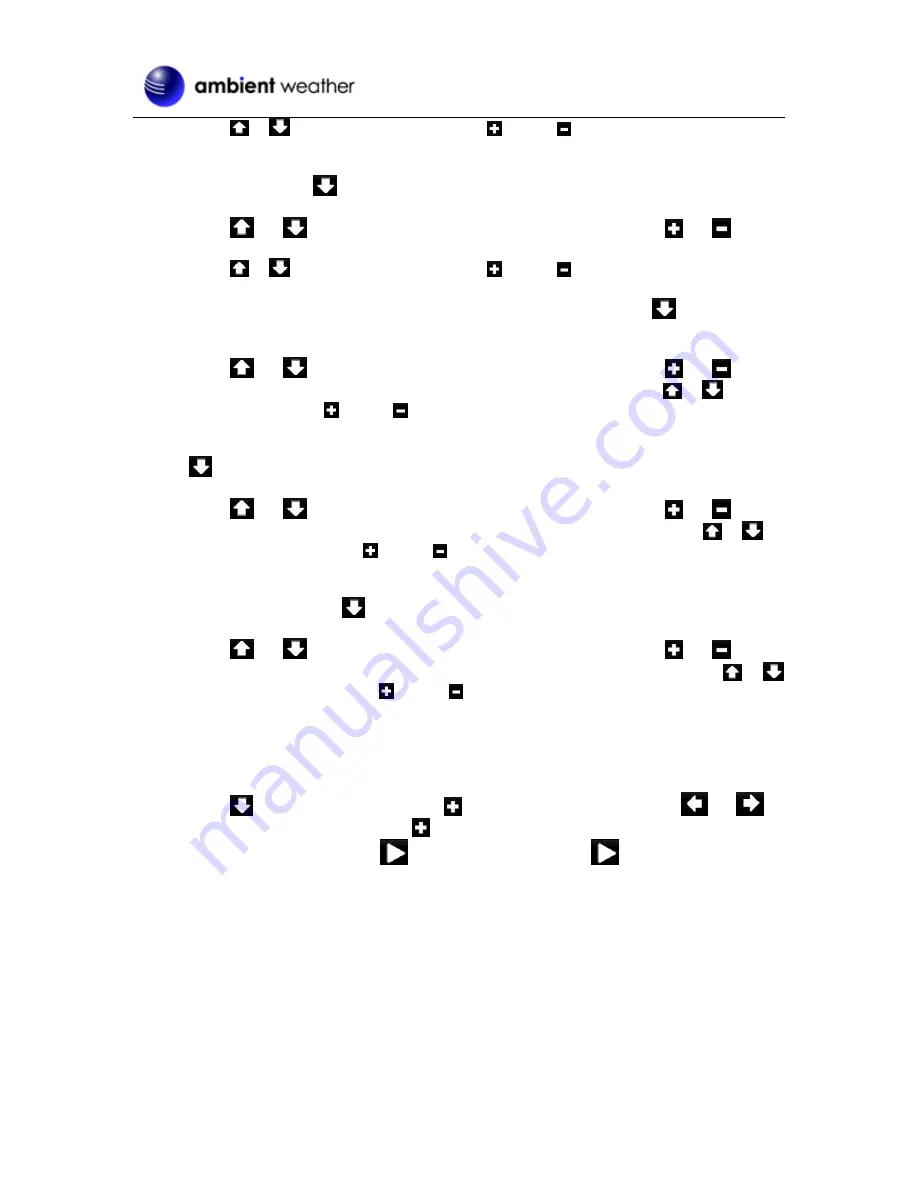
Version 1.0
©Copyright 2014, Ambient LLC. All Rights Reserved.
Page 38
Press
or
to select Yes or No. Press the
key or
key to confirm the selection.
2.
Re-register Transmitter Outdoor.
Re-synchronizes the wireless signal from the outdoor
sensor array. Press
to highlight this field.
Press
or
key to select re-register indoor transmitter. Press
or
key to
popup the
Message Box
”Are you sure you want to register the new outdoor transmitter?”
Press
or
to select Yes or No. Press the
key or
key to confirm the selection.
3.
Clear History.
Clears all of the historical data in archive memory. Press
to highlight this
field.
Press
or
key to select re-register indoor transmitter. Press
or
key to
popup the
Message Box
”Are you sure you want to clear history?” Press
or
to select
Yes or No. Press the
key or
key to confirm the selection.
4.
Clear Max/Min.
Clears all of the minimum and maximum values in stored memory. Press
to highlight this field.
Press
or
key to select re-register indoor transmitter. Press
or
key to
popup the
Message Box
”Are you sure you want to clear the max/min?” Press
or
to
select Yes or No. Press the
key or
key to confirm the selection.
5.
Reset to Factory Default.
Clears all stored memory, calibrations and other variables to
factory default. Press
to highlight this field.
Press
or
key to select re-register indoor transmitter. Press
or
key to
popup the
Message Box
”Are you sure you want to reset to factory default?” Press
or
to select Yes or No. Press the
key or
key to confirm the selection.
6.
Backup data.
Backup data to micro SD / TF card (see the Accessories section of this manual
for more information on micro SD / TF cards). Insert the micro SD / TF Card into the slot,
as shown in Figure 14.
Press
to highlight this field. Press
to enter the backup mode. Press
or
to
select the history year file. Press
to confirm the selection, and the year field will turn
from green to purple. Press
to start the backup, press
key again to cancel the
backup.
The data is stored in comma separated value (csv) file format, which can be opened in
Microsoft Excel. The TF card can be read by a computer with an SD card adaptor.


























