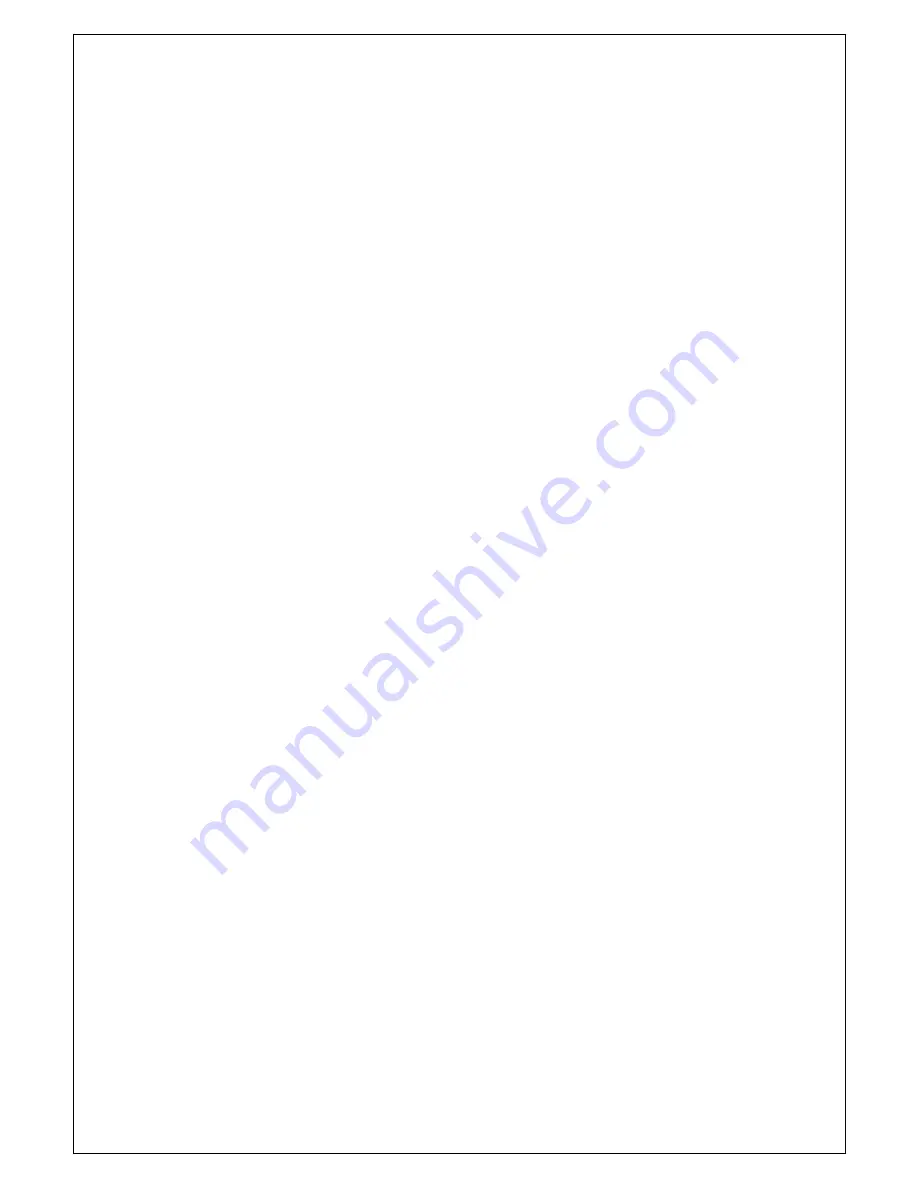
SRP-IV
- 10 -
6. Cleaning
If the interior of printer is mess the printing quality can be bad. In such case please follow the
instruction below to clean the printer. Before cleaning the printer, disconnect the power supply
and make sure that the printer is off.
1) How to clean the print head
Wipe print head with a small cloth which moistened with alcohol (Take care not to touch
the heated line of the print head)
2) How to clean the paper sensor
Use air-spray to blow dust on paper sensor
7. Warning
A. Do not operate the printer near water or liquid. The printer has been exposed to
water or liquid.
B. Only use approved accessories. It may cause fire or damage on printers.
C. Use the type of electrical power supply indicated on the printer label, if in doubt,
do not use.
D. When deciding where to place the printer, make sure it is positioned where it will
not be damaged.
E. Do not introduce foreign object of any kind into the printer as they could cause
a short circuit and could jeopardize printer, with the exception of the scheduled maint
enance procedures specifically indicated in the user manual.
8. Contact to your retailer
- Liquid has seeped inside of the printer
- The printer has been exposed to rain or water.
- The printer is not functioning normally despite the fact the all instructions
in the user manual have been followed.
- The printer has been dropped and its outer casing damaged.
- Printer performance is poor.
- The printer is not functioning.




























