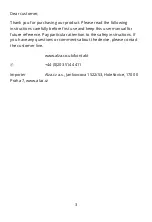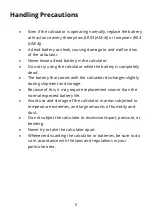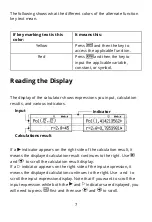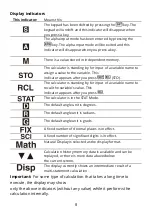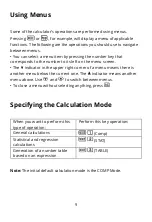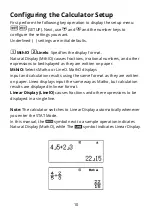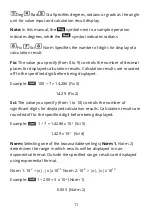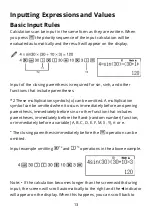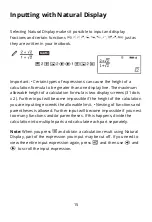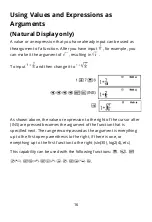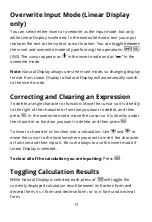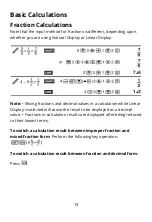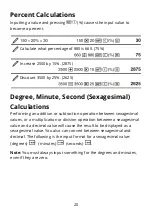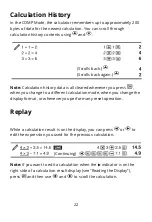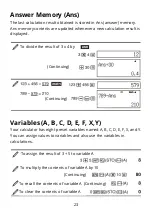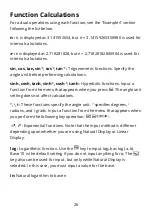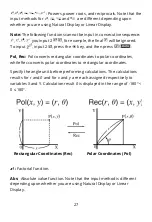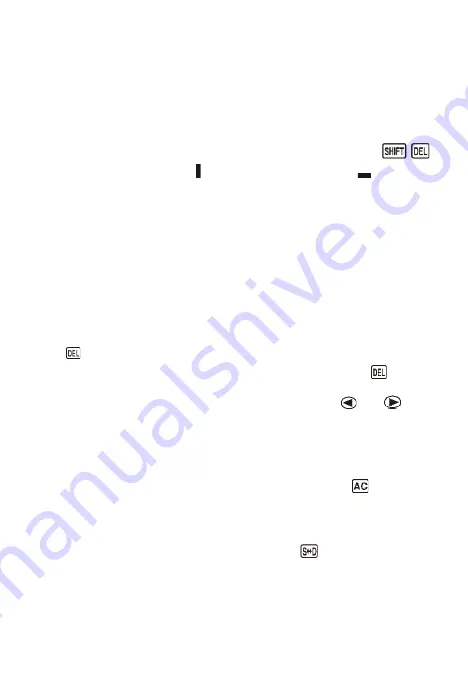
17
Overwrite Input Mode (Linear Display
only)
You can select either insert or overwrite as the input mode, but only
while Linear Display is selected. In the overwrite mode, text you input
replaces the text at the current cursor location. You can toggle between
the insert and overwrite modes by performing the operations:
(INS). The cursor appears as “ ” in the insert mode and as “
” in the
overwrite mode.
Note:
Natural Display always uses the insert mode, so changing display
format from Linear Display to Natural Display will automatically switch
to the insert mode.
Correcting and Clearing an Expression
To delete a single character or function: Move the cursor so it is directly
to the right of the character or function you want to delete, and then
press . In the overwrite mode, move the cursor so it is directly under
the character or function you want to delete, and then press
.
To insert a character or function into a calculation: Use
and
to
move the cursor to the location where you want to insert the character
or function and then input it. Be sure always to use the insert mode if
Linear Display is selected.
To clear all of the calculation you are inputting:
Press
.
Toggling Calculation Results
While Natural Display is selected, each press of
will toggle the
currently displayed calculation result between its fraction form and
decimal form, its
√ f
orm and decimal form, or its
π
form and decimal
form.