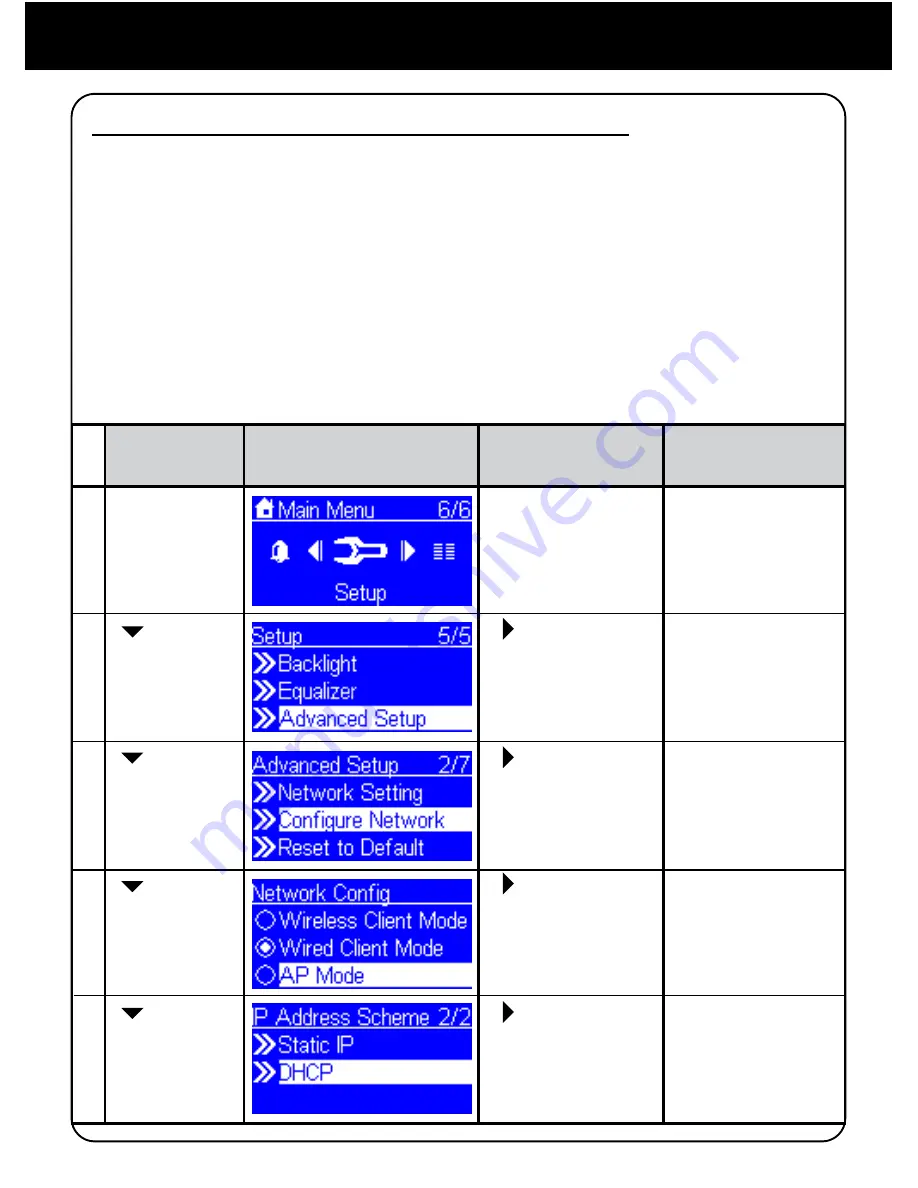
14
Chapter 3: Configuration
Select “Setup”
menu
1.
“OK” button
Go to next
screen
Notes
Enter “Advanced
Setup” menu
Screenshot
Instructions
2.
3.
“ ” button or
“OK” button
“ ” button or
“OK” button
“ ” button
(4 times)
“ ” button
(1 time)
Manually select
the AP mode.
4.
“ ” button or
“OK” button
“ ” button
(2 times)
Select the DHCP
for auto configured
IP address.
5.
“ ” button or
“OK” button
“ ” button
(1 time)
3.3 Configure as a Wireless Access Point (AP Mode)
AIREC01F can also be configured as a wireless AP. With such feature, you
can easily extend the wireless coverage without purchasing another AP.
To configure the AIREC01F as an wireless AP, you have to manually setup
the device through selecting the setup menu “Setup / Advanced Setup / Con
-
figure Network/AP mode”. And then further setup the IP address scheme,
SSID, channel number and the encryption key of the AP. Once the setting is
finished, the device will reboot automatically and function as an AP.
Manually configured as a Wireless Access Point (AP Mode):




























