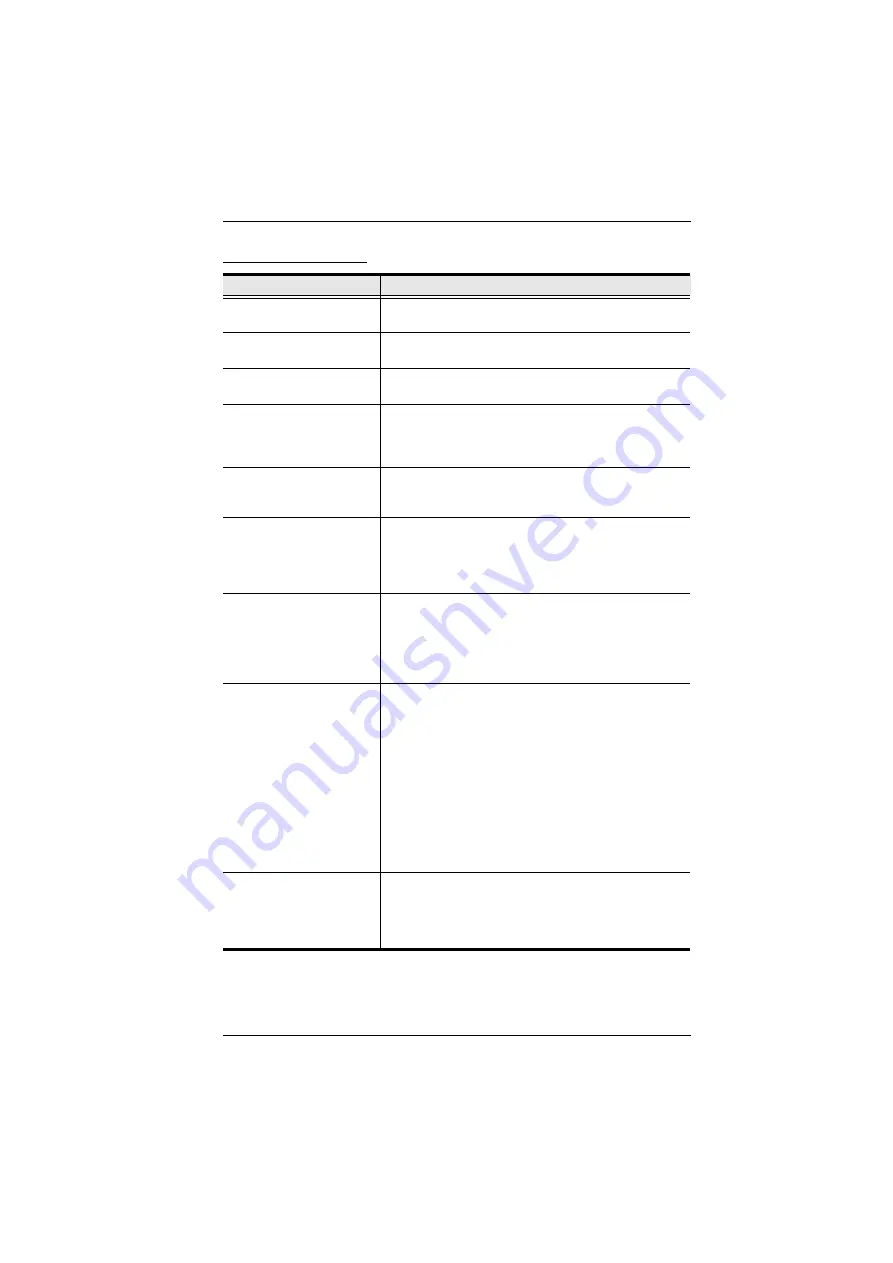
Appendix
129
General Operation
Problem
Action
Erratic operation
Press and hold the
Reset
button (see page 9) for at least
three seconds.
Mouse and/or keyboard not
responding
Unplug the cable(s) from the console port(s), and then
plug it back in again.
Sudden loss of network
connection
Close your KL9108 / KL9116 connection. Wait
approximately 30 seconds, and then log in again.
When logging in from a
browser, the following
message appears:
404
Object Not Found.
Make sure to include the forward slash and correct login
string when you specify the KL9108 / KL9116's IP
address. (See
Two pointers appear when I
login from a remote
computer.
You can shrink the non-functioning pointer so that it is
almost invisible. See
, page 75, for
details.
The OSD display is
intermittent when accessing
a computer for which the
display refresh rate is set to
56Hz.
Press [F6] to blank the background when using the OSD.
I can’t set the computers’
screen resolutions higher
than 1280 x 1024, even
though the KL9108 /
KL9116 supports 1600 x
1200 for remote computers.
If you wish to set the screen resolutions of the connected
computers to something higher than 1280 x 1024, see
Screen Resolutions Higher than 1280 x 1024
When I switch to one of the
computers on my
installation, the LCD
monitor screen goes blank.
All I see is a black screen.
To resolve the problem, connect an external KVM
console (with a monitor capable of displaying the
problem computer’s screen resolution) to the KL9108 /
KL9116’s external console ports. Use the external
console to access the problem computer and reduce its
resolution to 1280 x 1024.
Note:
Although the LCD monitor only supports video
resolutions of up to 1280 x 1024, the KL9108 / KL9116,
itself can support video resolutions up to 1600 x 1200 @
60 Hz. If you wish to set the screen resolutions of the
connected computers to something higher than 1280 x
1024, see
Screen Resolutions Higher than 1280 x 1024
page 132 for details.
When viewing a computer
with a high screen
resolution from a remote
computer, I can’t see the
entire desktop.
Try to move the pointer up and down, and side to side to
expose the parts of the desktop that you can’t see. If this
doesn’t work, toggling the mouse display will allow you to
use the computer’s own pointer to view the rest of the
desktop. See
Содержание KL9108
Страница 1: ...Dual Rail LCD KVM Switch KL9108 KL9116 User Manual www aten com...
Страница 12: ...KL9108 KL9116 User Manual xii This Page Intentionally Left Blank...
Страница 24: ...KL9108 KL9116 User Manual 12 This Page Intentionally Left Blank...
Страница 29: ...Chapter 2 Hardware Setup 17 Single Stage Installation Diagram 5 4 1 2 3...
Страница 31: ...Chapter 2 Hardware Setup 19 Two Stage Installation Diagram KH98 KL9116...
Страница 32: ...KL9108 KL9116 User Manual 20 This Page Intentionally Left Blank...
Страница 42: ...KL9108 KL9116 User Manual 30 This Page Intentionally Left Blank...
Страница 72: ...KL9108 KL9116 User Manual 60 This Page Intentionally Left Blank...
Страница 78: ...KL9108 KL9116 User Manual 66 This Page Intentionally Left Blank...
Страница 104: ...KL9108 KL9116 User Manual 92 This Page Intentionally Left Blank...
Страница 114: ...KL9108 KL9116 User Manual 102 This Page Intentionally Left Blank...
















































