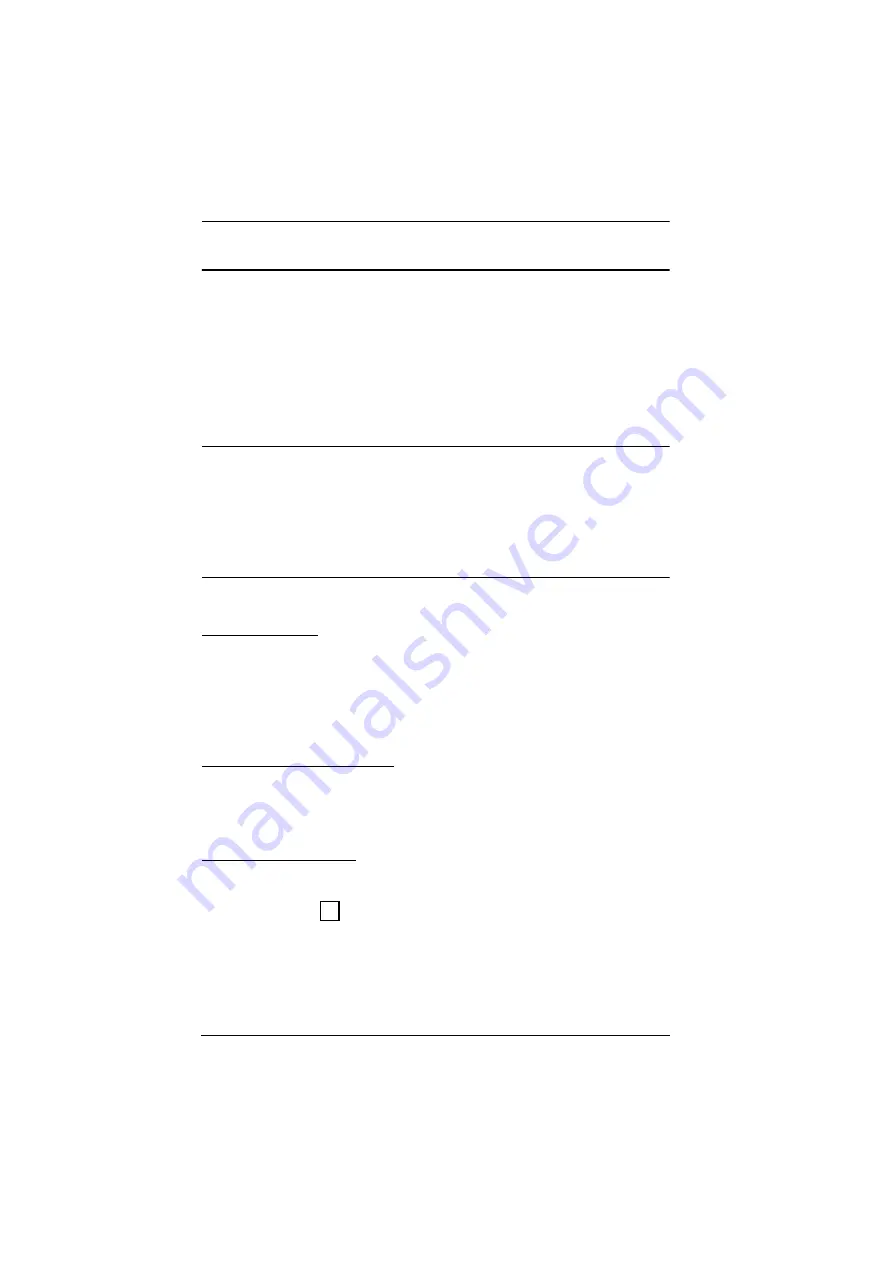
KL9108 / KL9116 User Manual
88
Keyboard Hotkey Operation
Keyboard hotkey combinations allow you to provide KVM focus to a port
directly from the keyboard. The KL9108 / KL9116 provides the following
hotkey features:
Auto Scanning
Skip Mode Switching
The hotkeys are:
A
and
P
for Auto Scanning; and the
Arrow Keys
for Skip
Mode.
Note:
1. In order for hotkey operations to take place, the OSD Toolbar must be
2. To use the keys designated as hotkeys (i.e. A, P, etc.) for normal, non-
hotkey purposes, you must first close the toolbar.
3. For issues affecting multiple user operation in Auto Scan Mode, see
Auto Scanning
The Auto Scan function automatically switches among all the ports that are
accessible to the currently logged on user at regular intervals, so that the user
can monitor their activity automatically. (See
, page 40, for
information regarding accessible ports.)
Setting the Scan Interval
The amount of time Auto Scan dwells on each port is set with the
Scan
Duration
setting (see page 40).
Invoking Auto Scan
To start Auto Scanning, with the toolbar showing, tap the
A
key. The Auto
Scan function cycles through the ports in order - starting from the first port on
the installation. An
appears in front of the Port ID Display to indicate that
the port is being accessed under Auto Scan Mode.
S
Содержание KL9108
Страница 1: ...Dual Rail LCD KVM Switch KL9108 KL9116 User Manual www aten com...
Страница 12: ...KL9108 KL9116 User Manual xii This Page Intentionally Left Blank...
Страница 24: ...KL9108 KL9116 User Manual 12 This Page Intentionally Left Blank...
Страница 29: ...Chapter 2 Hardware Setup 17 Single Stage Installation Diagram 5 4 1 2 3...
Страница 31: ...Chapter 2 Hardware Setup 19 Two Stage Installation Diagram KH98 KL9116...
Страница 32: ...KL9108 KL9116 User Manual 20 This Page Intentionally Left Blank...
Страница 42: ...KL9108 KL9116 User Manual 30 This Page Intentionally Left Blank...
Страница 72: ...KL9108 KL9116 User Manual 60 This Page Intentionally Left Blank...
Страница 78: ...KL9108 KL9116 User Manual 66 This Page Intentionally Left Blank...
Страница 104: ...KL9108 KL9116 User Manual 92 This Page Intentionally Left Blank...
Страница 114: ...KL9108 KL9116 User Manual 102 This Page Intentionally Left Blank...






























