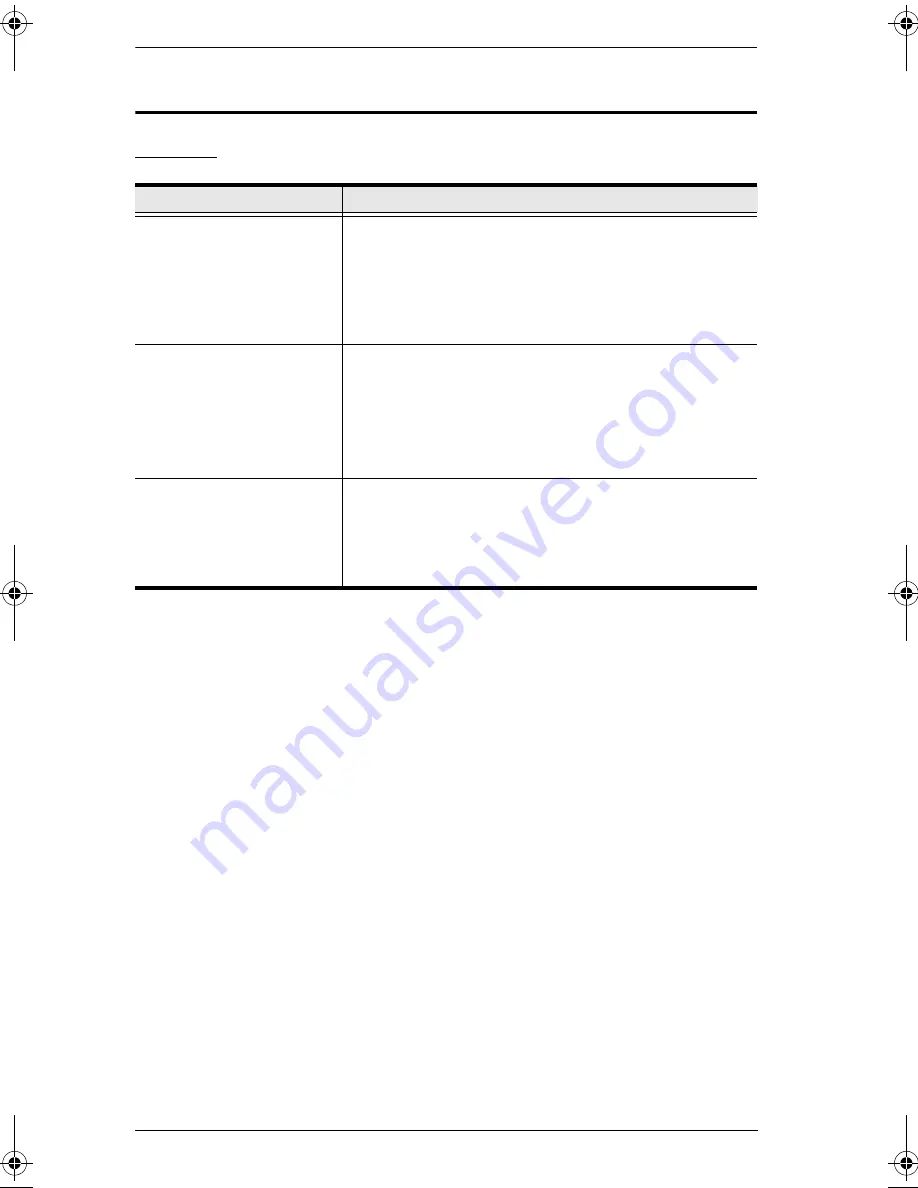
KL3116 User Manual
72
Troubleshooting
General
Problem
Solution
Keyboard and/or mouse do
not work after computer
boots up.
For computers with PS/2 connectors, if you are using 2L-
520xP cables, make sure that all the connectors
(keyboard, video, and mouse) are plugged into their ports
on the computer before starting the computer. Plugging
the cables in after the computer has booted will not
resolve the problem.
When I emulate the Sun
keyboard, I can’t go into OK
Mode ([Stop] [A]).
To go into OK Mode, use the following key sequence:
1. Press and release [Ctrl].
2. Press and hold [T].
3. Press and hold [A].
4. Release [T] and [A] together.
There are ghost images on
the external monitor.
The distance between the external console and the
KL3116 is too great. The maximum VGA cable distance
should not exceed 20m and, in some cases, may need to
be shorter. Replace the VGA cable with one of an
appropriately short length.
kl3116.book Page 72 Friday, July 7, 2006 11:54 AM
Содержание Hideaway KL3116
Страница 1: ...Hideaway LCD KVMP Switch KL3116 User Manual www altusen com ...
Страница 24: ...KL3116 User Manual 10 This Page Intentionally Left Blank ...
Страница 29: ...Chapter 2 Installation 15 Single Stage Installation Diagram 1 2 3 4 5 ...
Страница 30: ...KL3116 User Manual 16 USB Console Connection USB Cable Connection PS 2 Cable Connection 1 3 3 ...
Страница 60: ...KL3116 User Manual 46 This Page Intentionally Left Blank ...
Страница 68: ...KL3116 User Manual 54 This Page Intentionally Left Blank ...



















