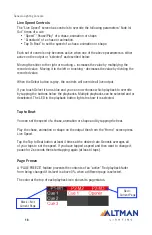Genesis Lighting Console
16
Live Speed Controls
The “Live Speed” screen has controls to override the following parameters:“Fade In/
Out” times of a cue.
• “Speed” “Pause/Play” of a chase, animation or shape.
• “Crossfade” of a chase or animation.
• Tap To Beat” to set the speed of a chase, animation or shape.
Each set of controls only becomes active when one of the above parameters is either
active on the output or “selected” as described below.
Moving the slider to the right or to increases the value by multiplying the
recorded value. Moving it to the left or touching - decreases the value by dividing the
recorded value.
When the Select button is grey, the controls will override all live output.
If you touch Select it turns blue and you can now choose which playback to override
by tapping the buttons below the playbacks. Multiple playbacks can be selected and or
deselected. The LED in the playback button lights to show it is selected.
Tap to Beat
You can set the speed of a chase, animation or shape and by tapping the beat.
Play the chase, animation or shape on the output then from the “Home” screen press
Live Speed.
Tap the Tap to Beat button at least 4 times at the desired rate. Genesis averages all
of your taps to set the speed. If you have tapped a speed and then want to change it,
pause for 2 seconds then start tapping again (at least 4 taps).
Page Freeze
A “PAGE FREEZE” feature prevents the contents of an “active” Red playback fader
from being changed if its level is above 0% when a different page is selected.
The color at the top of each playback icon shows its page status.
Red =
Current Page
Black = Not
Current Page