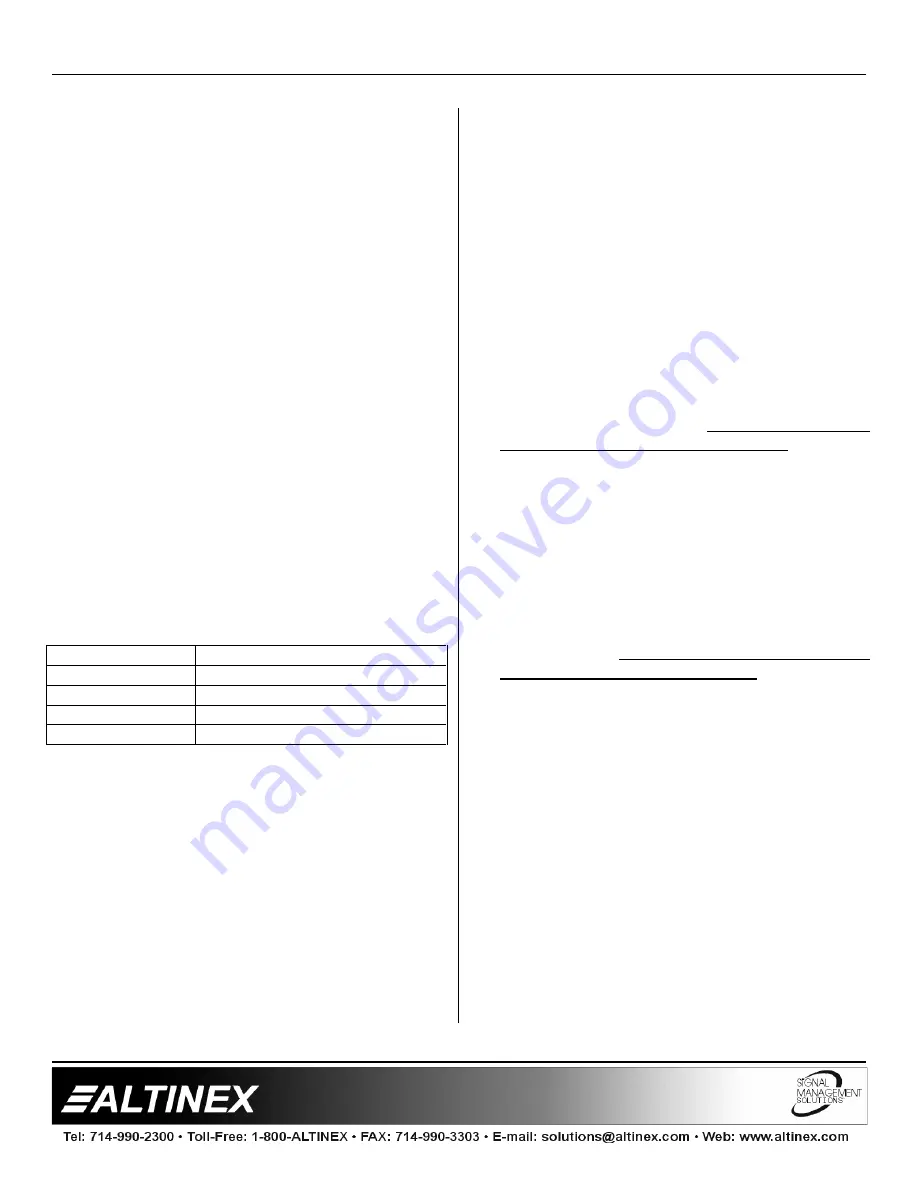
SWITCHERS
5
4.1 FRONT PANEL
The front panel of the
MX2206RM
provides access
to essentially all of the switcher’s capabilities. In
addition to standard switching functions, the unit
has control and switching functions that could be
very useful in a variety of special applications.
4.2 SELECT INPUT
When buttons 1 through 6 are pressed, the
corresponding INPUT will be selected and
displayed. LED’s on the front and rear panel will
light simultaneously to indicate which selection
has been made. Input Select buttons also used for
setting Sync Delay time.
4.3 SYNC DELAY
The Sync Delay function of the
MX2206RM
allows
clean switching between high resolution RGBS
sources by disconnecting active sync shortly
before the incoming video is connected. This
allows the “glitch” to take place off-screen. A
variety of Sync Delay duration are available as a
power-up feature. To set the desired Sync Delay
time press and hold the appropriate button on the
front panel while turning the unit on/plugging the
unit in. The delay time will be stored until the
setting has been changed.
SYNC DELAY
SET
0.0 second delay
Press & hold Input 1, Power ON
0.5 second delay
Press & hold Input 2, Power ON
1.5 second delay
Press & hold Input 3, Power ON
2.0 second delay
Press & hold Input 4, Power ON
The factory default setting for the
MX2206RM
is 0
delay. To reset the unit to this default, input 1
must be pressed and held during the power up
sequence. The sync delay setting will not be lost
by reset or by powering OFF the switcher.
4.4 AUTO SWITCH MODE BUTTON
This function allows the
MX2206RM
to
automatically select an active signal by sensing
incoming sync. To enable Auto-Switch mode,
press and hold this button (F1) for approximately 2
seconds. When in Auto-Switch mode, the rear
panel LED lights will “scan” for an active signal
until one is found. Auto switching is only available
when switching RGBS format signals.
4.5 STAND BY / ALL CHANNELS OFF BUTTON
This function allows a user to turn OFF all input
signals. It is very useful when the
MX2206RM
Switcher is used in applications where there is a
need to turn the display or the source OFF. Press
this function key (F2) to switch to no a signal
condition. The LED next to the F2 will light to
indicate that the unit is in this mode. To resume
input Select switching, simply press the desired
INPUT.
4.6 RESET BUTTON
This function allows a user to RESET the switcher
without unplugging the unit. Press the function key
RESET (F3) and hold it for 2 seconds. When you
hear beeping, release the key. All of the LED’s will
flash simultaneously. The switcher is reset. All
previous defaults, such as power on channel
default and other user settings are maintained.
4.7 BEEP ON/OFF BUTTON
This function allows a user to have audible
feedback when buttons are pressed. The factory
default is beep ON; however, in some
applications, sound may be undesirable. To
disable sound, press this function key (F4) and
hold it for approximately 2 seconds until a beeping
sound is heard. The function is disabled. To
enable it, repeat the same steps. The setting is
stored in the memory and is maintained during the
power up sequence.
4.8 POWER UP DEFAULT SET
This function allows a user to select the channel
that will be ON at power up. To select the default
channel, press the selected channel switch and
hold it for approximately 2 seconds until you hear
a beeping sound. If the unit is turned off and
turned back on, the LED of the selected channel
should light.
4.9 ANALOG OUTPUT
The analog output of the
MX2206RM
can be used
for controlling several switchers simultaneously.
The analog amplifier drives analog output pin 9 on
































