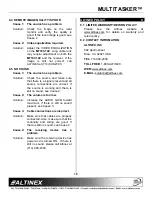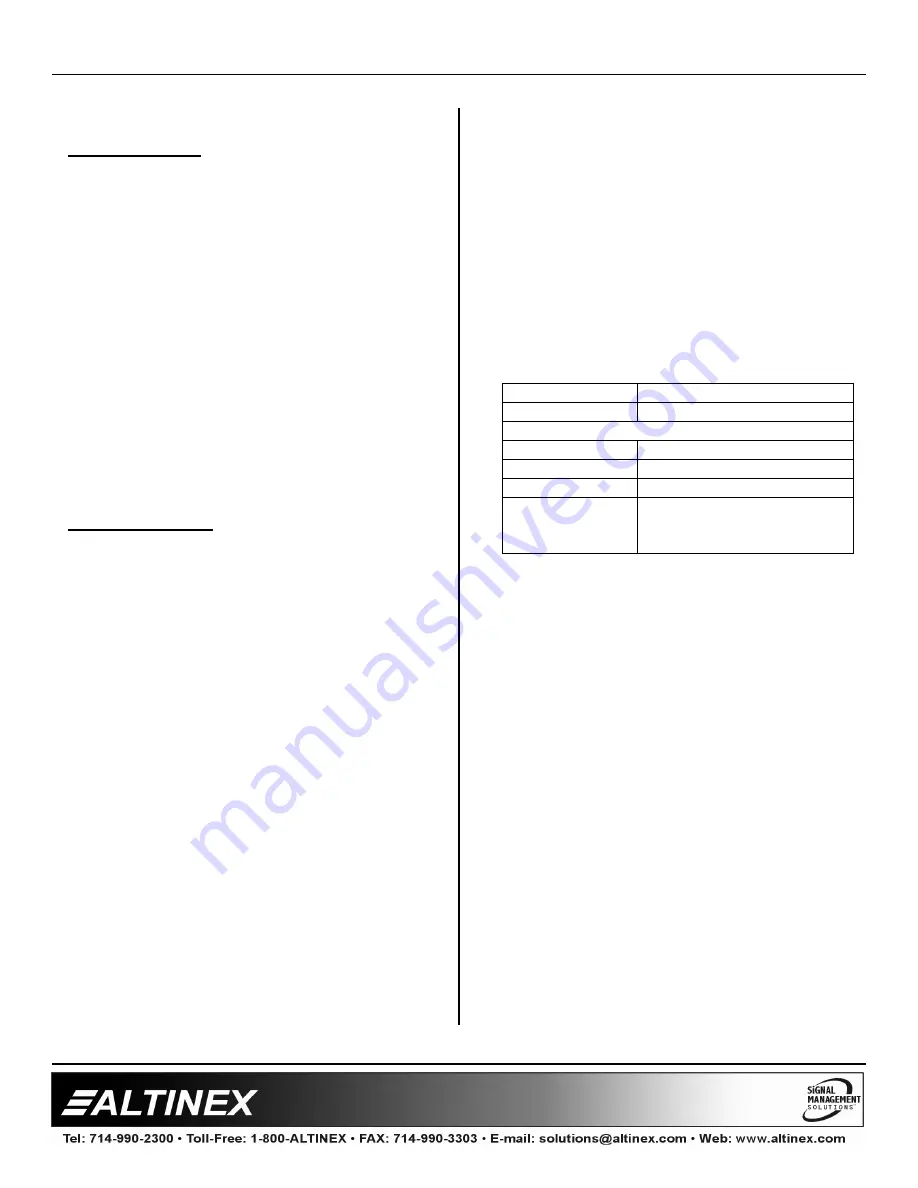
MULTITASKER™
14
7.3 SUMMARY OF COMMANDS
Card Commands
1)
[VER]
Receives software version
2)
[C]
Receives status of the card
3)
[C
n
S]
Save card settings
4)
[?]
Show status/ general information
5)
[SIG]
Input signal detect
6)
[STA]
Enable/disable auto feedback
7)
[CLR]
Reset card to default values
8)
[EQ]
Set equalization value
9)
[…S]
Save the command configuration
10) […F]
Provides feedback upon sending
11) [TEST] Test memory IC's
12) [HELP] Display available commands
Group Commands
13) [WR]
Groups multiple cards
14) [CLRG] Clears group members
15) [RD]
Displays group members
16) [CLM]
Removes members from group.
7.4 MENU MODE
MENU MODE commands are RS-232 commands
that allow virtually the same functionality as
programming commands. Unlike the programming
commands in the previous sections, 7.2 and 7.3,
MENU commands prompt the user to select from a
list of available options. The system then responds
based upon selections made by the user.
MENU commands may be issued in response to
prompts from within MTSetup™ or other RS-232
communication software.
The MENU driven commands are only available
with MultiTasker™ Front Panel systems that have
the following firmware:
690-0122-015 = Version 015 or later.
690-0123-004 = Version 004 or later.
690-0124-015 = Version 018 or later.
NOTE: In MTSetup™, send the command [VER]
from the Terminal Window. The system will
respond with feedback similar to the following:
[690-0122-015 690-0123-004 690-0124-018]
Check the last three digits against the numbers
above to determine if the MENU MODE option is
available.
7.4.1 MENU COMMAND DEFINITIONS
Refer to section 7.2 for details on card functions
and examples. Following is a cross-reference of
menu mode sections versus programming
commands.
MENU
COMMAND
Control
[CLR]
Setup
Equalization
[EQ], [+], [-]
Status
[VER], [C]
Help
[HELP]
Not Available
[?], [CnS], [STA], […S], [...F],
[TEST], [WR], [CLM],
[CLRG] and [RD]
7.4.2 USING MENU MODE
SUGGESTION: Before using the menu mode, it
is best to disable the automatic feedback
feature. The values and current settings will be
displayed in the menu mode, but the automatic
feature will display after each setting change
making the menus difficult to read.
1.
In order to enter MENU mode, the system
needs to be connected to a computer
running MTSetup™ or other RS-232 control
software.
2.
Insert the card into an empty slot and push
in all the way for a secure fit.
3.
Reset the system or power the system OFF
and then ON.
4.
In MTSetup™, click the cursor in the
Terminal Window and press the ENTER
key.