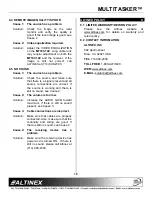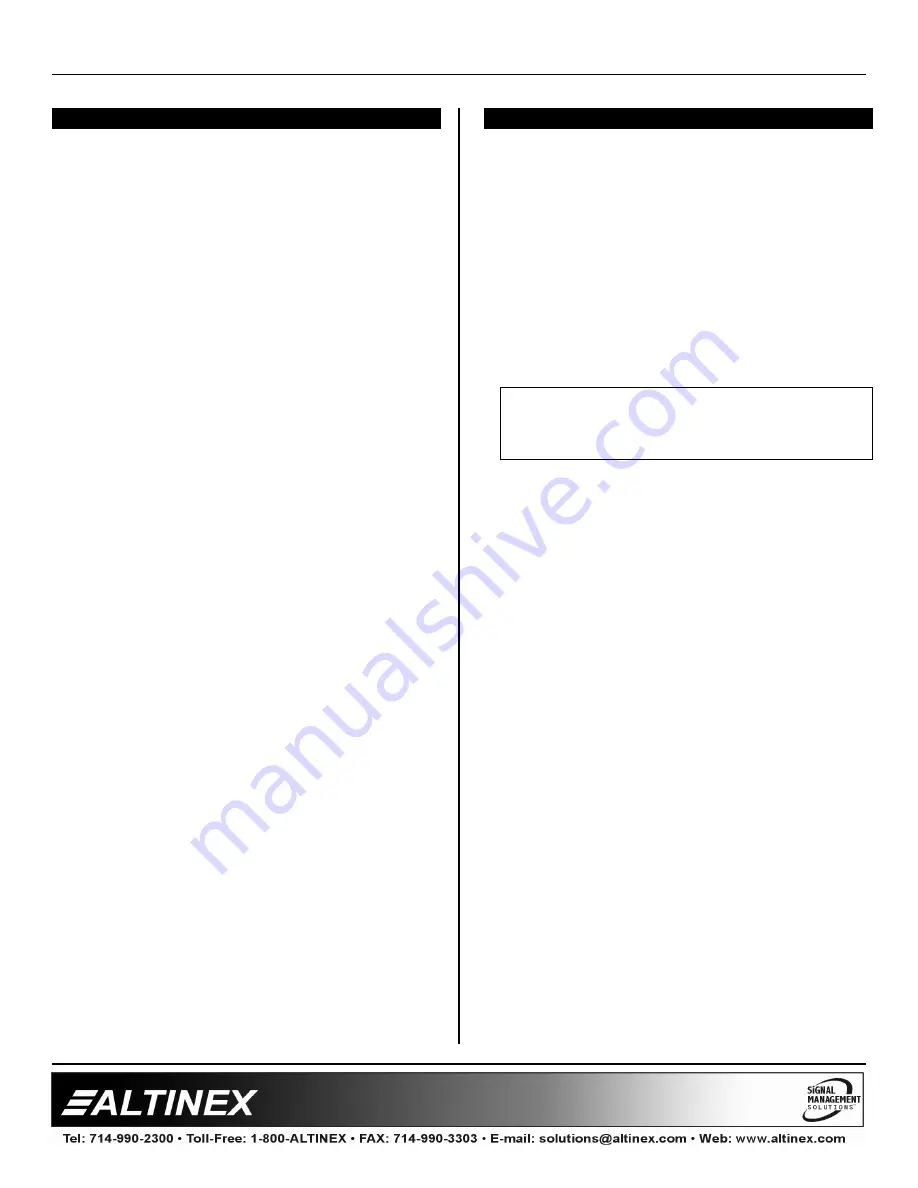
MULTITASKER™
9
INSTALLING YOUR MT103-122
6
Step 1.
Determine the settings required for Audio
Sync and if Equalization will be hardware
or software controlled. If necessary to
change the defaults, see DIAGRAM 4 on
page 8.
Step 2.
Slide the
MT103-122
into an available slot
in the MultiTasker™ Enclosure in order to
connect to the bus. Make sure that the
card fits into place. Secure the card to the
MultiTasker™ by tightening the retainer
screws located on the top and bottom of
the card.
Step 3.
Turn the enclosure power on or reset the
enclosure and verify the LED near the top
of the unit is illuminated RED indicating
power is applied.
Step 4.
Connect the video source to the
MT103-122
, either RGBHV/YPbPr,
S-Video or Composite Video. Verify the
LED turns green if using an RGBHV
signal.
Step 5.
Connect the audio source to the AUDIO
INPUT jack.
Step 6.
Connect the CAT-5/6 cable from the video
output of the
MT103-122
Transmitter to
the CAT-5 Input port on the MT103-123 or
equivalent receiver.
Step 7.
Verify the picture quality on the receiving
monitor is equivalent to the quality as
displayed on a local monitor. If the quality
of the image is poor or non-existent, it
may be necessary to adjust the Video
Equalization on the
MT103-122
and/or
MT103-123
. If hardware controlled, adjust
from the knob on the panel. For software
control, see the OPERATION section that
follows for details on the [EQ] command.
OPERATION
7
7.1 RS-232 CONTROL
When used in the MultiTasker™ Enclosure, the
MT103-122
has many advanced remote control
capabilities, which are accessible through standard
RS-232 communication. The actual controlling can
be accomplished through a computer control
system or any other device capable of sending
RS-232 commands.
7.1.1 RS-232 INTERFACE
The RS-232 commands, for the
MT103-122
, are
in a simple ASCII character format.
1.
Square brackets “[ ]” are part of the
command.
2.
Use uppercase letters for all commands.
After processing a command, an OK or ER will
be returned as feedback if "F" is included at the
end of a command string.
Commands ending in "S" will be saved into
memory. Commands not ending in "S" will still
be executed but will not be restored when the
system is reset or powered OFF then ON.
7.2 DESCRIPTION OF COMMANDS
Each command consists of three parts:
Function, Card ID, and Unit ID.
[
Function , Card ID , Unit ID
]
Example: [VERC3U2]
VER = Function
C3
= Card ID or Group ID
U2
= Unit ID
For Function, see a detailed explanation under
each command description.