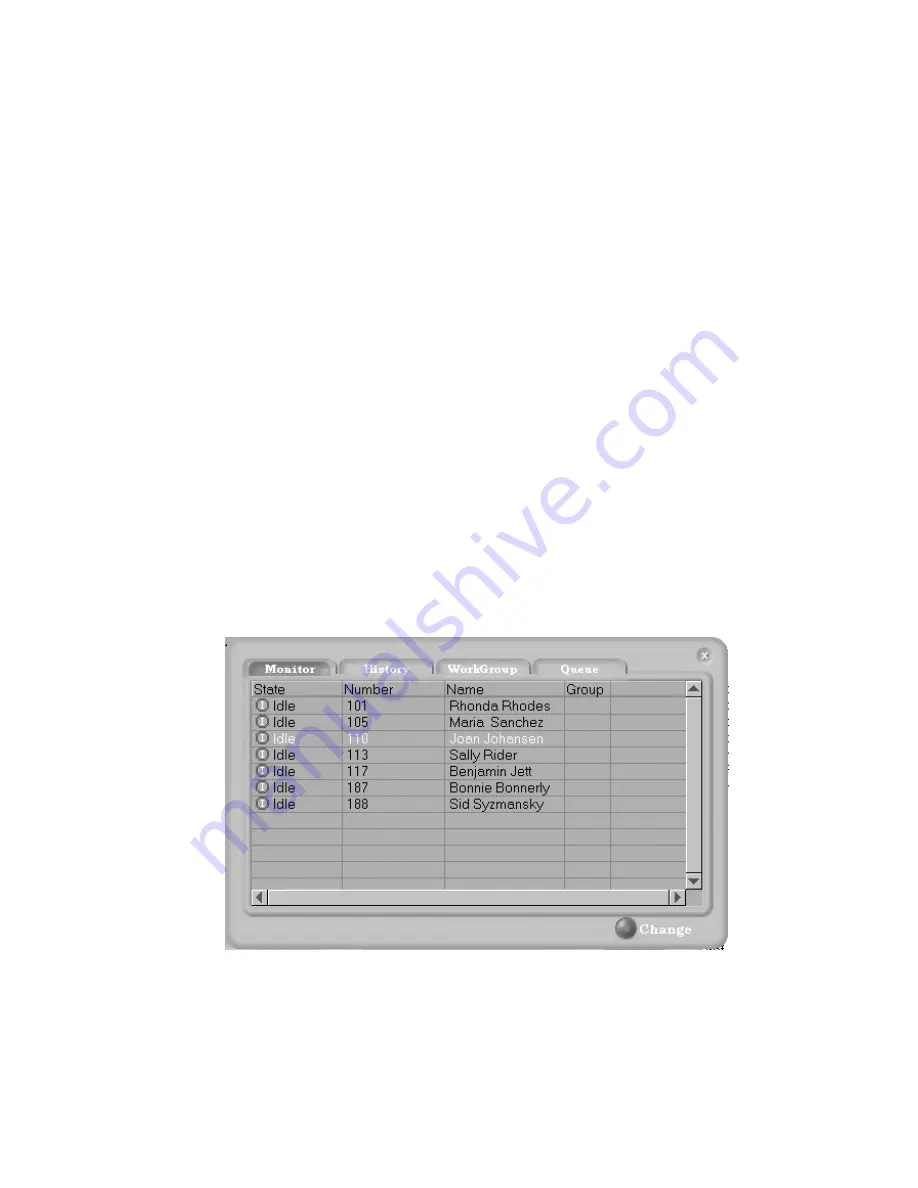
Using Center as a Workgroup Agent
40
Center 4.0 User Guide
3.
To share or push the URL, select the URL you want to share by
clicking it, then click Push to send it or Share to share it.
4.
When you’re done, click the Release button to disconnect the web call.
Using Voice Mail
The Voice Mail features and functions are the same as those for the desktop
user. Please see “Using Voice Mail” on page 23.
Monitoring
If your extension’s configuration in the AltiWare Administrator provides
for it, you can monitor the activity on other workgroup extensions, view a
call history, view workgroup statistics, and view calls in queue.
If you’re a manager, for example, you might monitor to determine whether
you need more resources in a busy environment. Or, for another example,
you might use monitoring capability to cover calls for a co-worker, since
you can click the ringing phone icon in the monitor list and take the co-
worker’s call.
Click the Monitor button in the main window to open the Monitor window.
Figure 19.
Monitor window
Содержание CDR Search 4.0
Страница 6: ...Table of Contents vi Center 4 0 User Guide...
Страница 10: ...Warranty x Center 4 0 User Guide...
Страница 16: ...Installation 6 Center 4 0 User Guide...
Страница 24: ...Getting Started 14 Center 4 0 User Guide...
Страница 44: ...Monitoring Extension Activity 34 Center 4 0 User Guide...
Страница 54: ...Using Center as a Workgroup Agent 44 Center 4 0 User Guide...
Страница 78: ...Index 68 Center 4 0 User Guide...






























